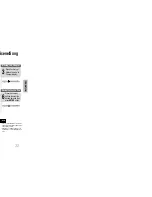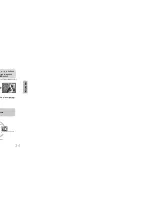Features
3
•
Many DVD discs are encoded with copy protection. Because of this, you should only connect your
DVD player directly to your TV, not to a VCR. Connecting to a VCR results in a distorted picture
from copy-protected DVD discs.
•
This product incorporates copyright protection technology that is protected by methods claims of certain
U.S. patents and other intellectual property rights owned by Macrovision Corporation and other rights
owners. Use of this copyright protection technology must be authorized by Macrovision Corporation, and
is intended for home and other limited viewing uses only unless otherwise authorized by Macrovision
Corporation. Reverse engineering or disassembly is prohibited.
Copy Protection
4
Contents
PREPARATION
Safety Warnings ............................................................................................................................................................................................1
Precautions....................................................................................................................................................................................................2
Features.........................................................................................................................................................................................................3
Description.....................................................................................................................................................................................................5
CONNECTIONS
Connecting the Speakers ..............................................................................................................................................................................9
Connecting to a TV ........................................................................................................................................................................................11
P.SCAN(Progressive Scan) Function ............................................................................................................................................................12
Connecting External Components .................................................................................................................................................................13
Connecting the FM,AM and SW(option) Antennas........................................................................................................................................14
Setting the Clock............................................................................................................................................................................................15
OPERATION
Disc Playback ................................................................................................................................................................................................16
Bonus Group/Navigating pages ...................................................................................................................................................................18
DivX Playback................................................................................................................................................................................................19
Playing Media Files using the USB feature ...................................................................................................................................................21
Displaying Disc Information ...........................................................................................................................................................................23
Fast/Slow Playback .......................................................................................................................................................................................24
Skipping Scenes/Songs.................................................................................................................................................................................25
Angle Function...............................................................................................................................................................................................26
Repeat Playback............................................................................................................................................................................................27
A-B Repeat playback ....................................................................................................................................................................................29
Zoom Function...............................................................................................................................................................................................30
Selecting Audio/Subtitle Language................................................................................................................................................................31
Moving Directly to a Scene/Song...................................................................................................................................................................32
JPEG File Playback .......................................................................................................................................................................................33
Using Disc Menu............................................................................................................................................................................................35
Using the Title Menu......................................................................................................................................................................................36
SETUP
Setting the Language.....................................................................................................................................................................................37
Language Code List.......................................................................................................................................................................................38
Setting TV Screen type..................................................................................................................................................................................39
Setting Parental Controls (Rating Level) .......................................................................................................................................................41
Setting the Password.....................................................................................................................................................................................42
Setting the Wallpaper ....................................................................................................................................................................................43
DVD Playback Mode .....................................................................................................................................................................................45
AV SYNC Setup ............................................................................................................................................................................................46
Setting the Speaker Mode ............................................................................................................................................................................47
Setting the Test Tone ...................................................................................................................................................................................48
Setting the Delay time ...................................................................................................................................................................................49
Setting the Audio Quality ..............................................................................................................................................................................51
Setting the DRC (Dynamic Range Compression) .........................................................................................................................................53
Dolby Pro Logic I I Mode ..............................................................................................................................................................................55
Dolby Pro Logic I I Effect ..............................................................................................................................................................................56
RADIO OPERATION
Listening to Radio ..........................................................................................................................................................................................57
Presetting Stations.........................................................................................................................................................................................58
TAPE DECK
Listening to a Cassette ..................................................................................................................................................................................59
MISCELLANEOUS
Recording a Compact Disc ............................................................................................................................................................................62
Recording a Radio Program ..........................................................................................................................................................................64
Timer Function...............................................................................................................................................................................................65
Canceling the Timer/SUB WOOFER LEVEL Function ..................................................................................................................................66
P.SURROUND XT AND SOUND MODE Function .......................................................................................................................................67
Sleep Timer Function / Mute Function...........................................................................................................................................................68
DEMO Function / DIMMER Function/ECO Function ....................................................................................................................................69
Bass/Treble Level Function ...........................................................................................................................................................................70
Connecting Headphones/Microphone(option) ...............................................................................................................................................71
Cautions on Handling and Storing Discs .......................................................................................................................................................72
Before Calling for Service ..............................................................................................................................................................................73
Notes on Discs...............................................................................................................................................................................................75
Notes on Terminology....................................................................................................................................................................................76
Specifications.................................................................................................................................................................................................77
USB Feature Supported Player .....................................................................................................................................................................78
TV Screen Saver Function
The MAX-DC20900 automatically brightens and darkens the brightness
of the TV screen after 3 minutes in the stop mode.
The MAX-DC20900 automatically switches itself into the power saving
mode after 20 minutes in the screen saver mode.
Power Saving Function
The MAX-DC20900 automatically shuts itself off after 20 minutes in the stop mode.
Customized TV Screen Display
The MAX-DC20900 allows you to select your favorite image during
JPEG, VCD/DVD playback and set it as your background wallpaper.
DVD (Digital Versatile Disc)
offers fantastic audio and video, thanks to Dolby Digital
surround sound and MPEG-2 video compression technology. Now you can enjoy these
realistic effects in the home, as if you were in a movie theater or concert hall.
V I D E O
DVD players and the discs are coded by region. These regional codes must match in order
for the disc to play. If the codes do not match, the disc will not play.
The Region Number for this player is given on the rear panel of the player.
(Your DVD player will only play DVDs that are labeled with identical region codes.)
1
6
~
Multi-Disc Playback & AM/FM Tuner, TAPE,USB HOST.
The MAX-DC20900combines the convenience of multi-disc playback capability,
including DVD-VEDIO, DVD-AUDIO,CD, MP3-CD, CD-R, CD-
RW,VCD,DivX,JPEG and DVD-R/RW, with a sophisticated AM/FM tuner, TAPE,
USB HOST all in a single player.
PREP
ARA
TION
Summary of Contents for MAX-DC20900
Page 1: ...T SYSTEM HOST MP3 CD CD R RW 900 ual MONO ST ...
Page 5: ...8 Replace the battery cover 3 ells arity to and to may differ in voltage PREPARATION ...
Page 6: ...10 L SL SW Subwoofer Rear Speaker L Front Speaker L CONNECTIONS ...
Page 31: ...60 en stops stops il you TAPE DECK sette playback modes which te automatically ayback Mode ...
Page 41: ...MISCELLANEOUS 80 ...