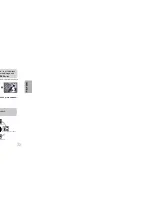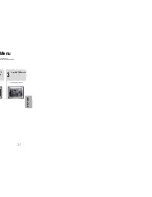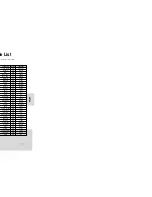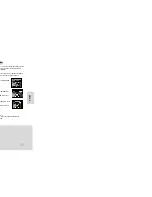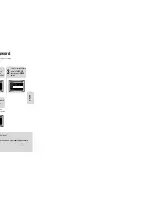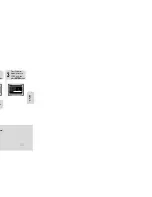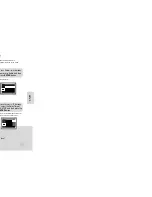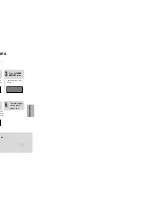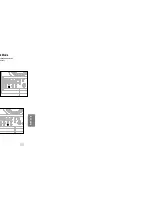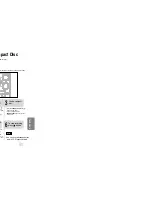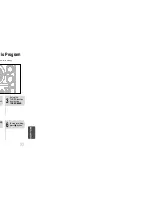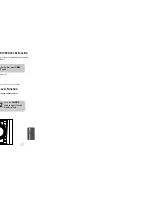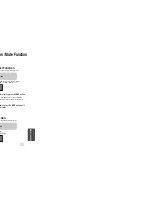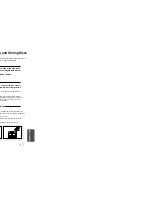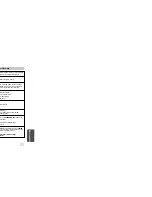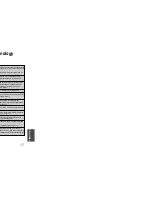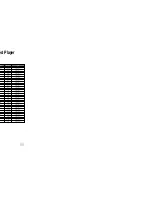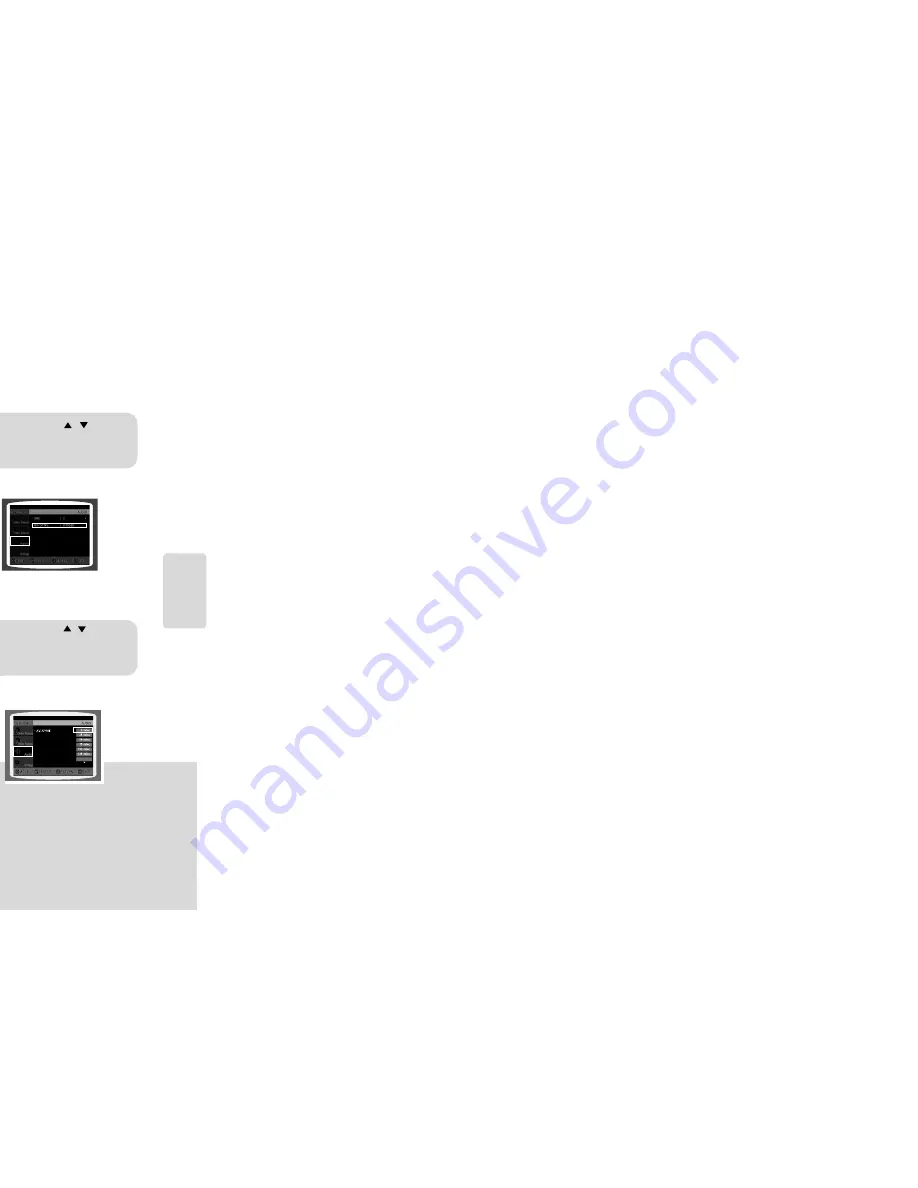
43
44
SETUP
Setting the DRC
(Dynamic Range Compression)
You can use this function to enjoy Dolby Digital sound when watching movies at
low volume at night.
1
2
Press
MENU
button.
Press Cursor button to
move to ‘Audio’ and then
press
ENTER
button.
3
4
If “
DRC
” is
selected, press
ENTER
.
Press Cursor , to
adjust the ‘DRC’.
Press
MENU
button to exit the setup screen.
• The more times the Cursor button is pressed, the
greater the effect, and the more times Cursor button is
pressed, the smaller the effect.
Press
RETURN
button to return to the previous level.
AV SYNC Setup
Press
RETURN
button to return to the previous level.
Press
MENU
button to exit the setup screen.
•
'Audio' menu appears.
2
1
•
Setup menu appears.
•
AV-SYNC screen appears.
3
Press Cursor , buttons
to move to ‘Audio’ and then
press
ENTER
button.
Press Cursor , buttons
to move to ‘AV-SYNC’ and
then press
ENTER
button.
Press the
MENU
button.
4
•
You can set the audio delay time between 0 ms
and 300 ms. Set it to the optimal status.
Press Cursor , buttons
to select the Delay Time of
AV-SYNC and then press the
ENTER
button.
Video may look slower than the audio if it is connected with digital TV.
In this case, adjust the delay time of audio to optimal status to fit the video.