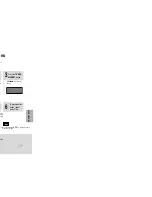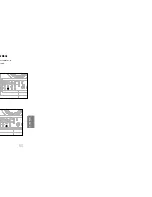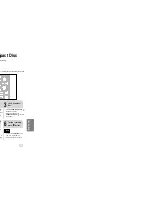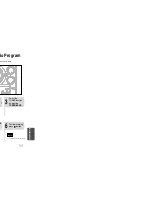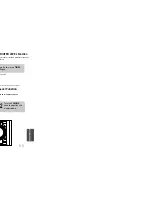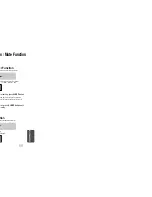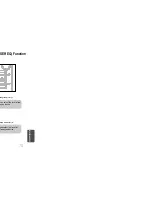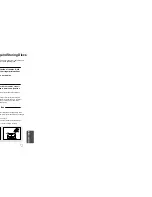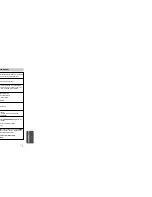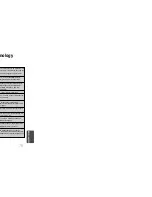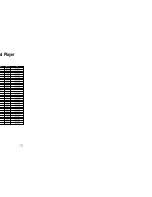Coping a Cassette(Dubbing)
Y
ou can copy a cassette from Tape 1 to Tape 2.
•Normal speed dubbing in selecting Tape function mode.
•You do not need to adjust the volume, as it has no effect on the recording.
•Take care not to insert the tape to be copied in Tape 2, as it will be erased when
you start recording.
2
1
3
Insert a blank
cassette in
Tape 2
.
Switch the system
on by pressing
STANDBY/ON
.
5
4
Insert the tape to
be copied in
Tape 1
.
Press
STOP
button.
Press
DUBBING
button to copy a
cassette.
The appropriate indications are
displayed and the cassette in
Tape 1 is copied to the cassette
in Tape 2.
61
T
APE DECK
Recording a Compact Disc
You can record a compact disc on a cassette in two different ways:
This feature enables you to synchronize the start of the recording with the start of the disc or track of your choice
only on Audio CD.
•
Press the
OPEN/CLOSE
button ( )
to open the CD door.
•
Insert a CD and press the
OPEN/CLOSE
button ( ) to close
the CD door.
•
Press the
PUSH/EJECT
button ( )
to open the cassette door, insert a
cassette, and then close the cassette
door.
•
Insert the cassette with the safety
tabs.
2
1
3
Insert a blank
cassette in Tape 2.
Switch the system
on by pressing
STANDBY/ON
.
•
When stopped, press the button to
start the recording from the first
piece of music.
•
Press and hold
CD SYNCHRO
button during the playback of CD to
start the recording from the first part
of the music being played.
5
4
•
Use the CD selection ( , )
buttons to select the desired song.
Load a compact
disc.
Press
CD SYNCHRO
button.
6
To stop recording,
press button.
Press the
DVD/CD
( ) button.
Synchronised recording
Note
•You can use
CD/SYNCHRO
button
only in CD Playback Mode.
62
•In Recoding,DPL II doesn’t work.
Note
•In Recoding,DPL II doesn’t work.
Summary of Contents for MAX-DC990
Page 1: ...NT SYSTEM HOST MP3 CD CD R RW 0 ual MONO ST ...
Page 5: ...8 Replace the battery cover 3 cells polarity to and to ar may differ in voltage PREPARATION ...
Page 6: ...10 L SL SW Subwoofer Rear Speaker L Front Speaker L CONNECTIONS ...
Page 23: ...SETUP 3 on Press Cursor button to move to LOGO and then press ENTER button e vel 44 ...
Page 31: ...60 TAPE DECK back modes which atically k Mode ...
Page 41: ...MISCELLANEOUS 80 ...