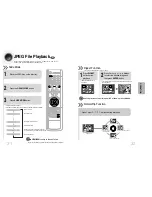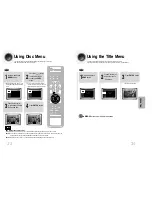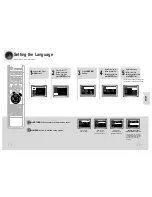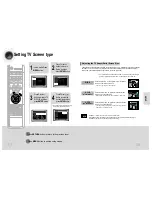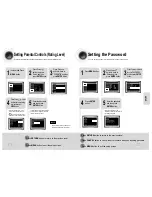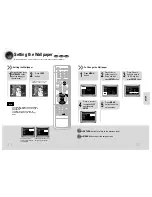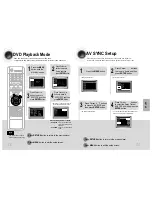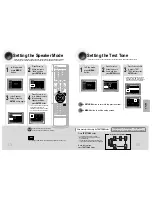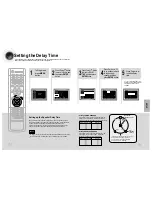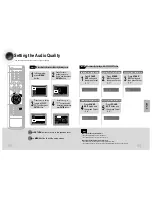5 Minute Skip function
19
•
When playing the DivX disk, you can play the file with extension of AVI only.
•
Among the available DivX audio formats, DTS Audio is not supported.
•
WMV V8 is not supported for WMV files.
•
When burning a subtitle file to a CD-ROM with your PC, be sure to burn it as an SMI file.
•
Divx Disc does not playing when its sampling frequency is lower than 32KHz.
•
Some of the discs recorded in DivX or XviD depending on the way of recording could be
played back not correctly or couldn’t be played back at all.
During playback, press the , button.
•
Go to the screen about 5 minutes after whenever you press button.
•
Go to the screen about 5 minutes earlier whenever you press button.
Note
OPERA
TION
Subtitle Display
Press the
SUBTITLE
button.
DivX Feature Table
DivX Supported
Avi
files are used to contain the audio and video data; these must be stored on CD in the ISO 9660 format.
MPEGs containing DivX can be divided into Video and Audio.
•
Video compatibility
: All versions of DivX later than 3.11 (including
the latest 5.1) are supported. In addition, XviD is supported.
For WMV, V1, V2, V3, and V7 formats are possible.
The initial resolution is 720X480 and may support up to 720X576 .
•
Audio compatibility
: MP3s encoded at bitrates from 80kbps to
384kbps, AC3s from 128kbps to 384kbps, and WMAs from 56kbps
to 128kbps are supported.
•
In addition, for subtitles, this unit will support Text format (SMI).
SPEC
VIDEO Compatibility
DivX3.11
Up to the latest VERSION
WMV
WMV V1/V2/V3/V7
AUDIO Compatibility
MP3
CBR : 80kbps~384kbps
AC3
CBR : 128kbps~384kbps
WMA
CBR : 56kbps~128kbps
•
Each time you press the button, your selection will toggle between “
SUBTITLE ON
” and “
SUBTITLE OFF
”.
•
If the disc has only one subtitle file, it will be played automatically.
•
Up to 8 subtitle languages are supported.
Fast playback
DivX Playback
Skip Forward/Back
During playback, press the button.
•
Go to the next file whenever you press button, if there are over
2 files in the disk.
•
Go to the previous file whenever you press button, if there are over
2 files in the disk.
Press and hold button.
•
Each time the button is held down during playback,
the playback speed changes as follows:
OPEN/CLOSE
DISC SKIP
ZOOM
SLOW
MONO/ST
REPEAT
REMAIN
SUB TITLE
TUNER
VOLUME
MUTE
MENU
INFO
RETURN
TIMER/CLOCK
TIMER ON/OFF
LOGO SLIDE MODE
EZ/VIEW
NTSC/PAL
CANCEL
DIGEST
TUNING
TAPE
AUX
BAND
SLEEP
DIMMER
AH59-01379B
AH59-01379B
TEST TONE
PL II
EFFECT
PL II
MODE
P.SCAN
SOUND EDIT
•
DivX files can be played in
Zoom X2 mode only.
Note
Zoom Function
2
Press Cursor , ,
, buttons to
move to the area
you want to enlarge.
1
Press
ZOOM
button.
•
Each time you press the button,
your selection will toggle between
“
ZOOM X2
” and “
ZOOM OFF
”.
20