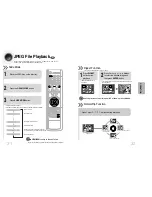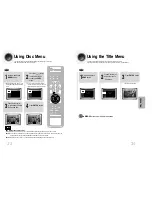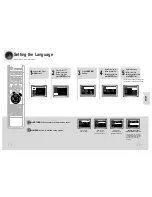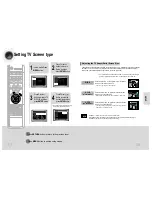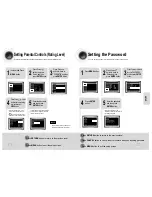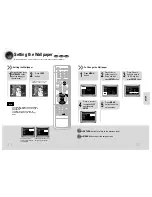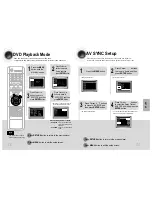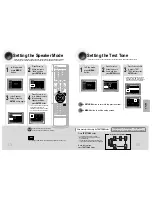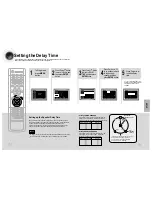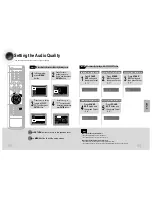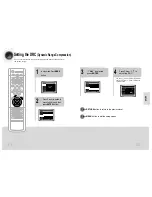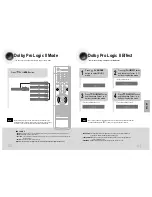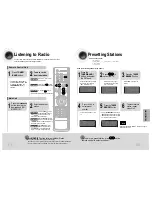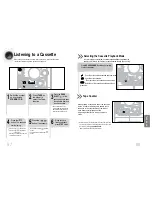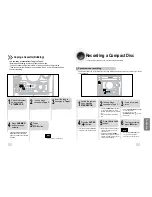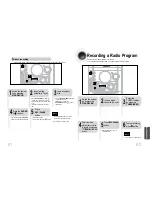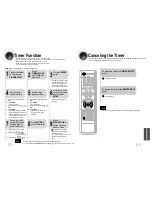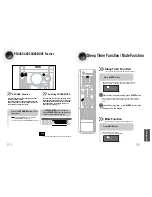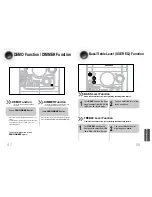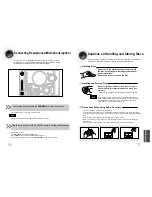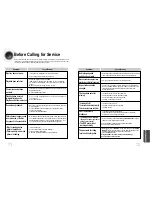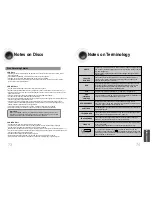Press
RETURN
button to return to the previous level.
Press
MENU
button to exit the setup screen.
43
44
SETUP
DVD Playback Mode
Some DVD-Audio discs contain DVD-Video as well as DVD-Audio.
To play back the DVD-Video portion of the DVD-Audio disc, set the unit to DVD-Video mode.
2
1
Press the
MENU
button while the
disc tray is open.
Press Cursor
button to move to
‘Setup’ and then
press
ENTER
button.
Press
RETURN
button to return to the previous level.
Press
MENU
button to exit the setup screen.
•
DVD Play mode is set to DVD
Audio as factory default setting.
Note
When Selecting DVD Play Mode:
•
DVD VIDEO
: set to play the DVD video
contents contained in DVD
audio disc.
•
DVD AUDIO
: set to play the default DVD
audio.
AV SYNC Setup
•
'Audio' menu appears.
2
1
•
Setup menu appears.
•
AV-SYNC screen appears.
3
Press Cursor , buttons
to move to ‘Audio’ and then
press
ENTER
button.
4
•
You can set the audio delay time between 0 ms
and 300 ms. Set it to the optimal status.
Press Cursor , buttons
to select the Delay Time of
AV-SYNC and then press the
ENTER
button.
Video may look slower than the audio if it is connected with digital TV.
In this case, adjust the delay time of audio to optimal status to fit the video.
Press Cursor , buttons
to move to ‘AV-SYNC’ and
then press
ENTER
button.
Press the
MENU
button.
DISC SKIP
ZOOM
SLOW
REPEAT
REMAIN
SUB TITLE
TUNER
VOLUME
MUTE
MENU
INFO
RETU
RN
TIMER/CLOCK
TIMER ON/OFF
LOGO SLIDE MODE
NTSC/PAL
CANCEL
DIGEST
TUNING
TAPE
AUX
BAND
SLEEP
DIMMER
MONO/ST
AH59-01379B
AH59-01379B
TEST TONE
PL II
EFFECT
PL II
MODE
P.SCAN
SOUND EDIT
4
3
Press Cursor
button to move to
‘DVD TYPE’ and then
press
ENTER
button.
Press Cursor ,
button to move to
‘DVD VIDEO’ and then
press
ENTER
button.
•
Set steps 1 ~ 4 again if you want to
switch to DVD AUDIO Play mode.