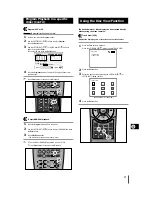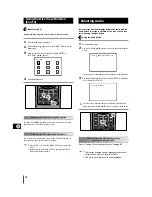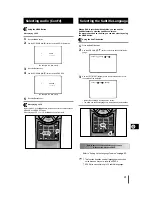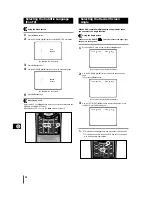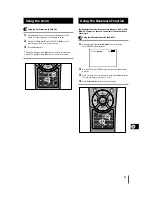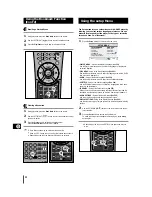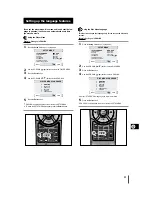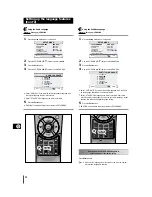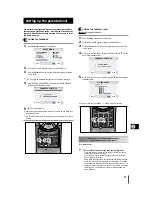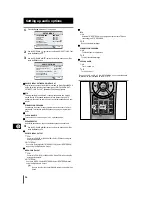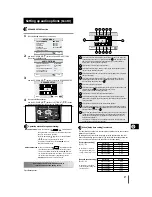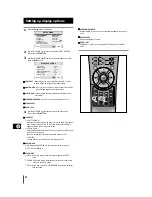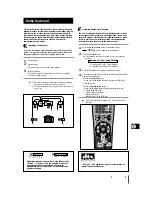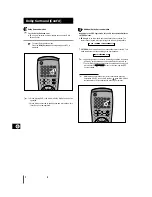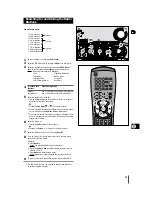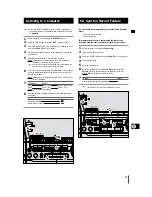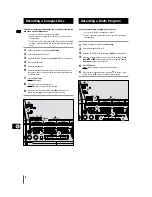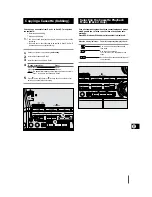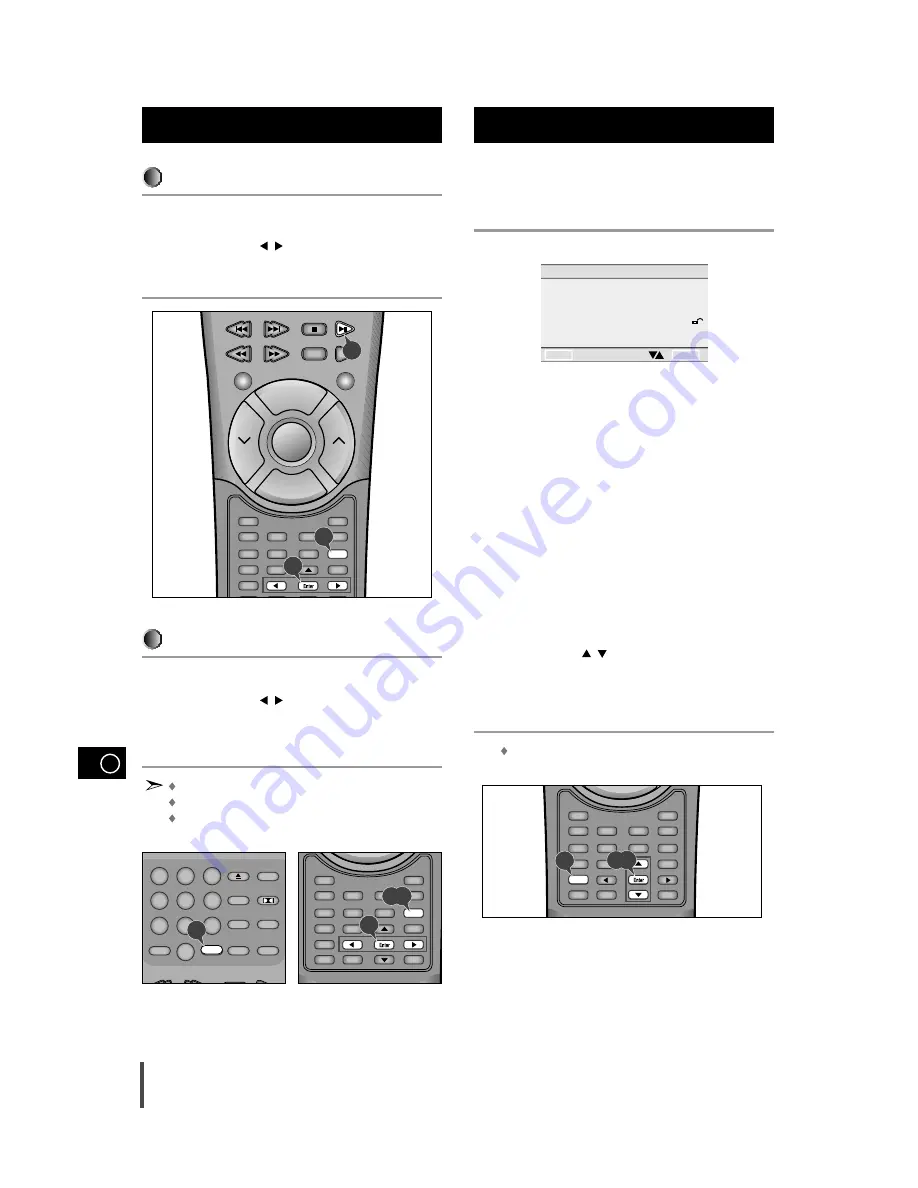
GB
22
Recalling a Marked Scene
During playback, press the Book Mark button on the remote.
Use the LEFT/RIGHT (
/
) button to select a marked scene.
Press the Play/Pause button to skip to the marked scene.
Clearing a Bookmark
During playback, press the Book Mark button on the remote
Use the LEFT/RIGHT (
/
) button to select the bookmark number
you want to delete.
Press the Clear button to delete a bookmark number.
Press the Book Mark button to turn off display.
Up to three scenes may be marked at the same time.
When in VCD 2.0 mode (menu on mode), this function does not work.
Depending on the disc, the Bookmark function may not work.
Using the Bookmark Function
(Cont’d)
The Setup menu lets you customize your MAX-DN55 player by
allowing you to select various language preferences, set up a
parental level, even adjust the player to the type of television
screen you have (i.e. widescreen).
Press the Setup button on the remote in stop mode.
• PLAYER MENU : Setup of the Display Language (See P23)
Use the Player preference menu to select the language for the player's
on-screen displays.
• DISC MENU : Setup of the Menu Language (See P23)
Use the Menu preference menu to select the language you want a DVD's
disc menu to be displayed in.
• AUDIO : Setup of the Audio Language (See P24)
Use the Audio preference menu to select the soundtrack language.
• SUBTITLE : Setup of the Subtitle Language (See P24)
Use the Subtitle preference menu to select the language the disc’s subti-
tles are to be displayed in.
• PARENTAL : Setup of the Parental Level (See P25)
Allows users to set the level necessary to prevent children from viewing
unsuitable movies such as those with violence, adult subject matter, etc.
• AUDIO OPTIONS : Setup of the Audio Options (See P26)
Use to set up the audio options such as digital out setup.
• DISPLAY OPTIONS : Setup of the Display Options (See P28)
Use to select which type of screen you want to watch and several display
options.
Use the UP/DOWN (
/
) button on the remote to access the dif-
ferent features.
Press the Enter button to access the sub features.
To make the setup screen disappear after setting up, press Setup
button again.
Depending on the disc, some SETUP menu selections may not
work.
Using the setup Menu
1
2
3
Sleep
Speaker Mode
Title
Angle
Sound Edit
Audio
Test Tone
Display
Set up
Return
AUX
Book Mark
Menu
Sub Title
Zoom
Step
Enter
Timer On/Off
DVD/CD
+
Volume
Tuning
Mode
Volume
—
DECK
Deck 1/2
Band
1
3
2
1
2
3
Sleep
Speaker Mode
Title
Angle
Sound Edit
Audio
Test Tone
Display
Set up
Return
AUX
Book Mark
Menu
Sub Title
Zoom
Step
Enter
Timer On/Off
—
1,3
2
DVD/C
Open/Close
Dolby Surround
Power Sound
S.Bass
Disc Skip
Clear
Repeat
Program
DSP/EQ
Mute
10/0
1
2
3
4
5
6
7
8
9
3
1
2
3
Sleep
Speaker Mode
Title
Angle
Sound Edit
Audio
Test Tone
Display
Set up
Return
AUX
Book Mark
Menu
Sub Title
Zoom
Step
Enter
Timer On/Off
—
2,3
1
SETUP MENU
1 PLAYER MENU
ENGLISH
2 DISC MENU
ENGLISH
3 AUDIO
ENGLISH
4 SUBTITLE
ENGLISH
5 PARENTAL
UNLOCKED
6 AUDIO OPTIONS
7 DISPLAY OPTIONS
RETURN
ENTER