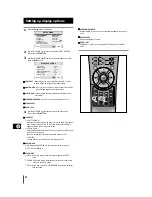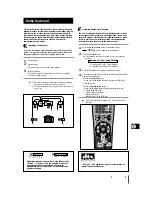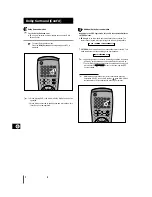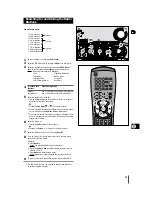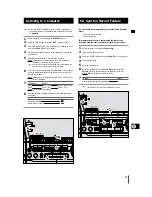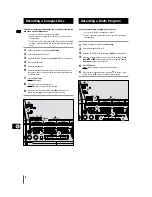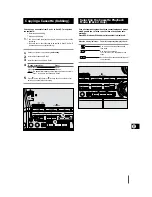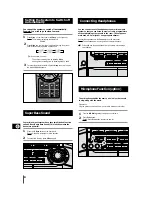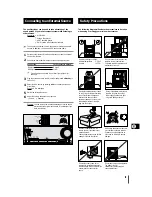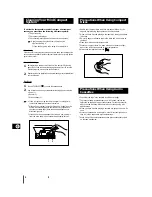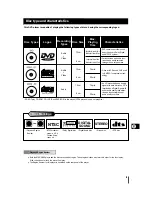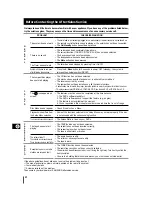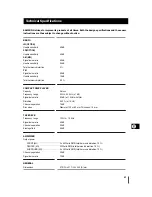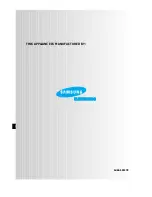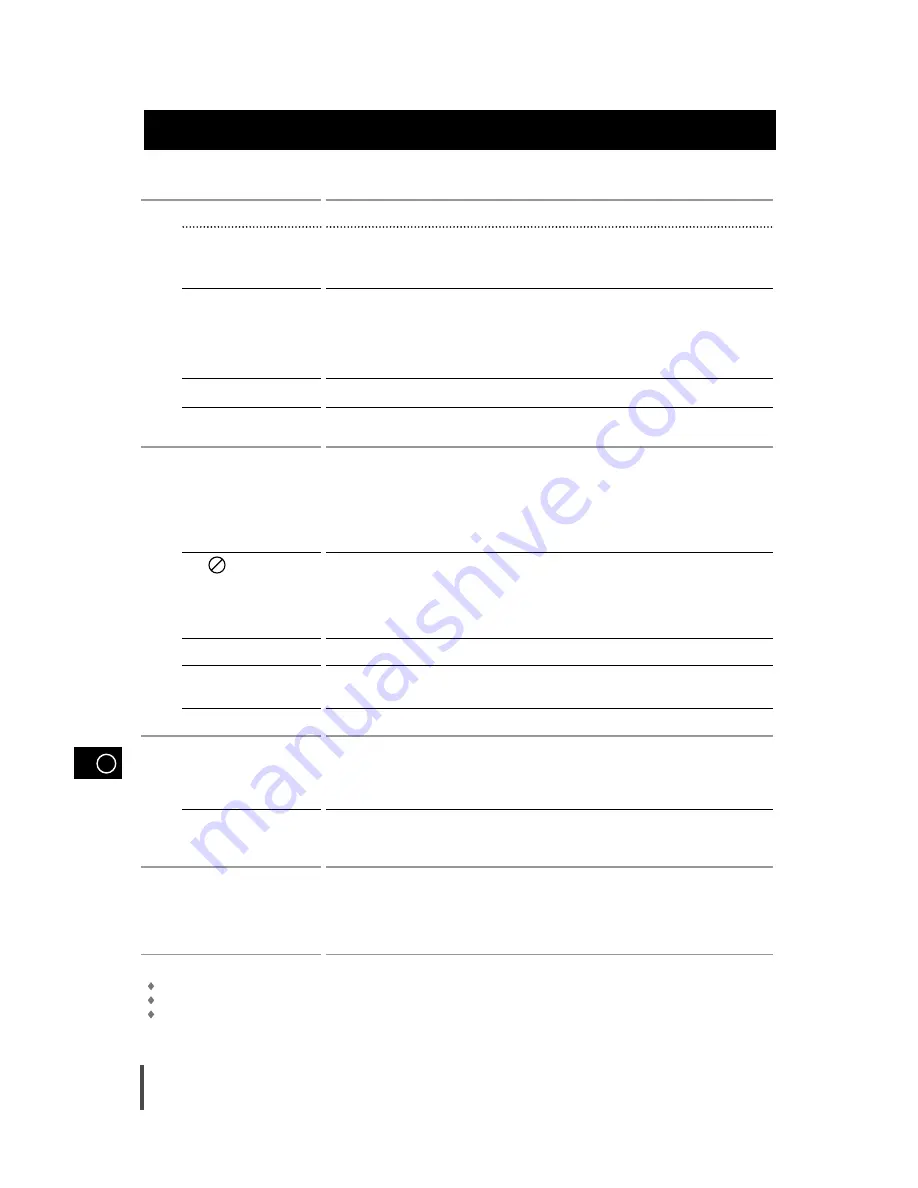
GB
42
It always takes a little time to become familiar with a new appliance. If you have any of the problems listed below,
try the solutions given. They may save you the time and inconvenience of an unnecessary service call.
If the above guidelines do not allow you to solve the problem, take a note of:
The model and serial numbers, normally printed on the rear of the system
Your warranty details
A clear description of the problem
Then contact your local dealer or SAMSUNG after-sales service.
Before Contacting the After-Sales Service
PROBLEM
The system does not work
There is no sound
The Timer does not work
System still doesn’t work, even
after following steps above.
The compact disc player
does not start playing
The icon appears on
screen.
Disc Menu doesn’t appear.
Playback mode differs from
the Setup Menu selection
The screen ratio cannot be changed.
The tape does not start
playing
The volume falls off
The cassette is not erased correctly
There is excessive wow and flutter
Reception is poor or no radio
stations are received at all
G
E
N
E
R
A
L
C
D
/
D
V
D
R
A
D
I
O
C
A
S
S
E
T
T
E
S
CHECKS/EXPLANATION
• The main lead is not correctly plugged into a wall socket or the wall socket is not switched on.
• The remote control batteries need replacing or the polarity has not been respected.
• The On/Standby button has not been pressed.
• The volume has been completely turned down.
• The correct function (TUNER, CD, TAPE, AUX) has not been selected.
• You have connected a set of earphones.
• The loudspeaker wires have been disconnected.
• The Mute button has been pressed.
• The timer has been stopped by pressing Timer On/Off.
• Press the S. Bass button for 5 seconds in power ‘OFF’(standby), the system is
returned the original position (RESET)
• The CD function has not been selected.
• The disc has been inserted face down or is either dirty or scratched.
• The laser sensor is dirty or dusty.
• The system has not been installed on a flat, horizontal surface.
• Condensation has formed in the player; leave the system in a warm, airy room for at least one hour.
• This player cannot play CD-ROMs, DVD-ROMs, CD-R, etc. Insert a DVD, a VIDEO-CD or a CD.
• The features or action cannot be completed at this time because:
1. The DVD’s software restricts it.
2. The DVD’s software doesn’t support the feature (e.g., angles).
3. The feature is not available at the moment.
4. You’ve requested a title or chapter number or search time that is out of range.
• Check if the disc has a Menu.
• Some of the functions selected in the Setup Menu may not work properly if the disc
is not encoded with the corresponding function.
• The Screen Ratio is fixed on your DVDs.
• The TAPE function has not been selected.
• The cassette has not been inserted correctly.
• The cassette player has not been closed.
• The tape is either slack or broken.
• The audio heads are dirty.
• The rollers or drive capstans are dirty.
• The tape is worn.
• The TUNER function has not been selected.
• The radio frequency has not been correctly selected.
• The aerial has been disconnected or is not facing the right way. Turn it until you find the
best orientation.
• You are in a building that blocks radio waves; you must use an outside aerial.