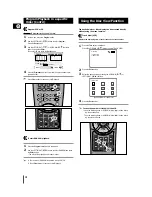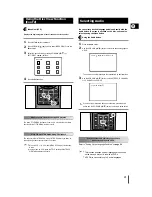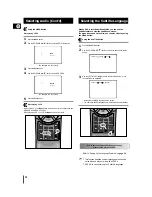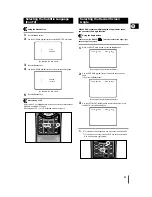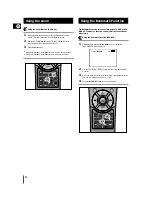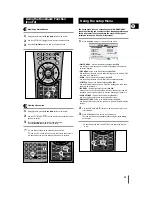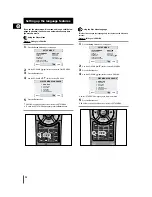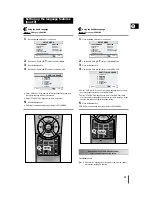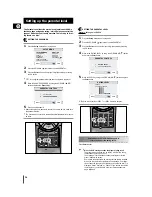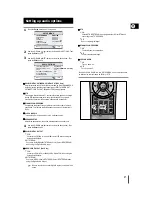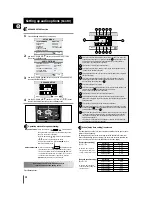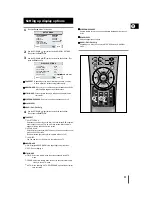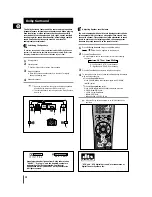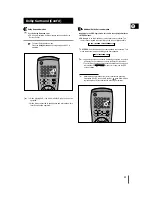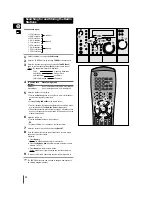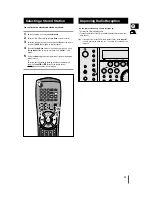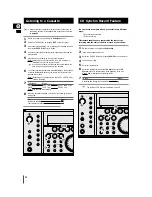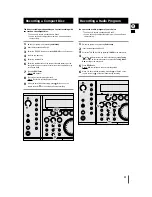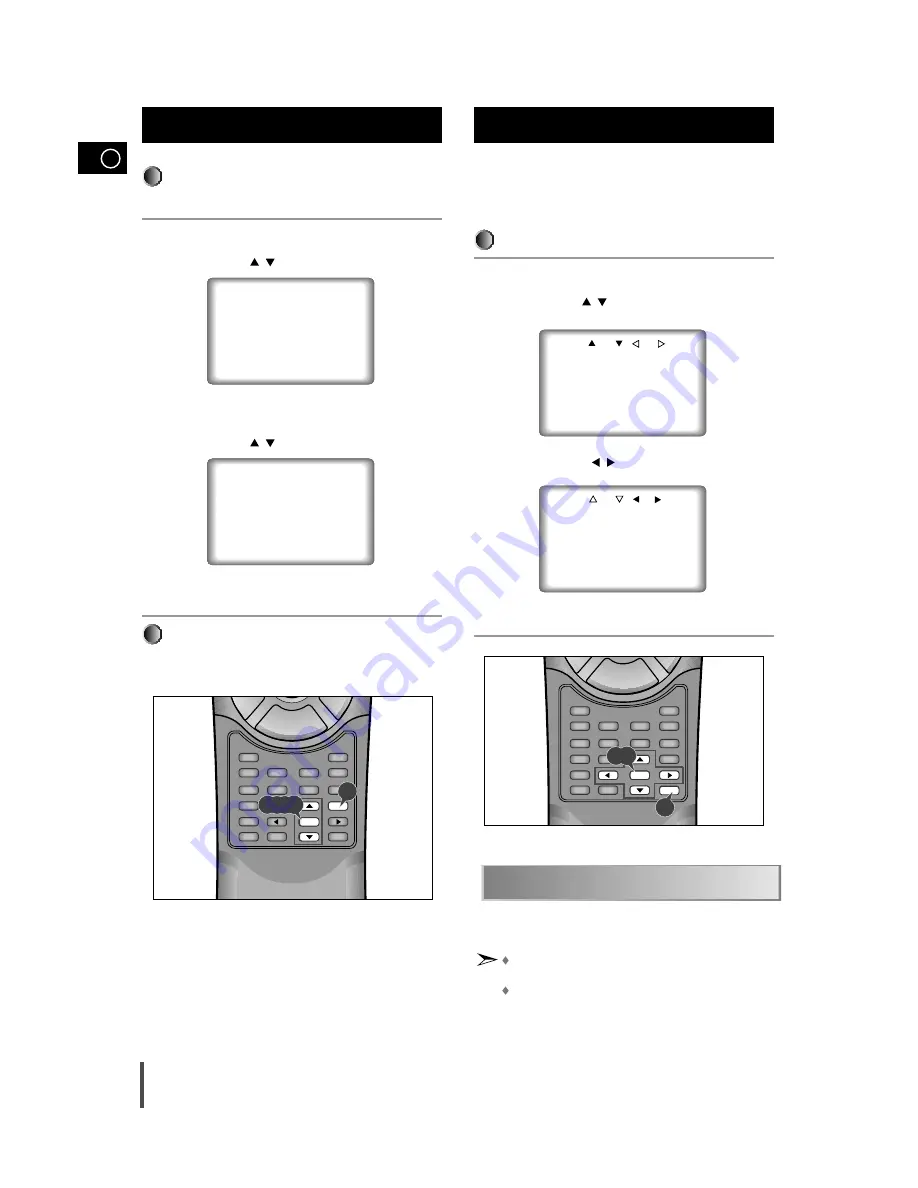
GB
20
Using the MENU Button
When playing a DVD
Press the Menu button.
Use the UP/DOWN (
/
) button to select AUDIO information.
(An example of a disc menu)
Press the Enter button.
Use the UP/DOWN (
/
) button to select 'ENGLISH'.
(An example of a disc menu)
Press the Enter button.
When playing a VCD
In disc version 2.0, the Menu button works as a conversion switch between
MENU ON and MENU OFF mode.
When playing a VCD 1.1 or CD the Menu button will not work.
Selecting Audio (Cont’d)
When a DVD is recorded with subtitles, you can use the
Subtitle feature to view the subtitles on-screen.
If a menu is encoded on the disc, you can also select by using
the MENU button.
Using the Sub Title button
Press the Sub Title button.
Use the UP/DOWN (
/
) button to select the desired subtitle lan-
guage.
Use the LEFT/RIGHT (
/
) button to determine whether or not
the subtitle will be displayed.
– Initially the subtitling will not appear on screen.
– The audio and subtitle languages are represented by abbreviations.
Selecting the Subtitle Language
3 AUDIO
4 SUBTITLE
1 ENGLISH
2 FRANCAIS
1
2
3
4
5
Sleep
Speaker Mode
Title
Angle
Sound Edit
Audio
Test Tone
Display
Set up
Return
AUX
Book Mark
Menu
Sub Title
Zoom
Step
Enter
Timer On/Off
Volume
–
Menu
Enter
1
2,3,4,5
SUBTITLE : ENG OFF
SUBTITLE : ENG ON
1
2
3
How to have the same subtitle language come up
whenever you play back a DVD.
Sleep
Speaker Mode
Title
Angle
Sound Edit
Audio
Test Tone
Display
Set up
Return
AUX
Book Mark
Menu
Sub Title
Zoom
Step
Enter
Timer On/Off
Volume
–
Enter
Enter
1
Refer to "Setting Up the Language Features" on page 24.
This function depends on what languages are encoded
on the disc and may not work with all DVDs.
A DVD disc can contain up to 32 subtitle languages.
2,3