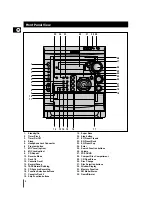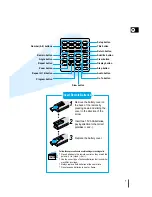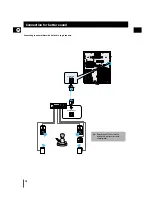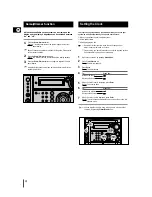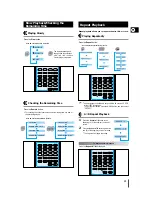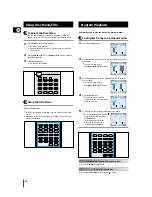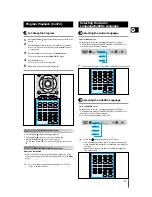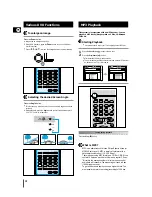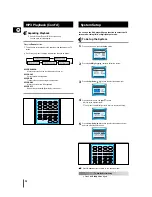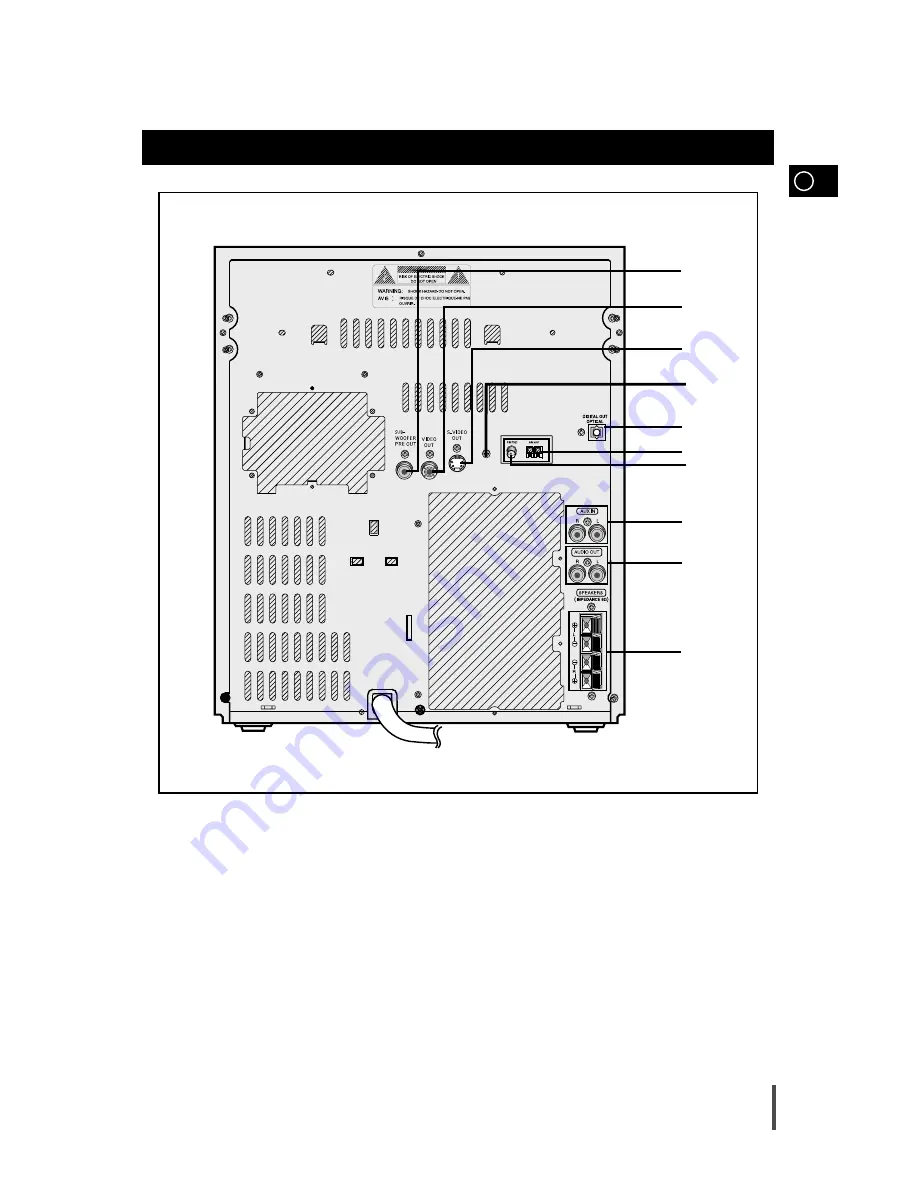Reviews:
No comments
Related manuals for MAX-DS9250

Concord express
Brand: GE Pages: 3

Concord express
Brand: GE Pages: 32

Fire
Brand: Safeline Pages: 8

iDCS 500
Brand: Samsung Pages: 128

DCS
Brand: Samsung Pages: 33

VIGO
Brand: VCON Pages: 48

SITALI SF 150
Brand: Olimpia splendid Pages: 40

A15 Series
Brand: L-Acoustics Pages: 98

NEVERCOLD 70600
Brand: EASTMAN Pages: 11

AVR-2312CI
Brand: D+M Group Pages: 19

HUNTER-PRO 32 RXN-9/416
Brand: Pima Pages: 20

GF-680
Brand: Teac Pages: 60

750-462 Series
Brand: WAGO Pages: 20

SigNET 200
Brand: Europlex Pages: 15

10171
Brand: Viking Pages: 11

CSMP80 - Multimedia Speaker System
Brand: Coby Pages: 40

Videobar VB1
Brand: Bose Pages: 2

HOMEGUARD VCC2
Brand: Velleman Pages: 109