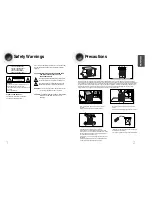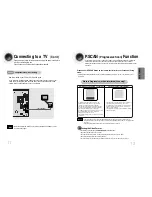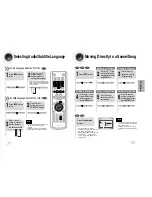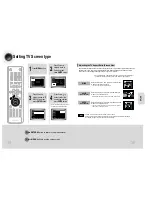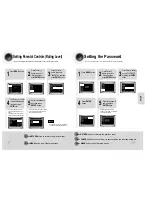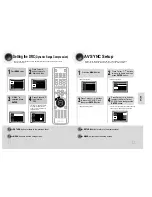5 Minute Skip function
17
•
When playing the DivX disk, you can play the file with extension of AVI only.
•
Among the available DivX audio formats, DTS Audio is not supported.
•
WMV V8 is not supported for WMV files.
•
When burning a subtitle file to a CD-ROM with your PC, be sure to burn it as an SMI file.
During playback, press the , button.
•
Go to the screen about 5 minutes after whenever you press button.
•
Go to the screen about 5 minutes earlier whenever you press button.
Note
Subtitle Display
Press the
SUBTITLE
button.
DivX Feature Table
DivX Supported
Avi
files are used to contain the audio and video data; these must be stored on CD in the ISO 9660 format.
MPEGs containing DivX can be divided into Video and Audio.
•
Video compatibility
: All versions of DivX later than 3.11 (including
the latest 5.1) are supported. In addition, XviD is supported.
For WMV, V1, V2, V3, and V7 formats are possible.
•
Audio compatibility
: MP3s encoded at bitrates from 80kbps to
320kbps, AC3s from 128kbps to 448kbps, and WMAs from 56kbps
to 160kbps are supported.
•
In addition, for subtitles, this unit will support Text format (SMI).
SPEC
VIDEO Compatibility
DivX3.11
Up to the latest VERSION
WMV
WMV V1/V2/V3/V7
AUDIO Compatibility
MP3
CBR : 80kbps~320kbps
AC3
CBR : 128kbps~448kbps
WMA
CBR : 56kbps~160kbps
•
Each time you press the button, your selection will toggle between “
SUBTITLE ON
” and “
SUBTITLE OFF
”.
•
If the disc has only one subtitle file, it will be played automatically.
•
Up to 8 subtitle languages are supported.
Fast playback
DivX Playback
Skip Forward/Back
During playback, press the button.
•
Go to the next file whenever you press button, if there are over
2 files in the disk.
•
Go to the previous file whenever you press button, if there are over
2 files in the disk.
Press and hold button.
•
Each time the button is held down during playback,
the playback speed changes as follows:
•
DivX files can be played in
Zoom X2 mode only.
Note
Zoom Function
2
Press Cursor , ,
, buttons to
move to the area
you want to enlarge.
1
Press
ZOOM
button.
•
Each time you press the button,
your selection will toggle between
“
ZOOM X2
” and “
ZOOM OFF
”.
18
OPERA
TION
DVD
DVD-OK/DVD/TAPE/TUNER/USB