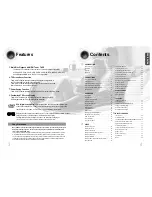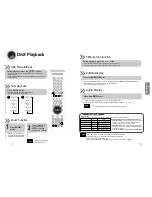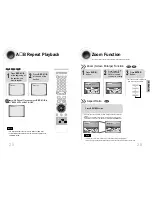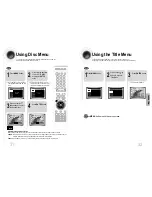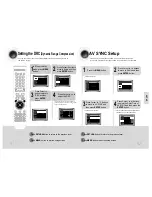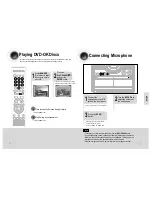21
Angle Function
This function allows you to view the same scene in different angles.
DVD
2
Press Cursor
button to move to
ANGLE display.
1
Press INFO button.
1/3
•
Each time the button is pressed, the angle changes as follows:
3
Press Cursor , buttons or numeric buttons
to select the desired angle.
2/3
3/3
1/3
1/3
•
The Angle function works only with discs on which multiple angles
have been recorded.
Note
Skipping Scenes/Songs
DVD
VCD
MP3
DVD
DVD
VCD
MP3
Briefly press .
•
Each time the button is pressed briefly during playback, the previous or next chapter,
track, or directory (file) will be played.
•
But, you cannot skip chapters consecutively.
•
The picture moves forward one frame each time the
button is pressed during playback.
Playing Frame by Frame
Press STEP button.
•
When watching a VCD with a track
longer than 15 minutes, each time
is pressed, playback
will skip back or forward 5 minutes.
TITLE 01/05 CHAPTER 002/040
TITLE 01/05 CHAPTER 004/040
Something like you
Back for good
Love of my life
More than words
I need you
My love
Uptown girl
DVD RECEIVER SMART NAVI
Something like you
Back for good
Love of my life
More than words
I need you
My love
Uptown girl
DVD RECEIVER SMART NAVI
Something like you
Back for good
Love of my life
More than words
I need you
My love
Uptown girl
DVD RECEIVER SMART NAVI
22
OPERA
TION