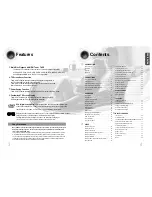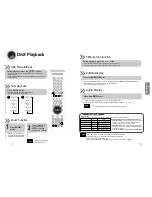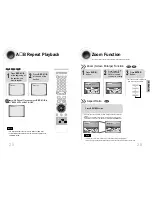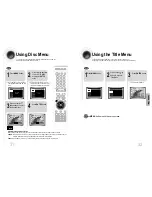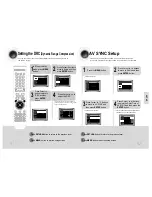11
P.SCAN
(Progressive Scan)
Function
Unlike regular Interlace Scan, in which two fields of picture information alternate to create the
entire picture (odd scan lines, then even scan lines), Progressive Scan uses one field of
information (all lines displayed in one pass) to create a clear and detailed picture without visible
scan lines.
Press and hold P.SCAN button on the remote controller for over 5 seconds in stop
mode.
•
Pressing and holding the button for over 5 seconds will select "
Progressive Scan
" and "
Interlace Scan
"
repetitively.
In interlaced-scan video, a frame consists of two
interlaced fields (odd and even), where each field
contains every other horizontal line in the frame.
The odd field of alternating lines is displayed first, and
then the even field is displayed to fill in the alternating
gaps left by the odd field to form a single frame.
One frame, displayed every 1/30th of a second, contains
two interfaced fields, thus a total of 60 fields are
displayed every 1/60th of a second.
The interlaced scanning method is intended for capturing
a still object.
Interlaced Scan (1 FRAME = 2 FIELDS)
The progressive scanning method scans one full frame of
video consecutively down the screen, line by line.
An entire image is drawn at one time, as opposed to the
interlaced scanning process by which a video image is
drawn in a series of passes.
The progressive scanning method is desirable for dealing
with moving objects.
Progressive Scan (FULL FRAME)
What is Progressive (or Non-Interlaced) Scanning?
•
This function works only on TVs equipped with component video inputs (Y, Pr, Pb) that support
Progressive Video. (It does not work on TVs with conventional component inputs, i.e., non-progressive
scan TVs.)
•
Depending on the brand and model of your TV, this function may not work.
Note
•
By default, the video format is set to "PAL".
•
Each time the button is pressed, the video format switches between "NTSC" and "PAL".
•
Each country has a different video format standard.
•
For normal playback, the video format of the disc must be the same as the video format of your TV.
Turn off the main unit and then press NTSC/PAL on the Remote Control or REC/PAUSE on the Main Unit.
Selecting the Video Format
CONNECTIONS
12
Connecting to a TV(Con’t)
Please be sure to turn off the power and unplug the power cord before moving
or installing this unit.
Please choose one of three video connection methods.
(not supplied)
METHOD 3
Component (Progressive Scan) Video ...............
Best Quality
If your television is equipped with Component Video inputs, connect a component video
cable (not supplied) from the Pr, Pb and Y jacks on the back panel of the system to the
corresponding jacks on your television.
•
When the Progressive scan mode is selected, the VIDEO output (Yellow) and
SCART output does not output any signal.
Note