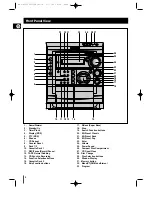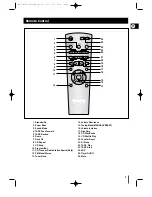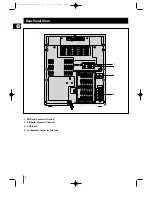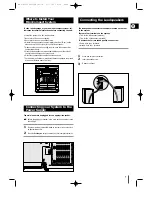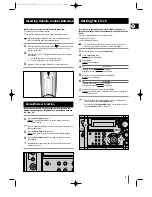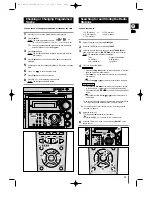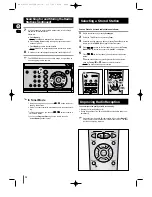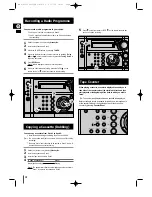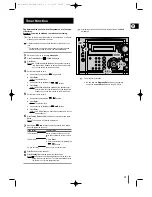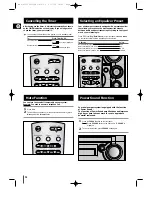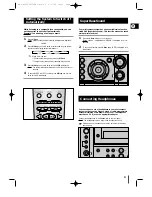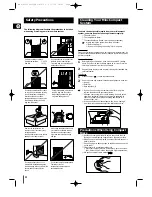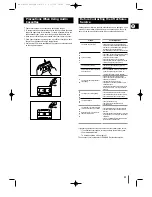GB
11
The CD function is automatically selected when Disc Skip is
pushed.
To select a specific disc, press the corresponding
Disc (1, 2, 3)
button
on the front panel or
Disc Skip
on the remote control, until the
required disc indicator flashes.
Result: All the discs will be played in turn, starting with the one selected.
If you wish to play the current disc only, press
CD Repeat
on
the front panel one or more times, until 1 CD is displayed.
If you use the
Disc (1, 2, 3)
function when listening to the
radio or to a tape, the system switches automatically to the CD
mode.
If the disc selected is not loaded, the next disc is played auto-
matically.
You can select the track you wish to listen to, either when the
compact disc player is stopped or when a disc is playing.
To start playback at the beginning of the...
Press the
and
...
Next track
Press
once
Current track
Press
once
Previous track
Press
twice
Track of your choice
The appropriate number of
pressing the
and
.
When listening to a compact disc, you can quickly search for
a specific music passage on a track.
It is recommended that you turn the volume down before using
this function.
To search through the tracks...
Press and hold down...
Forwards
for at least one second
Backwards
for at least one second
You can aslo press and hold down
/
on the front panel to auto
search through the tracks.
You can listen to the tracks on a compact disc in a different
order each time, as the various tracks will be selected auto-
matically in a random sequence.
Press the Shuffle button.
Result: The SHUFFLE indication appears and all the tracks are
played in a random order. Both the track number and the
playing time are displayed.
When playing tracks in a random order, you can:
Move on to the next track (selected at random) by pressing
/
.
Search quickly for a specific point in the current track by pressing
/
.
When you have finished the random playback, press
or press the
Shuffle button again.
Repeat and CD Synchro function are not availabe in Shuffle playing
mode.
1
2
3
Searching for a Specific Music
Passage on a CD
Shuffle Play Function
Selecting a CD in the Disc changer
Selecting a Track
2
1,3
3
2
MAX-S520/S530(GB)R1~14 2/17/03 18:38 Page 11