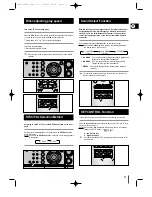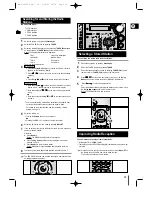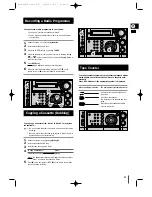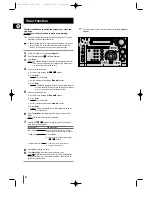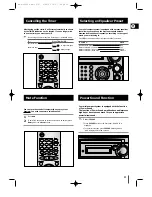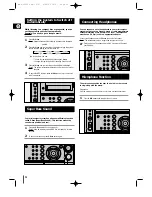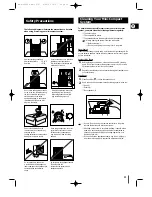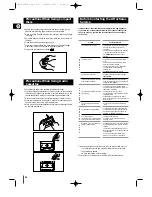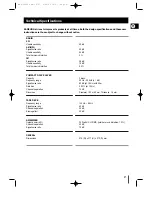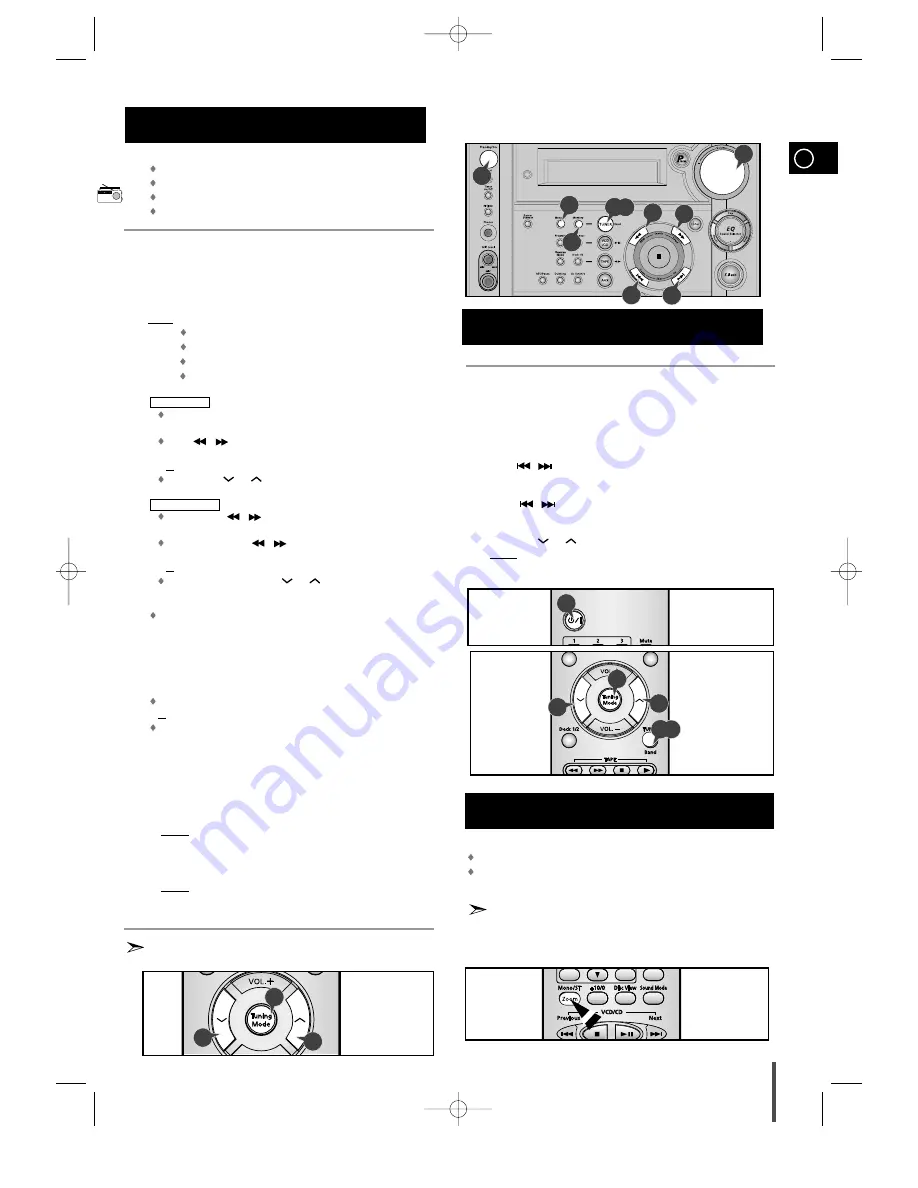
GB
19
You can store up to:
15 FM stations
5 MW stations
5 SW1 stations
5 SW2 stations
Switch the system on by pressing Standby/on.
Select the TUNER function by pressing TUNER .
Select the required frequency band by pressing TUNER (Band) again
on the front panel or TUNER (Band) on the remote control.
Result: The appropriate indication is displayed:
FM
Frequency Modulation
AM(MW)
Medium Wave
SW1
Short Wave
SW2
Short Wave
Tune in to the desired station.
Manual tuning
Press the Tuning Mode button so that the "
MANUAL
" indicator
lights up on the front panel display.
Press
/
on the main unit to tune in to the desired station
manually.
or
Press Tuning
or
on the remote control to do the same.
Automatic tuning
Press and hold
/
on the main unit for more than 1 second so
that the "
AUTO
" indicator lights up on the front panel display.
Press and briefly hold
/
on the main unit to begin automatic
tuning.
or
Press and briefly hold Tuning
or
on the remote control to do
the same.
Use the manual tuning method if the automatic tuning search does
not stop at the desired station because the signal is weak.
For details on the Preset function, see the
“Selecting a Stored
Station”
on page 19.
Adjust the volume by:
Turning the Volume knob on the front panel
or
Pressing the VOL. + or – buttons on the remote control
Select the FM stereo or mono mode by pressing Mono/ST.
If you do not want to store the radio station found, revert to Step 4 and
search for another station.
Otherwise:
a Press Memory.
Result: The
PRGM
is displayed for a few seconds.
b Press Tuning Down and Up to assign a programme number
between 1 and 15.
c Press Memory to store the radio station.
Result:
PRGM
is no longer displayed and the station is stored.
To store any other radio frequencies required, repeat Steps 3 to 7.
The PROGRAM function can be used to assign a new station to an
existing programme number.
You can listen to a stored radio station as follows:
Switch the system on by pressing Standby/On.
Select the TUNER function by pressing TUNER .
Select the required frequency band by pressing TUNER (Band) on the
remote control or TUNER (Band) again on the front panel.
Press
/
button on the front panel of the unit, or the Tuning
Mode button on the remote control until “
PRESET
” is displayed.
Press
/
to select the desired station.
or
Select the desired station by pressing the station number stored, using
the Tuning
or
button on the remote control.
Result: The desired station is now received.
You can improve the quality of radio reception by:
Rotating the FM or AM(MW) aerial
Testing the positions of the FM and AM(MW) aerials before fixing them per-
manently
If reception from a specific FM radio station is poor, press Mono/ST. on
the remote control to switch from stereo mode to mono.
The quality of the sound will be improved.
Searching for and Storing the Radio
Stations
1
2
3
4
5
6
7
8
Selecting a Stored Station
Improving Radio Reception
1
2
3
4
5
4
4
4
4
1
2,3
5
5
1
2,3
7
5
4
4
6
7
7
MAX-VS6250 GB-1~18 4/28/03 14:26 Page 19