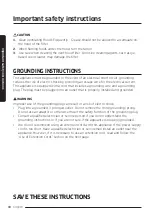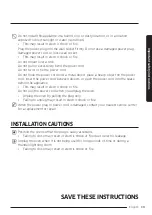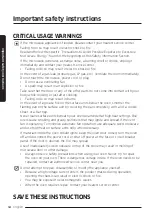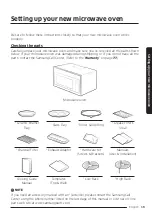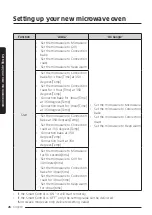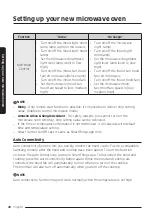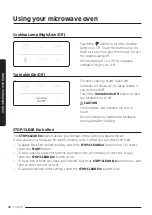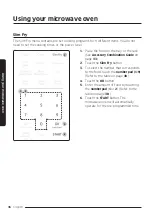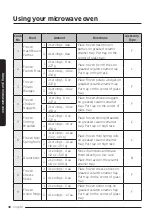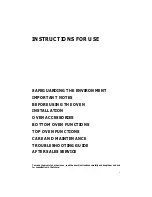English
23
Se
tting up y
our ne
w micr
ow
av
e o
v
en
Eco mode
Eco Mode reduces standby power
usage. When you touch the
STOP/CLEAR Eco
button once, the display will go out and
the microwave shifts to a mode which
minimizes power usage. To cancel the Eco
Mode, touch any other button.
Smart Control
To use the microwave oven’s Smart Control, you must download the SmartThings app to a
mobile device.
Functions operated by the SmartThings app may not work smoothly if communication
conditions are poor or the microwave oven is installed in a place with a weak Wi-Fi signal.
How to connect the microwave oven
1.
Download and open the SmartThings app on your smart device.
2.
Follow the app’s on-screen instructions to connect your microwave oven.
3.
Once the process is complete, the
icon appears on your microwave oven display
and the app will confirm you are connected.
4.
If the connection icon does not turn on, follow the instruction on the app to reconnect.
To Start the microwave oven remotely
For safety reasons, This function is only available for convection and grill mode but not in
microwave mode start.
1.
After following the above steps, touch
Smart Control
to use the microwave oven
remotely.
2.
If
appears on the display, microwave oven can be started and controlled remotely
by a connected mobile device.
3.
Select the microwave oven icon on the SmartThings app and if the app is connected to
the microwave oven, you can perform the following functions through the application:
Microwave Oven remote control using the SmartThings app
Microwave Oven
Monitoring
• Check the status of the microwave oven
Microwave Oven
Remote Control
• Control remotely in convection and grill mode but not in
microwave mode start
• Remotely control vent fan speed/cooktop lamp