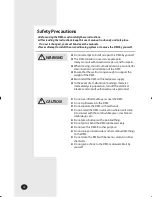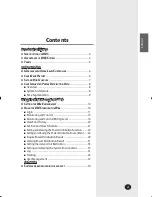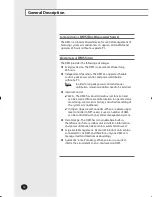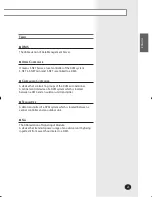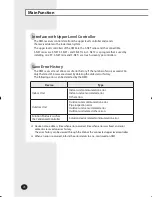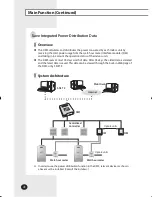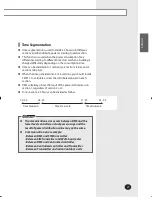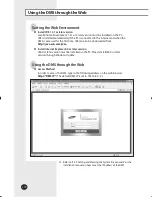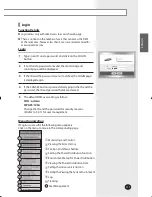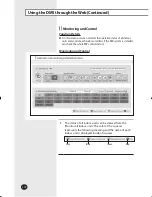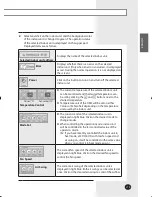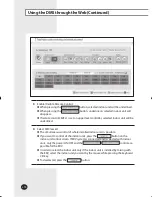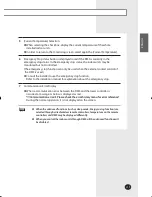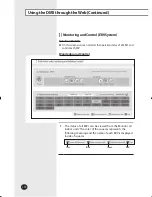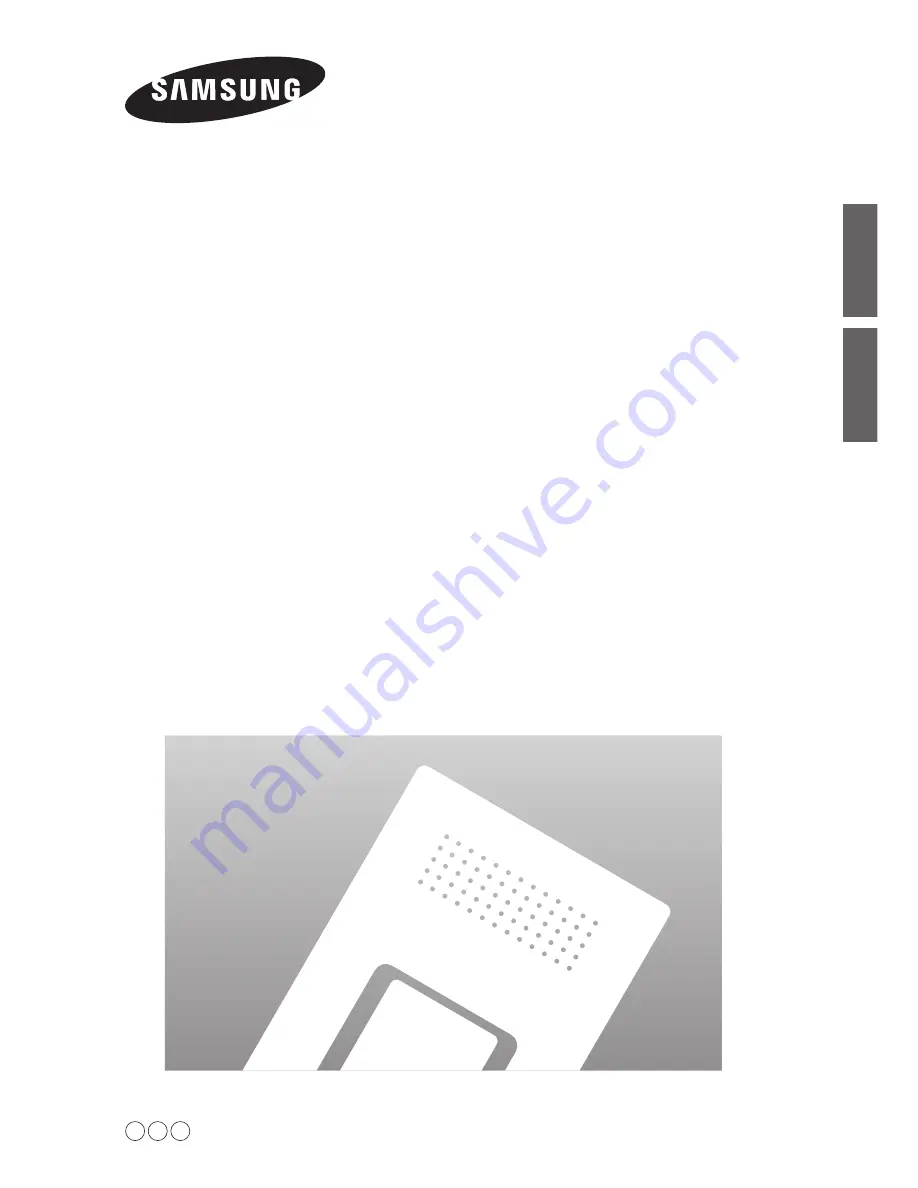Reviews:
No comments
Related manuals for MIM-D00

UniServer BT716F
Brand: H3C Pages: 44

EKI-152X series
Brand: Advantech Pages: 94

SuperWorkstation 740A-T
Brand: Supermicro Pages: 138

xPico XPW100A003-01-B
Brand: Lantronix Pages: 54

NPort W2150Plus Series
Brand: Moxa Technologies Pages: 167

DIGI CONNECT ES
Brand: Digi Pages: 23

NP301
Brand: 3onedata Pages: 24

DPR-2000
Brand: D-Link Pages: 40

VTrak J5960
Brand: Promise Technology Pages: 25

NovaScale T860 F2
Brand: Bull Pages: 36

RBT-420
Brand: Bosanova Pages: 2

RBT-320
Brand: Bosanova Pages: 2

FW-1109
Brand: Habey Pages: 3

FPS-1UA
Brand: Planet Pages: 93

NP Series
Brand: 3onedata Pages: 111

787264U
Brand: IBM Pages: 2

4367BDU
Brand: IBM Pages: 2

Generation 6
Brand: Dell EMC Pages: 25