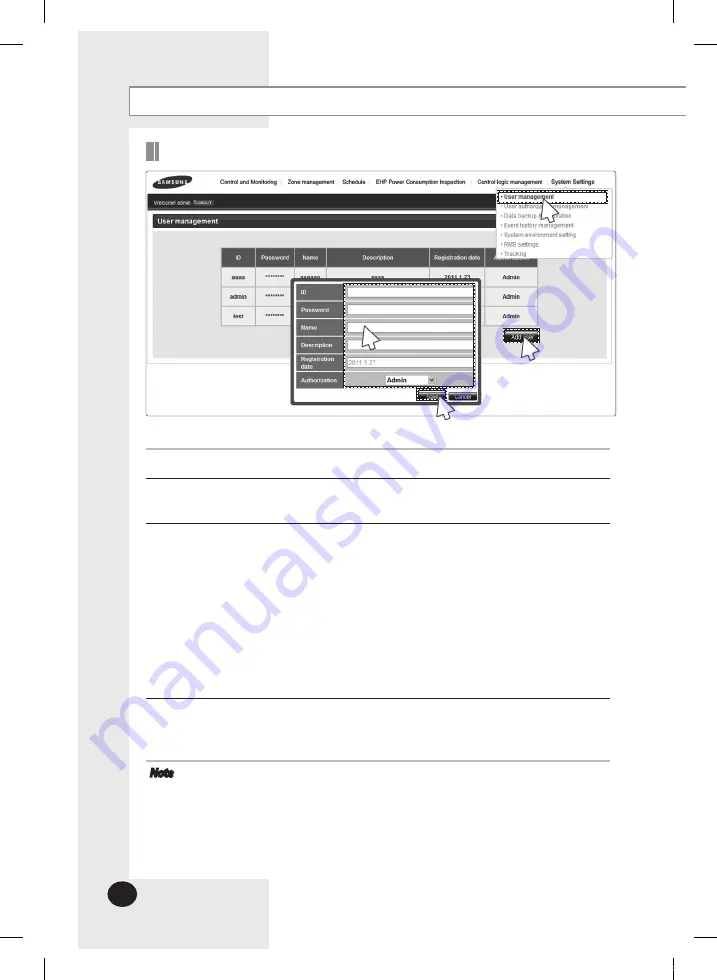
E-
98
System Settings
Adding a User
You can add, edit and delete the user of DMS2.
1
Click [System Settings]
[User management] when DMS2 web page menu screen appears.
2
Click [Add user] when user management screen appears.
User information input window will be appeared when pressing
[Add user].
3
Enter ID, password, name and description for new user and then select authority.
The user ID should be between 4~12 letters and English lower case letters and
numbers only can be used. (English capital letter and special symbols including
space cannot be used for user ID.)
The password should be between 6~12 letters and English capital/lower case
letters, and numbers only can be used, without any spaces. In addition,
the password should contain both English letters and numbers.
Name should be within 20 letters, and description should be in 50 letters.
Registration date will be input automatically as system date.
Select authorization for the user from 'Admin', 'Manager' and 'Regular user'.
Admin has all authorization and 'Manager'/'Regular user' has limited authorization.
4
Click [Save].
There is no limit to the number of user.
User information will be saved in DMS2.
Note
For security and maintenance, you should change the password of the admin
account that is issued by the factory for shipping purposes.
Administrator(Admin) can change all setting of indoor/outdoor unit.
Administrator(Admin) can check all indoor/outdoor units connected to DMS2.
Administrator(Admin) can edit zone information and assign the zone
information to manager.
A manager can check and control indoor/outdoor units which belong to
assigned zones only.
1
2
3
4
MIM-D00A_DMS2_IB_E 33388-2.indd 98
2011-08-17 오전 11:01:22
















































