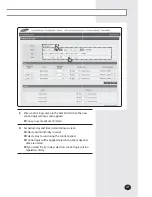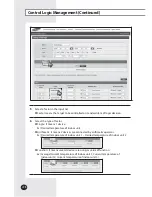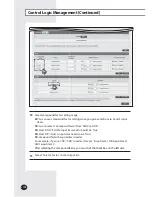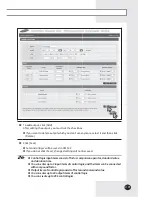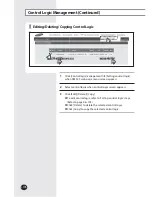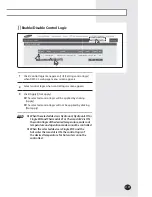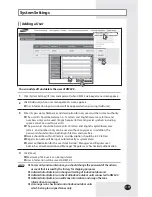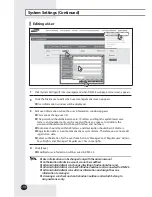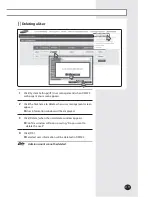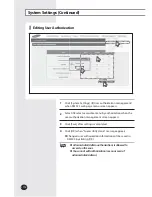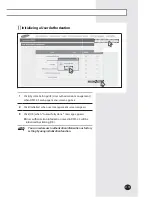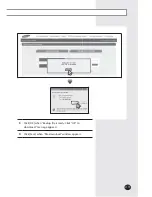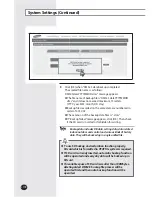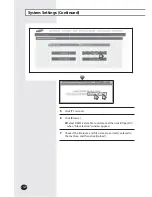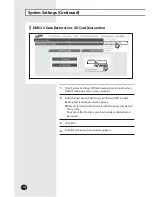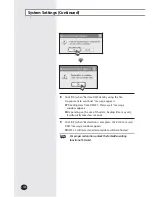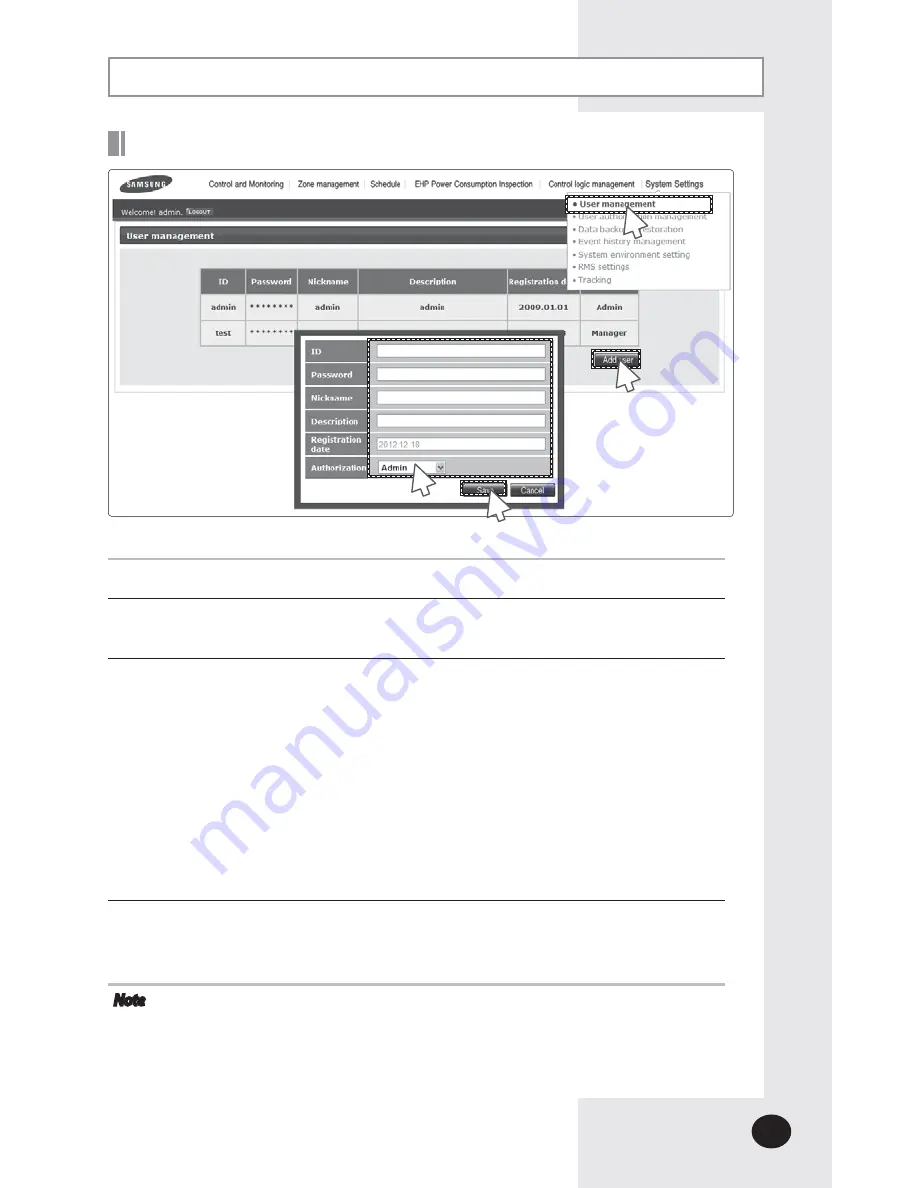
E-
109
Adding a User
You can add, edit and delete the user of DMS2.5.
1
Click [System Settings]
£
[User management] when DMS2.5 web page menu screen appears.
2
Click [Add user] when user management screen appears.
X
User information input window will be appeared when pressing
[Add user].
3
Enter ID, password, Nickname and description for new user and then select authority.
X
The user ID should be between 4~12 letters and English lower case letters and
numbers only can be used. (English capital letter and special symbols including
space cannot be used for user ID.)
X
The password should be between 8~12 letters and English capital/lower case
letters, and numbers only can be used, without any spaces. In addition, the
password should contain both English letters and numbers.
X
Name should be within 20 letters, and description should be in 50 letters.
X
Registration date will be input automatically as system date.
X
Select authorization for the user from 'Admin', 'Manager' and 'Regular user'.
Admin has all authorization and 'Manager'/'Regular user' has limited authorization.
4
Click [Save].
X
Maximum of 256 users can be registered.
X
User information will be saved in DMS2.5.
Note
X
For security and maintenance, you should change the password of the admin
account that is issued by the factory for shipping purposes.
X
Administrator(Admin) can change all setting of indoor/outdoor unit.
X
Administrator(Admin) can check all indoor/outdoor units connected to DMS2.5.
X
Administrator(Admin) can edit zone information and assign the zone
information to manager.
X
A manager can check and control indoor/outdoor units
which belong to assigned zones only.
1
2
3
4
System Settings
Summary of Contents for MIM-D01AUN
Page 123: ...E 123 6 5 Click SD card restore 6 Select the check box of file to restore 7 Click OK 5 7 ...
Page 178: ...E 178 MEMO ...
Page 179: ...E 179 ...
Page 180: ...DB68 06098A 03 ...