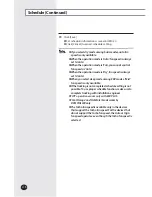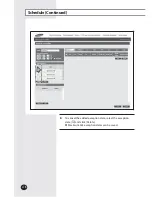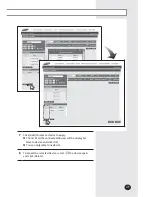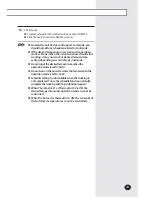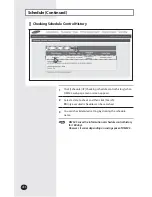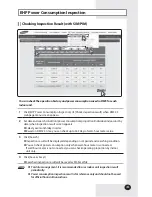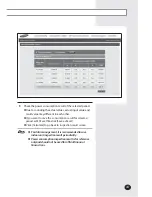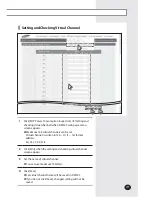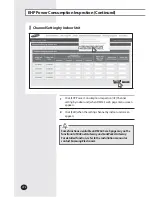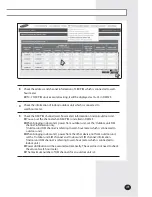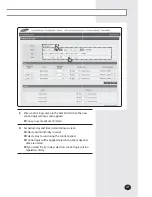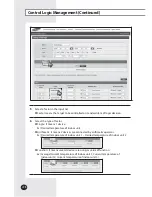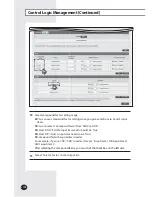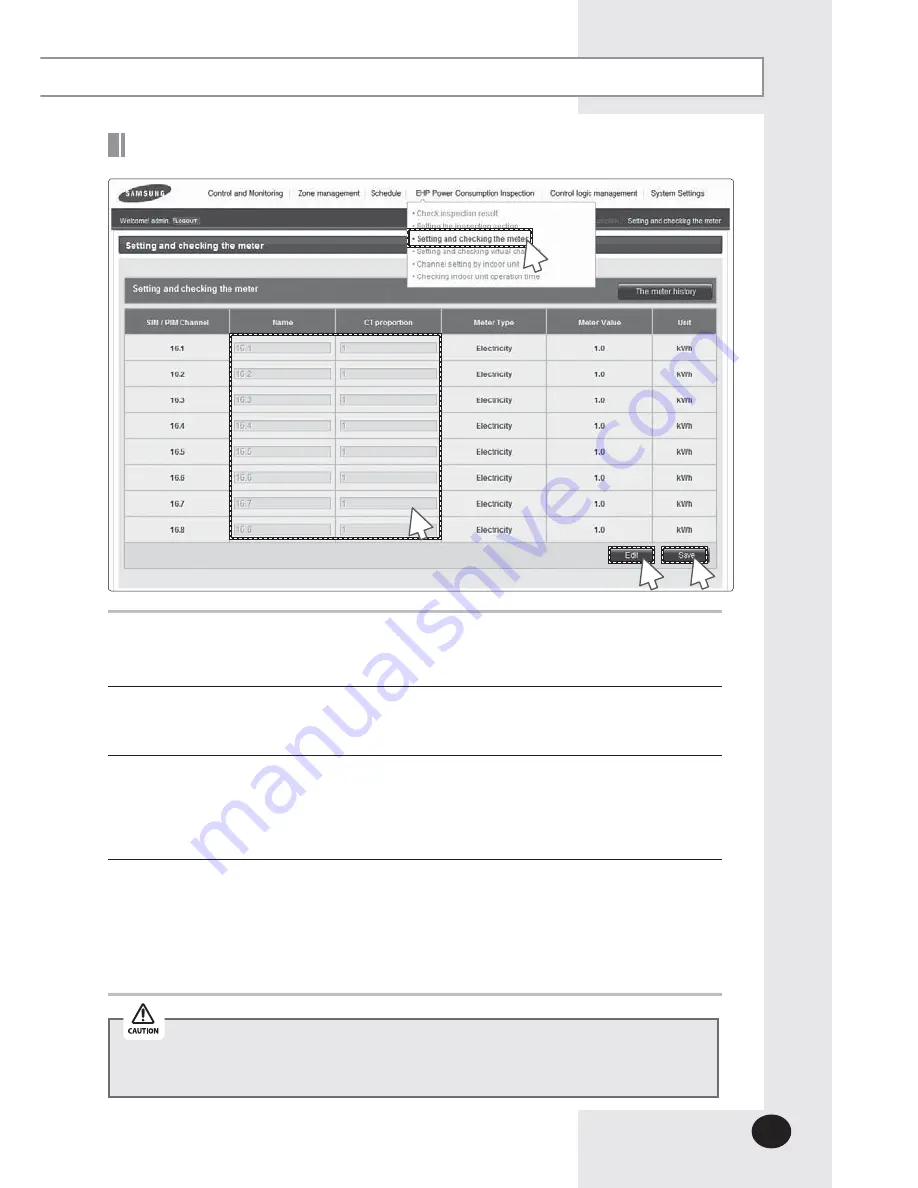
E-
89
Setting and Checking the meter
1
Click [EHP Power Consumption Inspection]
£
[Setting and checking the meter] when
DMS2.5 web page menu screen appears.
X
Setting watt-hour meter is possible only when SIM/PIM is installed.
2
Click [Edit] when the Setting and checking the meter screen appears.
X
CT proportion ‘1’ is set as default.
3
Set name and CT proportion of watt-hour meter.
X
You can use maximum 16 letters.
X
The range of CT proportion value is positive number from 1 to 5000.
X
CT proportion setting is required only when the meter type is 'electricity'.
4
Click [Save].
X
Set the meter information will be saved in DMS2.5.
X
If you do not click [Save], changed setting will not be saved.
X
Watt-hour meter value shows actual value of currently connected watt-hour meter.
Watt-hour meter value will be updated automatically.
When using CT watt-hour meter, be careful that there can be difference with actual
power consumption as much as CT ratio error.
1
4
2
3
Summary of Contents for MIM-D01AUN
Page 123: ...E 123 6 5 Click SD card restore 6 Select the check box of file to restore 7 Click OK 5 7 ...
Page 178: ...E 178 MEMO ...
Page 179: ...E 179 ...
Page 180: ...DB68 06098A 03 ...