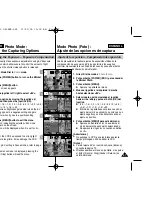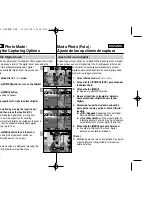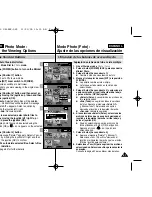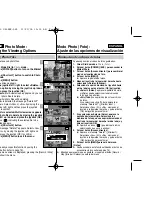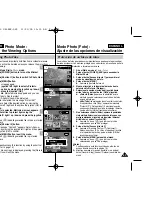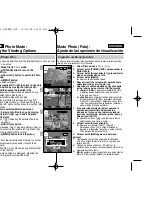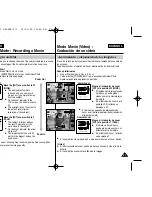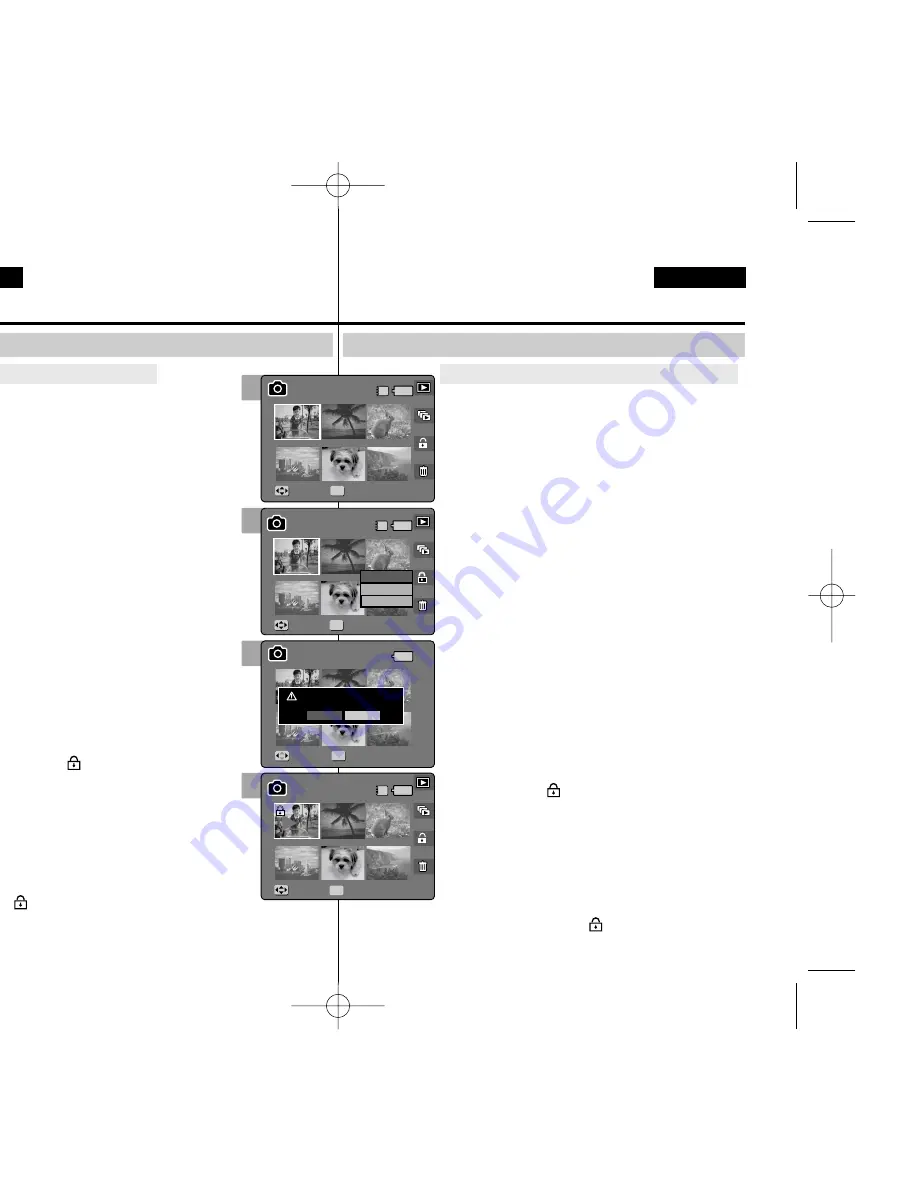
80
80
ENGLISH
ESPAÑOL
Modo Photo (Foto) :
Ajuste de las opciones de visualización
Utilización de los botones de acceso directo
1.Gire el Dial de modo a
Photo (Foto)
.
2.Pulse el botón [POWER] (ENC.
) para encender la
Miniket Photo.
3.Pulse el botón [Acceso directo 1].
◆
Cambia a modo de visualización de foto.
4.Mueva el interruptor de zoom [W/T] a la posición
W (WIDE).
◆
La pantalla cambia a vista múltiple.
◆
Se selecciona la foto que estaba viendo en la
vista única.
5.Pulse el botón [Acceso directo 3] y seleccione la
opción moviendo el joystick hacia arriba / abajo
y pulse el botón (OK) del joystick.
◆
<Select> (Selec.):
se protegerán los archivos de
fotos seleccionados.
◆
<All> (Todo):
se protegerán todos los archivos
de fotos.Aparece el mensaje ”Protect All?”
(¿Proteger todo?). Seleccione una opción
moviendo el joystick a la izquierda / derecha.
◆
<Cancel>:
cancela la protección.
6.Si se selecciona <Select> (Selec.
), seleccione los
archivos de fotos que va a proteger moviendo el
joystick a la izquierda / derecha / arriba / abajo y
pulse el joystick (OK).
◆
Pueden seleccionarse varios archivos de fotos
utilizando el botón [OK] del joystick. Aparece el
indicador <
> en las fotos protegidas.
7.Pulse de nuevo el botón [Acceso directo 3].
◆
Aparece el mensaje “Confirm?”(¿Confirmar?).
Seleccione <Yes> (Sí) o <No> moviendo el
joystick a la izquierda / derecha y pulse el botón
(OK) del joystick para confirmar.
8.Seleccione <Yes> (Sí) para proteger la foto
seleccionada. Seleccione <No> para cancelar la
protección.
◆
Aparece el icono <
> en los archivos
protegidos (consulte la página 83).
Protección de archivos de foto en vista múltiple
Photo Mode :
Setting the Viewing Options
Using the Shortcut Buttons
1. Turn the Mode Dial to
Photo
mode.
2. Press the [POWER] button to turn on the Miniket
Photo.
3. Press the [Shortcut 1] button.
◆
Switches to Photo view mode.
4. Move the zoom switch to W (WIDE).
◆
The screen switches to multi-view.
◆
The photo you were viewing in the single view
is selected.
5. Press the [Shortcut 3] button and then select an
option by moving the joystick up / down and then
press the joystick (OK).
◆
<Select>
: Selected photo files will be protected.
◆
<All>
: All photo files will be protected.
A message “Protect All?” appears. Select an
option by moving the joystick left / right.
◆
<Cancel>
: Cancels protection.
6. If <Select> was selected, select photo files to
protect by moving the joystick left / right / up /
down and press the joystick (OK).
◆
Multiple photo files can be selected using the
joystick (OK). <
> indicator appears on the
protected photos.
7. Press the [Shortcut 3] button again.
◆
The message “Confirm?” appears. Select <Yes>
or <No> by moving the joystick left / right and then
press the joystick (OK) to confirm.
8. Select <Yes> to protect the selected photo. Select
<No> to cancel protection.
◆
The <
> icon appears on the protected files
(Refer to page 83).
Protecting Photo files in Multi-View
5
Move
Full View
Move
Move
Full View
Full View
OK
Select
All
Cancel
Move
Select
1/6
1/6
1/6
IN
Move
1/6
Full View
4
Move
Move
Full View
Full View
Move
Full View
OK
Move
Select
1/6
1/6
IN
1/6
Move
1/6
Full View
6
7
Move
Full View
Move
Full View
Confirm?
Move
Move
Select
Select
OK
Yes
No
1/6
1/6
Move
1/6
Full View
Move
Full View
Move
Full View
Move
Select
1/6
1/6
Move
Move
1/6
1/6
IN
Full View
OK
Full View
Full View
00934M VP-MS10 UK+ESP~089 11/21/05 10:19 AM Page 80