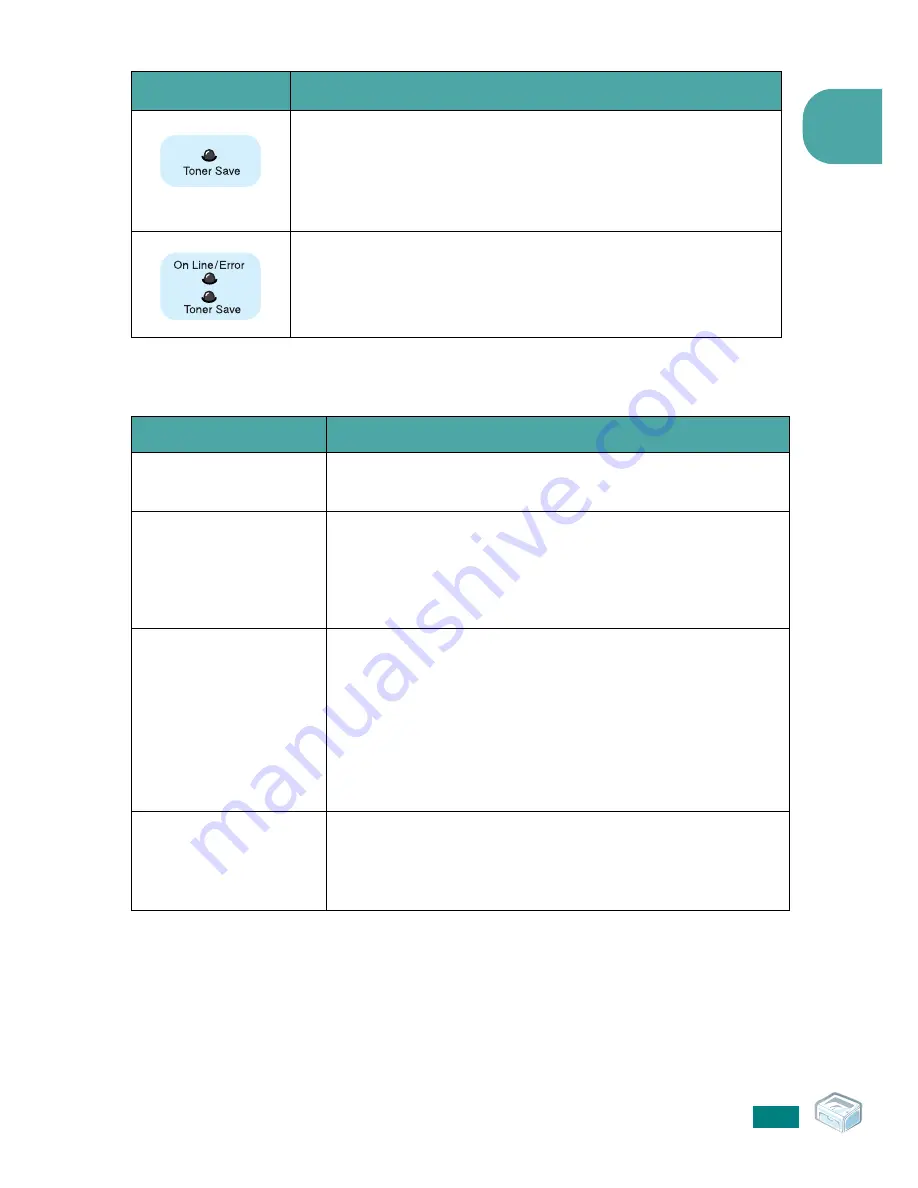
I
NTRODUCTION
1.
7
1
Cancel button
If you press the
Cancel
button in Ready mode, this LED is on
and the Toner Save mode is enabled.
If you press this button once again, this LED is off and the
Toner Save mode is disabled.
If the
On Line/Error
and
Toner Save
LEDs blink, your
system has some problems.
To solve the problem, see “Troubleshooting Error Messages”
on page 5.16
LED
Description
Function
Description
Printing demo page
In Ready mode, press and hold this button for about 2
seconds until all LEDs blink slowly, and release.
Manual feeding
Press this button each time you load a sheet of paper in the
tray, when you select
Manual Feed
for
Source
from your
software application.
For detailed information, see “Using Manual Feed Mode” on
page 3.7.
Canceling print job
Press this button during printing. The
On Line/Error
LED
blinks while the print job is cleared from both the printer
and the computer, and then return to Ready mode. This
may take some time depending on the size of the print job.
In Manual Feed mode, you can’t cancel the print job by
pressing this button.
For detailed information, see “Using Manual Feed Mode” on
page 3.7.
Toner Save mode
on/off
In Ready mode, press this button to turn the Toner Save
mode on or off.
For detailed information, see
Software User’s Guide
and
page 4.5.
Summary of Contents for ML-1610 Series
Page 1: ...SAMSUNG Laser Printer User s Guide ML 1610 Series ...
Page 13: ...12 ...
Page 18: ...INTRODUCTION 1 5 1 Rear View USB port Power receptacle Power switch ...
Page 33: ...SETTING UP YOUR PRINTER 2 13 NOTE ...
Page 74: ...6 This chapter includes Printer Specifications Paper Specifications Specifications ...
Page 82: ...2 USB cable connect 2 9 ...
Page 83: ...Samsung Printer Software User s Guide ...
Page 110: ...www samsungprinter com Rev 3 00 ...
















































