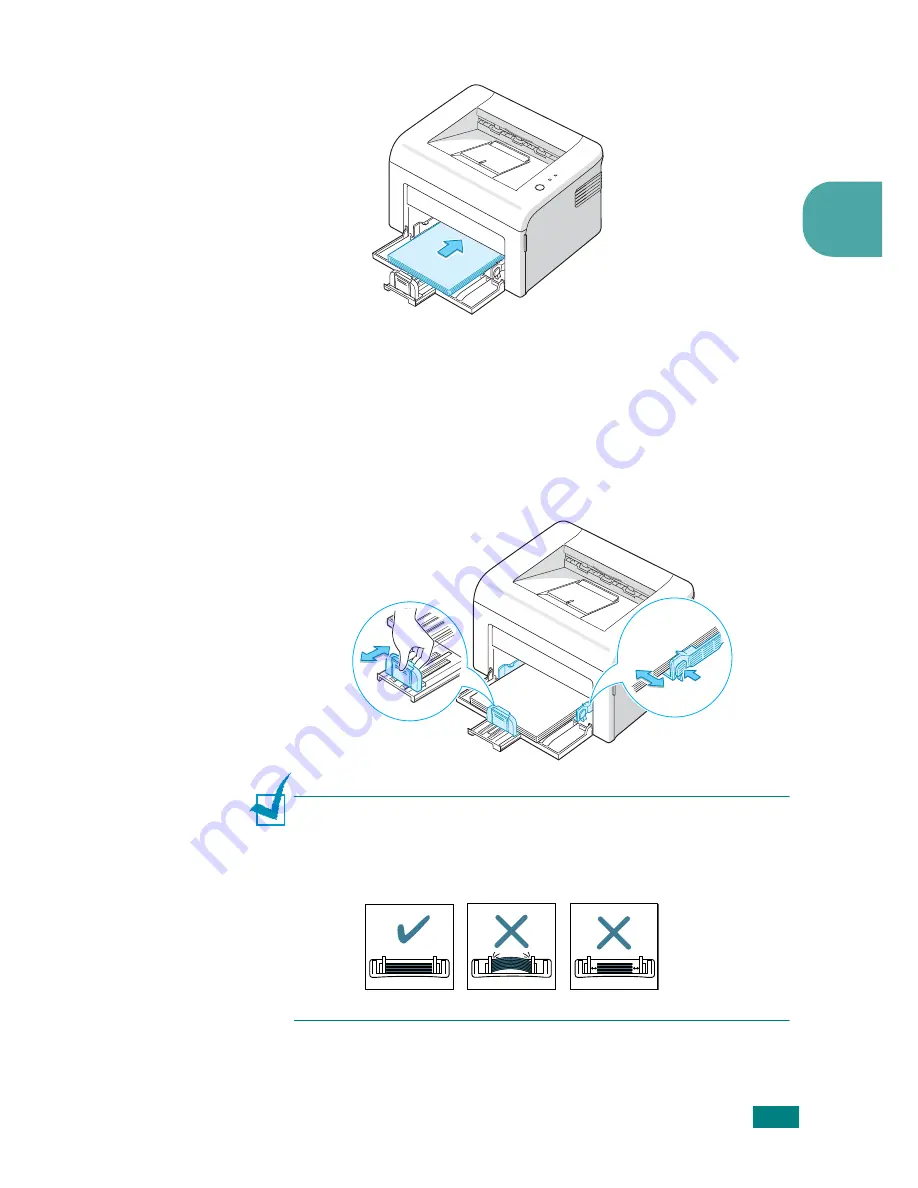
S
ETTING
U
P
Y
OUR
P
RINTER
2.
8
2
3
Load paper
with the print side facing up
.
Make sure that all four corners are flat in the tray.
4
Pay attention not to overload paper. Paper overloading may
cause paper jams.
5
Pinch the rear guide to adjust for the paper length and
pinch the side guide and slide it to the left flush against the
paper.
Notes:
• Do not push the width guide far enough to cause the material to
warp.
• If you do not adjust the width guide, it may cause paper jam.
Summary of Contents for ML-1610 Series
Page 1: ...SAMSUNG Laser Printer User s Guide ML 1610 Series ...
Page 13: ...12 ...
Page 18: ...INTRODUCTION 1 5 1 Rear View USB port Power receptacle Power switch ...
Page 33: ...SETTING UP YOUR PRINTER 2 13 NOTE ...
Page 74: ...6 This chapter includes Printer Specifications Paper Specifications Specifications ...
Page 82: ...2 USB cable connect 2 9 ...
Page 83: ...Samsung Printer Software User s Guide ...
Page 110: ...www samsungprinter com Rev 3 00 ...
















































