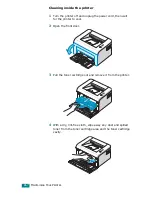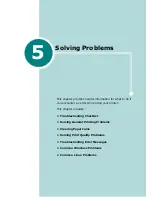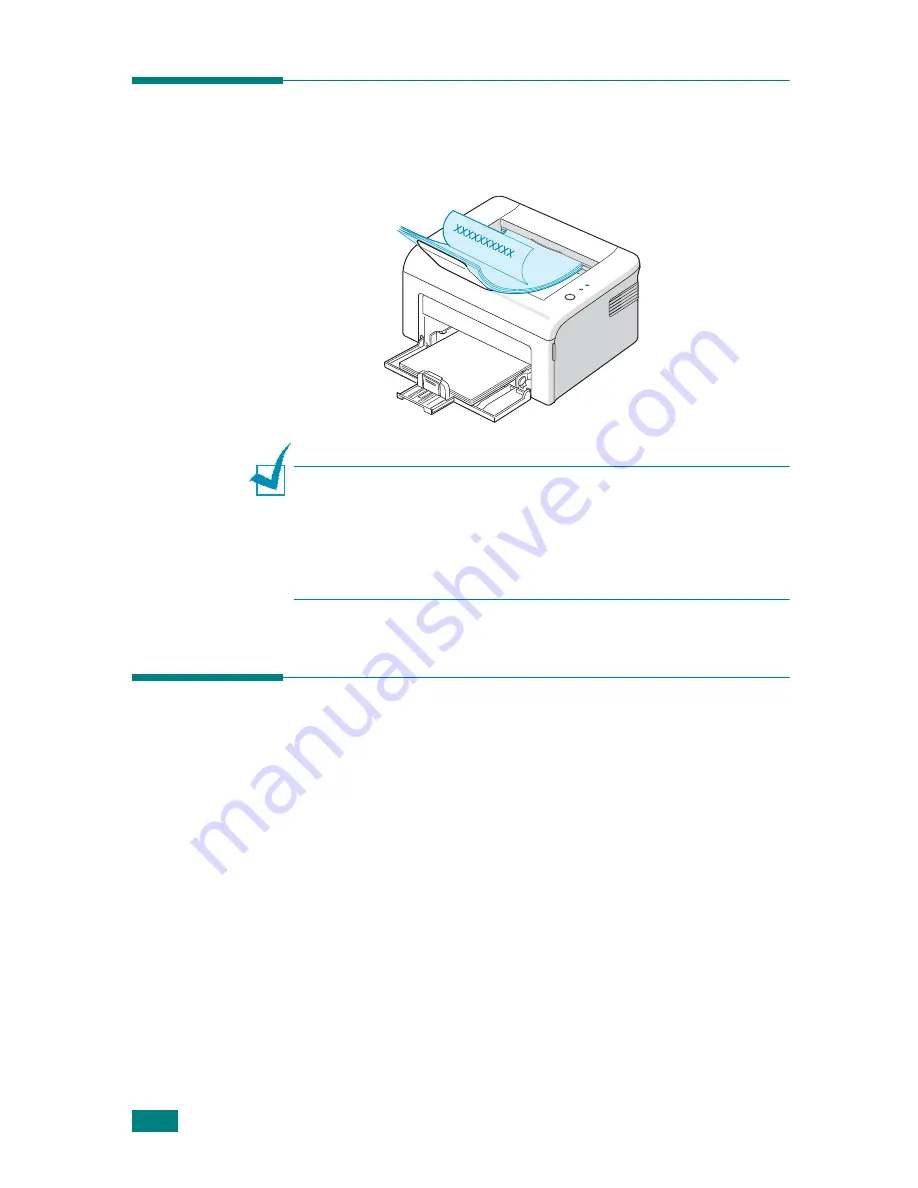
U
SING
P
RINT
M
ATERIALS
3.
6
Verifying the Output Location
The printer has the paper output tray that collects paper face-
down, in correct order.
Notes:
• If you continuously print many pages, the surface of the output
tray may become hot. Be careful not to touch the surface, and
especially keep children away from the surface.
• The front output tray can hold up to 50 sheets of paper. Remove
the pages so that the tray is not overloaded.
Loading Paper
Proper paper loading helps prevent paper jams and ensure
trouble-free printing. Do not remove the paper in the tray while
a job is printing. Doing so may cause a paper jam. See “Type,
Input Sources and Capacities” on page 3.3 for acceptable paper
size and capacity for the tray.
Using the Tray
The tray holds 150 sheets of paper. See “Type, Input Sources
and Capacities” on page 3.3 for acceptable paper size and
capacity of the tray.
Load a stack of paper into the tray and print. For details about
loading paper in the tray, see “Loading Paper” on page 2.7.
Summary of Contents for ML-1610 Series
Page 1: ...SAMSUNG Laser Printer User s Guide ML 1610 Series ...
Page 13: ...12 ...
Page 18: ...INTRODUCTION 1 5 1 Rear View USB port Power receptacle Power switch ...
Page 33: ...SETTING UP YOUR PRINTER 2 13 NOTE ...
Page 74: ...6 This chapter includes Printer Specifications Paper Specifications Specifications ...
Page 82: ...2 USB cable connect 2 9 ...
Page 83: ...Samsung Printer Software User s Guide ...
Page 110: ...www samsungprinter com Rev 3 00 ...