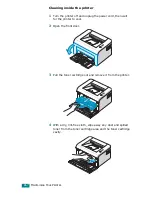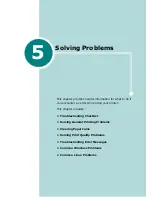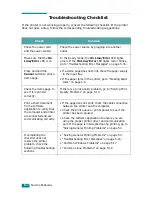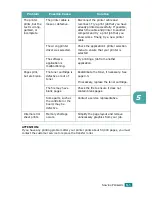U
SING
P
RINT
M
ATERIALS
3.
10
3
Adjust the side guide to the edge of the material.
4
When you print on special material, you must select
Manual Feed
for
Source
from the software application,
and then select the correct paper size and type. For details,
see
Software User’s Guide
.
5
Press the
Cancel
button to start feeding.
Canceling a Print Job
There are two ways to cancel a print job.
To stop a print job from the Control Panel
Press the
Cancel
button on the control panel.
The printer will finish printing the page that is moving through
the printer and delete the rest of the print job. Pressing the
Cancel
button cancels only the current job in the printer. If
more than one print job is in the printer memory, the
Cancel
button must be pressed once for each job.
To stop a print job from the Printers folder
1
From the windows
Start
menu, select
Settings
.
2
Select
Printers
to open the Printers window, and double-
click the
your printer
icon.
3
From the
Document
menu, select
Cancel Printing
(Windows 98/Me) or
Cancel
(Windows 2000/XP).
Summary of Contents for ML-1610 Series
Page 1: ...SAMSUNG Laser Printer User s Guide ML 1610 Series ...
Page 13: ...12 ...
Page 18: ...INTRODUCTION 1 5 1 Rear View USB port Power receptacle Power switch ...
Page 33: ...SETTING UP YOUR PRINTER 2 13 NOTE ...
Page 74: ...6 This chapter includes Printer Specifications Paper Specifications Specifications ...
Page 82: ...2 USB cable connect 2 9 ...
Page 83: ...Samsung Printer Software User s Guide ...
Page 110: ...www samsungprinter com Rev 3 00 ...