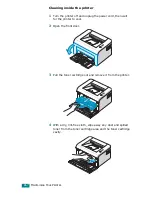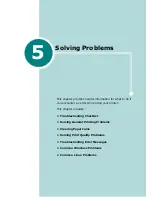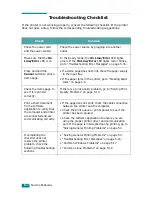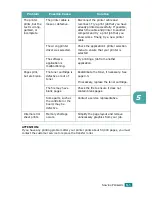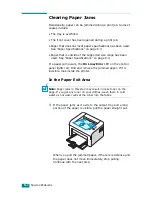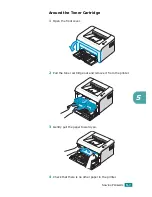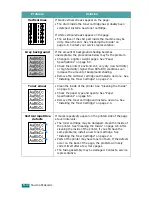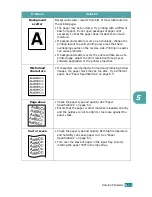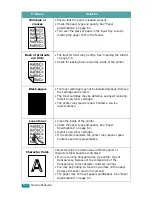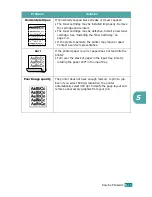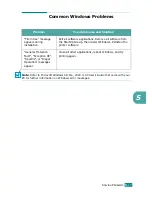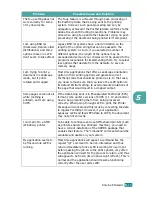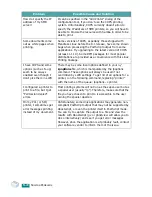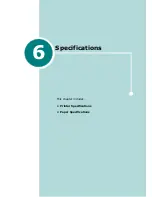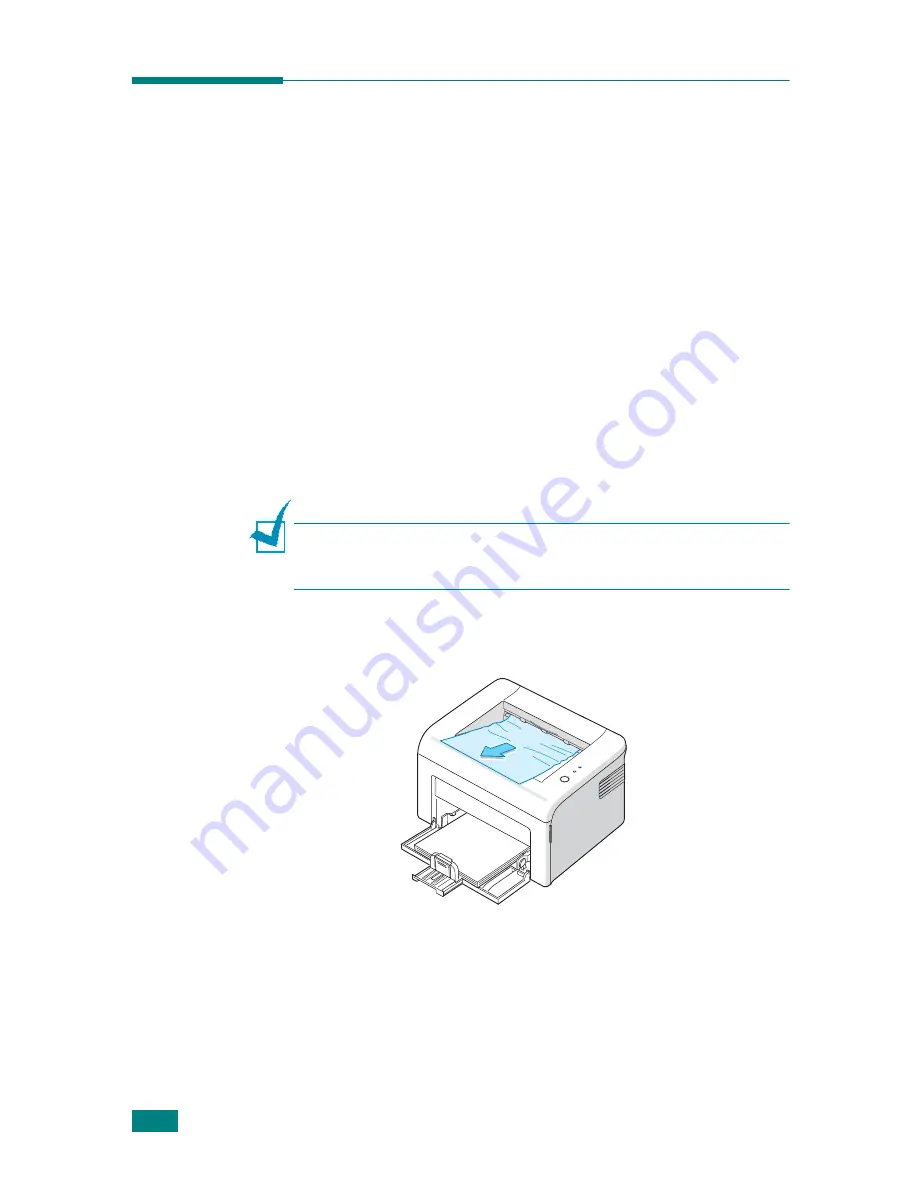
S
OLVING
P
ROBLEMS
5.
6
Clearing Paper Jams
Occasionally, paper can be jammed during a print job. Some of
causes include:
• The tray is overfilled.
• The front cover has been opened during a print job.
• Paper that does not meet paper specifications has been used.
See “Paper Specifications” on page 6.3.
• Paper that is outside of the supported size range has been
used. See “Paper Specifications” on page 6.3.
If a paper jam occurs, the
On Line/Error
LED on the control
panel lights red. Find and remove the jammed paper. If it is
invisible, look inside the printer.
In the Paper Exit Area
Note:
Paper jams in this area may result in loose toner on the
page. If you get any toner on your clothes, wash them in cold
water as hot water will set the toner into the fabric.
1
If the paper jams as it exits to the output tray and a long
portion of the paper is visible, pull the paper straight out.
When you pull the jammed paper, if there is resistance and
the paper does not move immediately, stop pulling.
Continue with the next step.
Summary of Contents for ML-1610 Series
Page 1: ...SAMSUNG Laser Printer User s Guide ML 1610 Series ...
Page 13: ...12 ...
Page 18: ...INTRODUCTION 1 5 1 Rear View USB port Power receptacle Power switch ...
Page 33: ...SETTING UP YOUR PRINTER 2 13 NOTE ...
Page 74: ...6 This chapter includes Printer Specifications Paper Specifications Specifications ...
Page 82: ...2 USB cable connect 2 9 ...
Page 83: ...Samsung Printer Software User s Guide ...
Page 110: ...www samsungprinter com Rev 3 00 ...