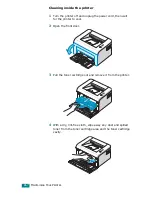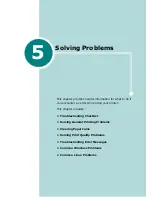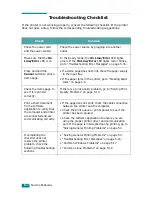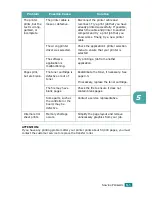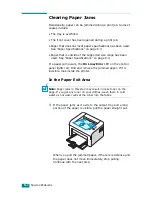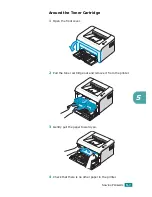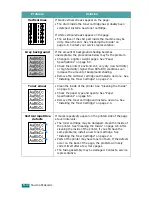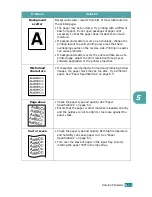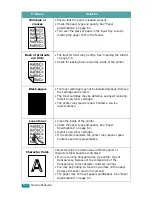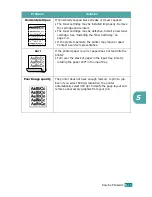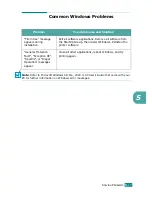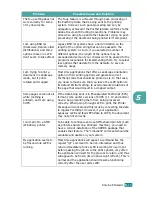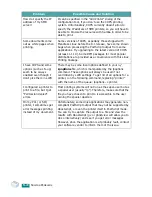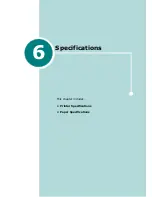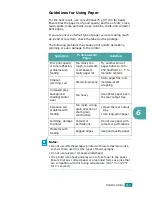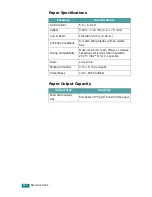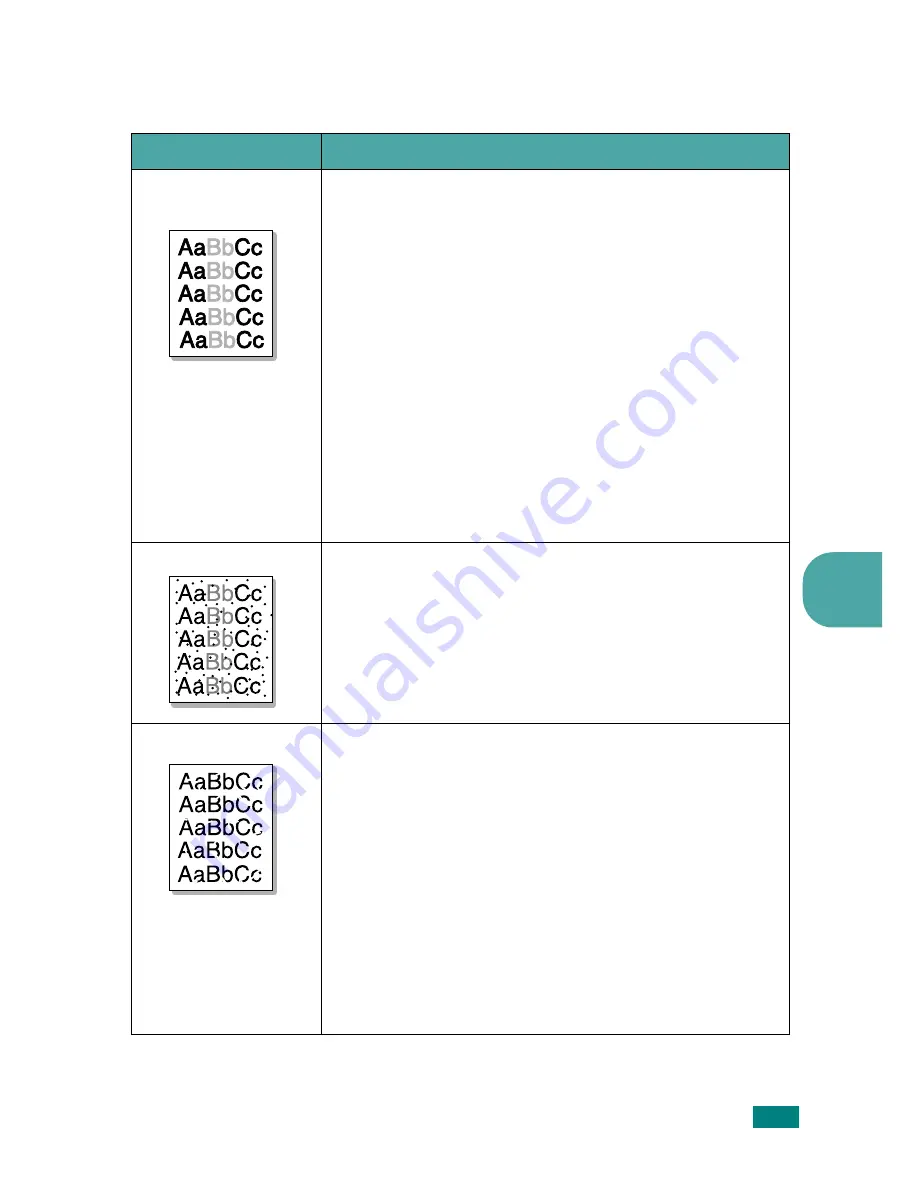
S
OLVING
P
ROBLEMS
5.
11
5
Solving Print Quality Problems
Problem
Solution
Light or faded
If a vertical white streak or faded area appears on the page:
• The toner supply is low. You may be able to temporarily
extend the toner cartridge life. See “Redistributing Toner”
on page 4.3. If this does not improve the print quality,
install a new toner cartridge.
• The paper may not meet paper specifications (for
example, the paper is too moist or too rough). See “Paper
Specifications” on page 6.3.
• If the entire page is light, the print resolution setting is too
light or the Toner Save mode is on. Adjust the print
resolution and the Toner Save mode in the printer
properties. For details, see
Software User’s Guide
.
• A combination of faded or smeared defects may indicate
that the toner cartridge needs cleaning. See “Cleaning the
Inside” on page 4.6.
• The surface of the LSU part inside the machine may be
dirty. Clean the LSU. See “Cleaning the Inside” on
page 4.6. Contact a service representative.
Toner specs
• The paper may not meet specifications (for example, the
paper is too moist or too rough). See “Paper
Specifications” on page 6.3.
• The transfer roller may be dirty. See “Cleaning the Inside”
on page 4.6.
• The paper path may need cleaning. See “Cleaning the
Inside” on page 4.6.
Dropouts
If faded areas, generally rounded, occur randomly on the
page:
• A single sheet of paper may be defective. Try reprinting
the job.
• The moisture content of the paper is uneven or the paper
has moist spots on its surface. Try a different brand of
paper. See “Paper Specifications” on page 6.3.
• The paper lot is bad. The manufacturing processes can
cause some areas to reject toner. Try a different kind or
brand of paper.
• The toner cartridge may be defective. See “Vertical
repetitive defects” on the next page.
• If these steps do not correct the problems, contact a
service representative.
Summary of Contents for ML-1610 Series
Page 1: ...SAMSUNG Laser Printer User s Guide ML 1610 Series ...
Page 13: ...12 ...
Page 18: ...INTRODUCTION 1 5 1 Rear View USB port Power receptacle Power switch ...
Page 33: ...SETTING UP YOUR PRINTER 2 13 NOTE ...
Page 74: ...6 This chapter includes Printer Specifications Paper Specifications Specifications ...
Page 82: ...2 USB cable connect 2 9 ...
Page 83: ...Samsung Printer Software User s Guide ...
Page 110: ...www samsungprinter com Rev 3 00 ...