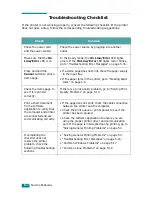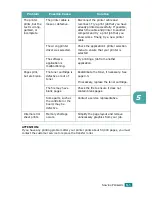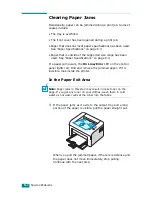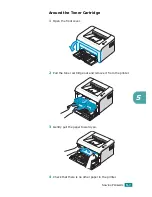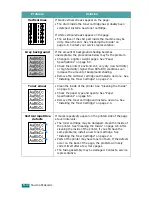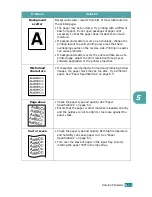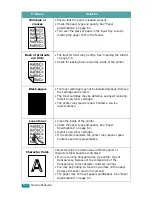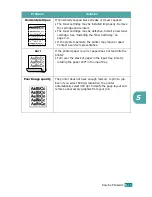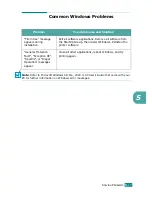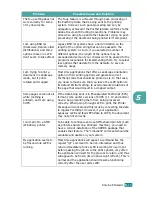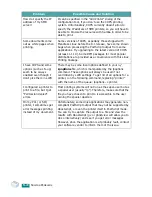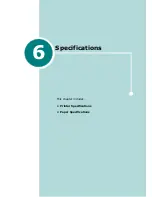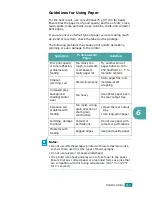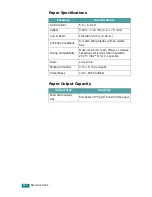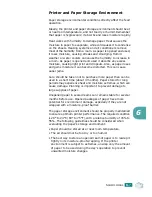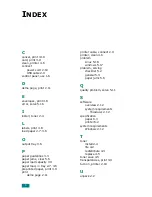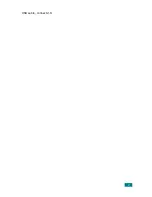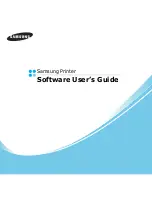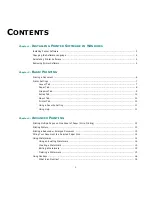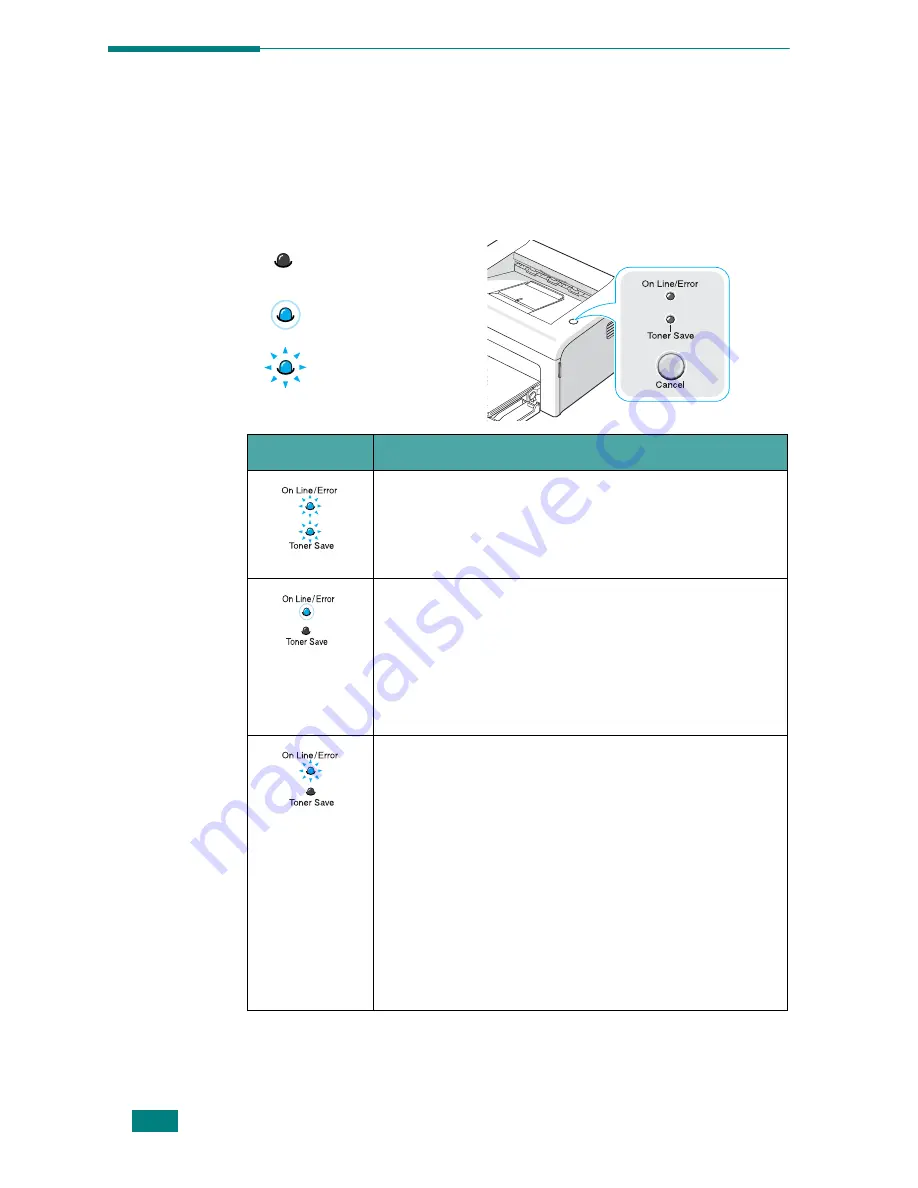
S
OLVING
P
ROBLEMS
5.
16
Troubleshooting Error Messages
When the printer experiences an error, the control panel will indicate
an error message with the indicator lights. Find the light pattern below
that matches the printer light pattern and follow the solutions to clear
the error.
LED status legend
LED pattern
Possible Problems and Solutions
Your system has some problems. If this problem
occurs, contact your service representative.
On Line/Error
LED lights red
• Paper jam occurs. To solve the problem, see
“Clearing Paper Jams” on page 5.6.
• The front cover is open. Close the front cover.
• Paper tray is empty. Load the paper in the Tray.
• The toner cartridge is out of toner. Remove the old
toner cartridge and install a new one. See
“Installing the Toner Cartridge” on page 2.4.
• You pressed the
Cancel
button while the printer is
receiving data.
• In Manual Feed mode, there is no paper in the tray.
Load paper into the tray.
• If the printer is receiving data, the
On Line/
Error
LED slowly blinks green.
• If the printer is printing the received data, the
On
Line/Error
LED blinks green fast.
• If the printer does not have enough memory, the
On Line/Error
LED blinks red. In this case,
output quality will be low, or an Internal error
sheet will print. Simplify the page layout and
remove unnecessary graphics from your job.
symbol for “light off”
symbol for “light on”
symbol for “light blinking”
Summary of Contents for ML-1610 Series
Page 1: ...SAMSUNG Laser Printer User s Guide ML 1610 Series ...
Page 13: ...12 ...
Page 18: ...INTRODUCTION 1 5 1 Rear View USB port Power receptacle Power switch ...
Page 33: ...SETTING UP YOUR PRINTER 2 13 NOTE ...
Page 74: ...6 This chapter includes Printer Specifications Paper Specifications Specifications ...
Page 82: ...2 USB cable connect 2 9 ...
Page 83: ...Samsung Printer Software User s Guide ...
Page 110: ...www samsungprinter com Rev 3 00 ...