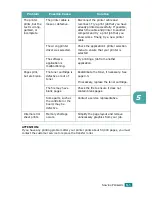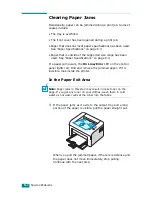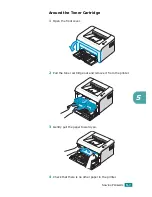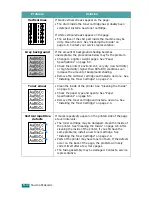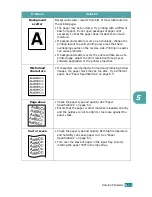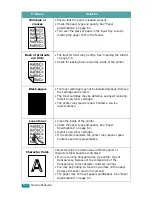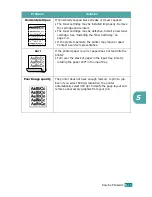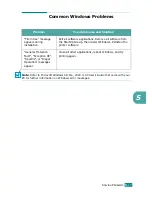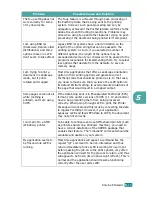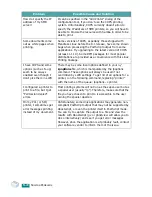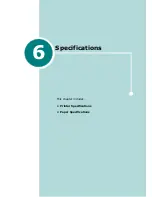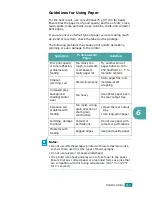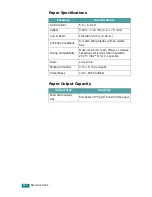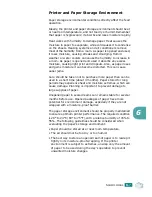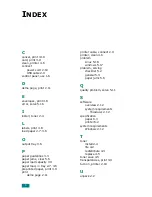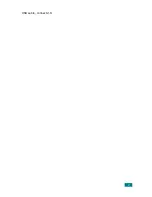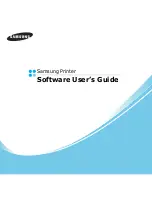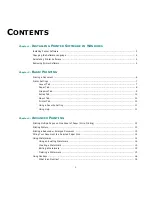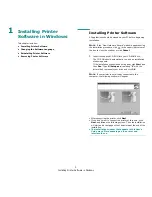S
OLVING
P
ROBLEMS
5.
18
Common Linux Problems
Problem
Possible Cause and Solution
I can’t change settings in
the configuration tool.
You need to have administrator privileges to be able to
affect global settings.
I am using the KDE
desktop but the
configuration tool and
LLPR won’t start.
Maybe you do not have the GTK libraries installed. These
usually come with most Linux distributions, but you may
have to install them manually. Refer to your distribution’s
installation manual for more details about installing
additional packages.
I just installed this
package but can’t find
entries in the KDE/
Gnome menus.
Some versions of the KDE or GNOME desktop
environments may require that you restart your session
for the changes to take effect.
I get a “Some options are
not selected” error
message while editing the
printer settings.
Some printers have conflicting settings, meaning that
some settings for two options can’t be selected at the
same time. When you change a setting and the Printer
Package detects such a conflict, the conflicting option is
changed to a “No Choice” value, and you have to choose
an option that does not conflict before being able to submit
the changes.
I can’t make a printer the
system default.
• In some conditions, it may not be possible to change the
default queue. This happens with some variants of
LPRng, especially on recent RedHat systems that use the
‘printconf’ database of queues.
• When using printconf, the
/etc/printcap
file is
automatically refreshed from the database of printers
managed by the system (usually through the ‘printtool’
command), and the queues in /etc/printcap.local are
appended to the resulting file. since the default queue in
LPRng is defined as the first queue in
/etc/printcap
,
therefore it is not possible for the Samsung Printer
Package to change the default when some queues have
otherwise been defined using printtool.
• LPD systems identify the default queue as the one
named ‘lp’. Thus if there is already a queue by this
name, and if it doesn’t have any alias, then you won’t be
able to change the default. To work around this, you can
either delete the queue, or rename it by manually editing
the
/etc/printcap
file.
Summary of Contents for ML-1610 Series
Page 1: ...SAMSUNG Laser Printer User s Guide ML 1610 Series ...
Page 13: ...12 ...
Page 18: ...INTRODUCTION 1 5 1 Rear View USB port Power receptacle Power switch ...
Page 33: ...SETTING UP YOUR PRINTER 2 13 NOTE ...
Page 74: ...6 This chapter includes Printer Specifications Paper Specifications Specifications ...
Page 82: ...2 USB cable connect 2 9 ...
Page 83: ...Samsung Printer Software User s Guide ...
Page 110: ...www samsungprinter com Rev 3 00 ...