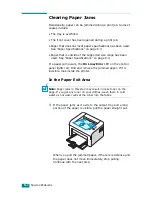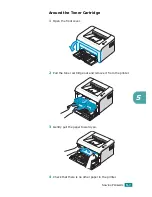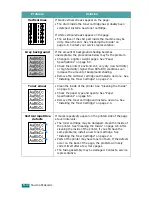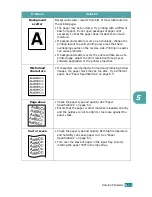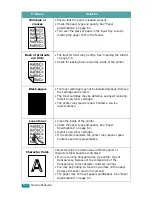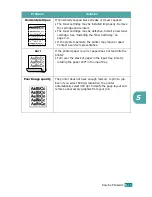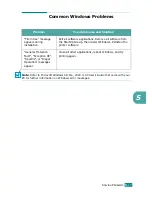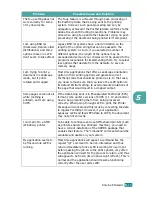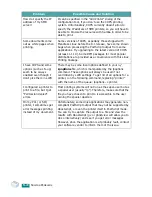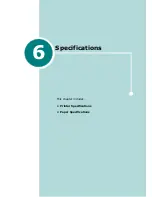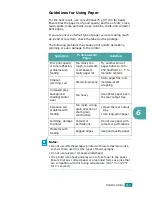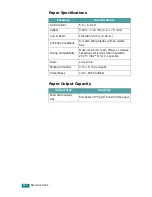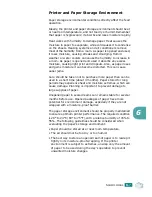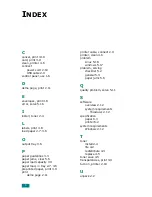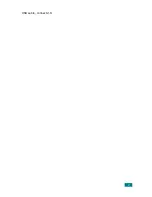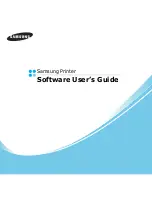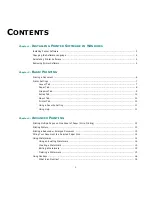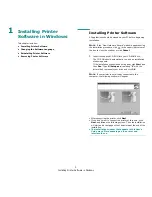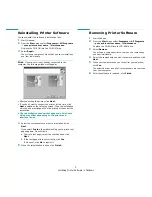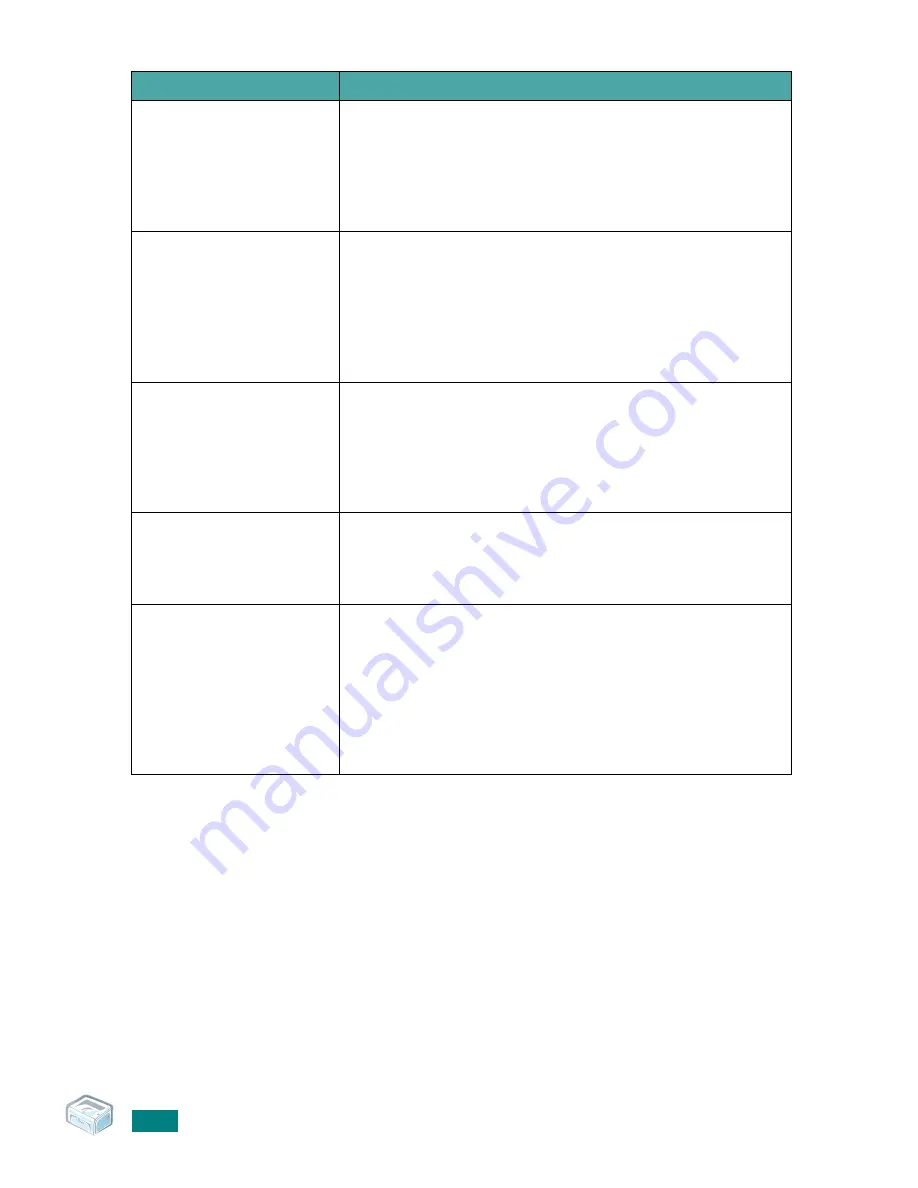
S
OLVING
P
ROBLEMS
5.
20
How do I specify the IP
address of my SMB
server?
It can be specified in the “Add Printer” dialog of the
configuration tool, if you don’t use the CUPS printing
system. Unfortunately, CUPS currently doesn’t allow to
specify the IP address of SMB printers, so you will have to
be able to browse the resource with Samba in order to be
able to print.
Some documents come
out as white pages when
printing.
Some versions of CUPS, especially those shipped with
Mandrake Linux before the 8.1 release, have some known
bugs when processing the PostScript output from some
applications. Try upgrading to the latest version of CUPS
(at least 1.1.14). Some RPM packages for most popular
distributions are provided as a convenience with this Linux
Printing Package.
I have CUPS and some
options (such as N-up)
seem to be always
enabled even though I
don’t pick them in LLPR.
There may be some local options defined in your
~/
.lpoptions
file, which is manipulated by the lpoptions
command. These options will always be used if not
overridden by LLPR settings. To get rid of all options for a
printer, run the following command, replacing “printer”
with the name of the queue: lpoptions -x printer.
I configured a printer to
print to a file, but I get
“Permission denied”
errors.
Most printing systems will not run as the super-user but as
a special user (usually “lp”). Therefore, make sure that the
file you have chosen to print to is accessible to the user
owning the spooler daemon.
On my PCL (or SPL)
printer, I sometimes get
error messages printing
instead of my document.
Unfortunately, some Unix applications may generate non-
compliant PostScript output that may not be supported by
Ghostscript, or even the printer itself in PostScript mode.
You can try to capture the output to a file and view the
results with Ghostscript (gv or ghostview will allow you to
do so interactively) and see if you get error messages.
However, since the application is at probably fault, contact
your software vendor to inform them of the issue.
Problem
Possible Cause and Solution
Summary of Contents for ML-1610 Series
Page 1: ...SAMSUNG Laser Printer User s Guide ML 1610 Series ...
Page 13: ...12 ...
Page 18: ...INTRODUCTION 1 5 1 Rear View USB port Power receptacle Power switch ...
Page 33: ...SETTING UP YOUR PRINTER 2 13 NOTE ...
Page 74: ...6 This chapter includes Printer Specifications Paper Specifications Specifications ...
Page 82: ...2 USB cable connect 2 9 ...
Page 83: ...Samsung Printer Software User s Guide ...
Page 110: ...www samsungprinter com Rev 3 00 ...