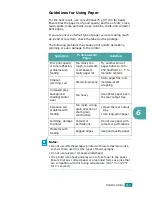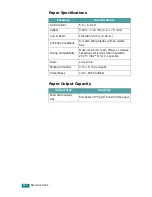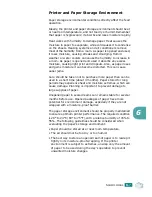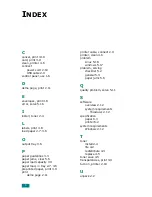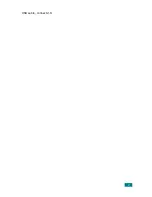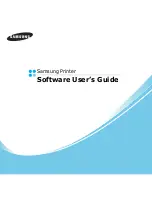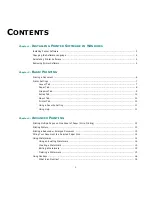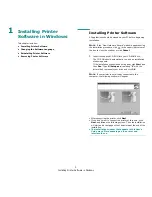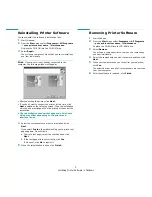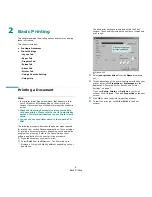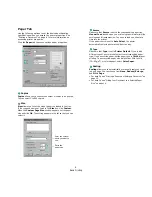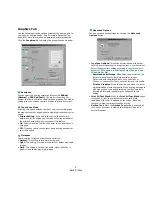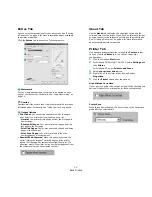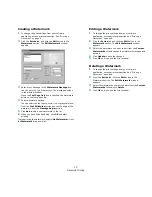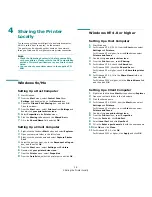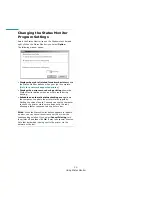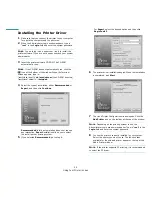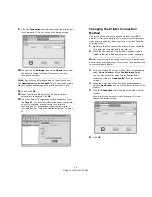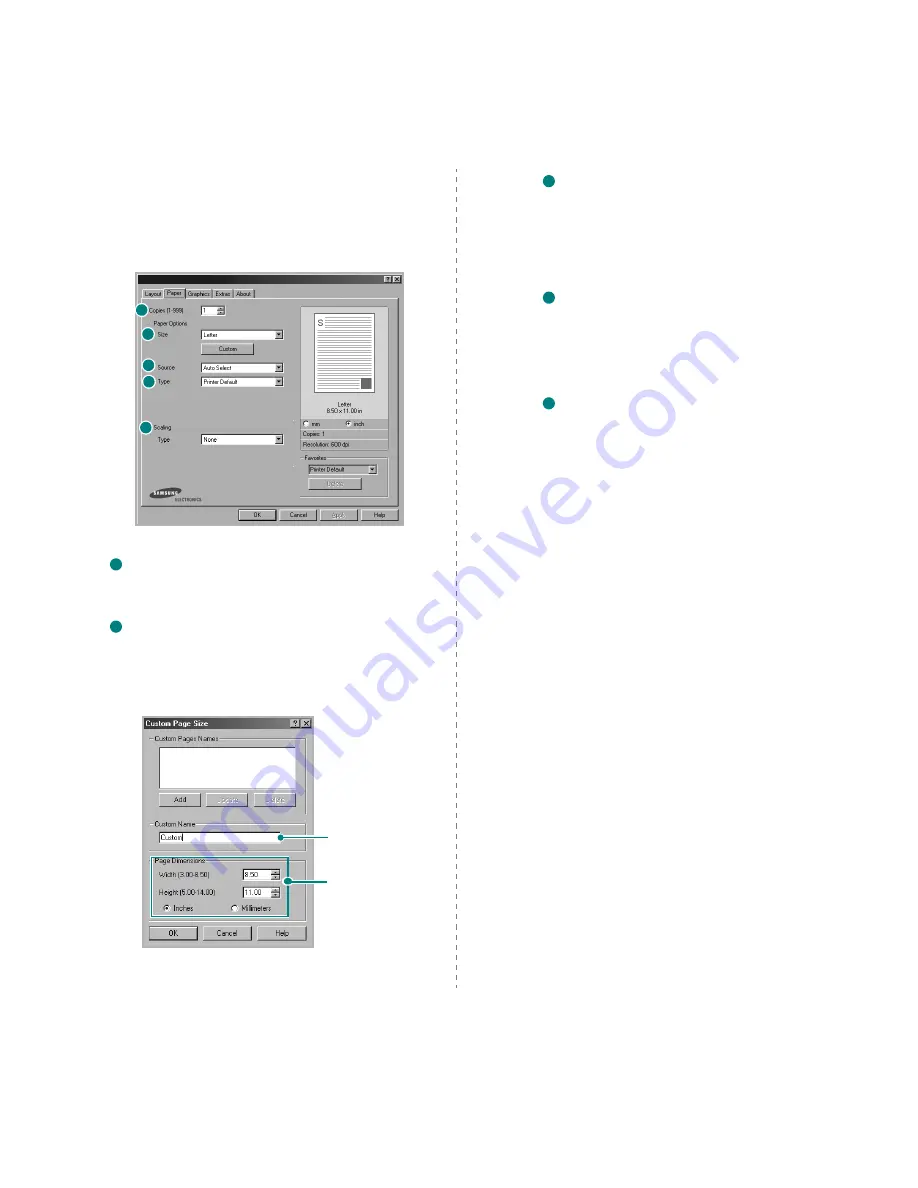
Basic Printing
8
Paper Tab
Use the following options to set the basic paper handling
specifications when you access the printer properties. See
“Printing a Document” on page 6 for more information on
accessing printer properties.
Click the
Paper
tab to access various paper properties.
Copies
Copies
allows you to choose the number of copies to be printed.
You can select 1 to 999 copies.
Size
Size
allows you to set the size of paper you loaded in the tray.
If the required size is not listed in the
Size
box, click
Custom
.
When the
Custom Page Size
window appears, set the paper
size and click
OK
. The setting appears in the list so that you can
select it.
1
2
3
4
5
1
2
Enter the custom
name you want to
use.
Enter the
paper size.
Source
Make sure that
Source
is set to the corresponding paper tray.
Manual Feed
is used when you print using special materials like
envelopes and transparencies. You have to load one sheet at a
time into the printer.
If the paper source is set to
Auto Select
, the printer
automatically selects print material from the tray.
Type
Make sure that
Type
is set to
Printer Default
. If you load a
different type of print material, select the corresponding paper
type. If you use cotton paper, set the paper type to
Thick
for best
printing. To use recycled paper, with weighs from 20lb to 24lb
(75~90g/m
2
), or colored paper, select
Color Paper
.
Scaling
Scaling
allows you to automatically or manually scale your print
job on a page. You can choose from
None
,
Reduce/Enlarge
,
and
Fit to Page
.
• For details, see “Printing a Reduced or Enlarged Document” on
page 13.
• For details, see “Fitting Your Document to a Selected Paper
Size” on page 14.
3
4
5
Summary of Contents for ML-1610 Series
Page 1: ...SAMSUNG Laser Printer User s Guide ML 1610 Series ...
Page 13: ...12 ...
Page 18: ...INTRODUCTION 1 5 1 Rear View USB port Power receptacle Power switch ...
Page 33: ...SETTING UP YOUR PRINTER 2 13 NOTE ...
Page 74: ...6 This chapter includes Printer Specifications Paper Specifications Specifications ...
Page 82: ...2 USB cable connect 2 9 ...
Page 83: ...Samsung Printer Software User s Guide ...
Page 110: ...www samsungprinter com Rev 3 00 ...