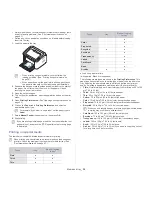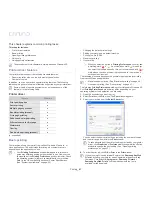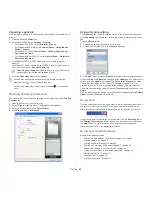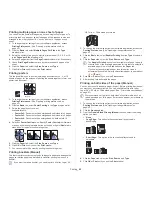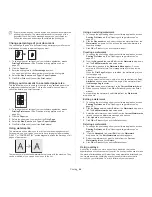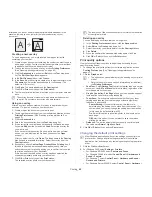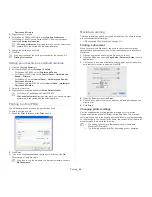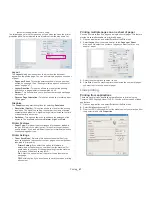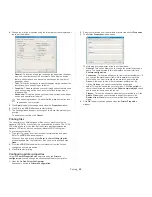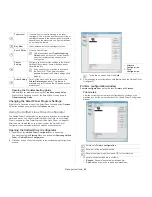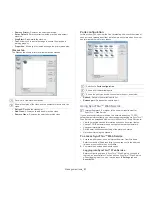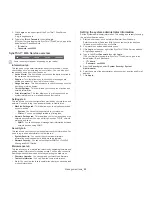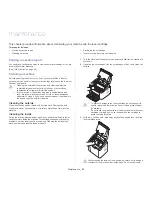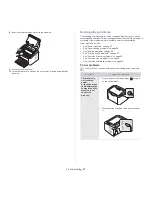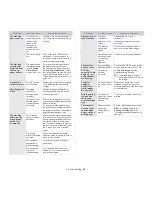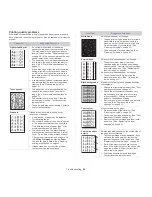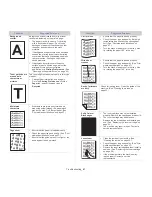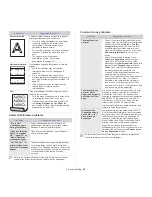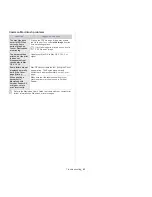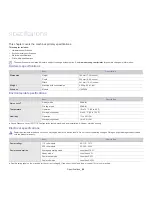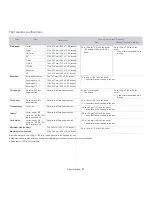Management tools
_ 52
1.
Click
Login
on the upper right of the SyncThru™ Web Service
website.
A log-in page appears.
2.
Type in the
ID
and
Password
then click
Login
.
If it’s your first time logging into SyncThru™ Web Service, type in the
below default ID and password.
•
ID: admin
•
Password: sec00000
SyncThru™ Web Service overview
Some tabs may not appear depending on your model.
Information tab
This tab gives you general information about your machine. You can
check things, such as remaining amount of toner. You can also print
reports such as an error report and so on.
•
Active Alerts:
This item allows you to check the alerts occurred in
the machine and their severity.
•
Supplies:
This item allows you to check how many pages are
printed and amount of toner left in the cartridge.
•
Usage Counters:
This item allows you to check the usage count by
print types: simplex, duplex
.
•
Current Settings:
This item allows you to check the machine and
network information.
•
Print information:
This item allows you to print reports such as
system related reports, e-mail address and font reports.
Settings tab
This tab allows you to set configurations provided by your machine and
network. You need to log-in as an administrator to view this tab.
•
Machine Settings tab:
This tab allows you to set options provided
by your machine.
-
System:
You can set settings related to your machine.
-
Printer:
You can set settings related to printing jobs.
•
Network Settings tab:
This tab allows you to view and change the
network environment. You can set things, such as TCP/IP, network
protocols and so on.
-
SNMP:
You can exchange of management information between
network devices using SNMP
.
Security tab
This tab allows you to set system and network security information. You
need to log-in as an administrator to view this tab.
•
System Security:
You can set the system
administrator’s
information and also enable or disable machine features
.
•
Network Security:
You can set settings for SNMPv3, IPv4/IPv6
filtering, and MAC filtering.
Maintenance tab
This tab allows you to maintain your machine by upgrading firmware and
setting contact information for sending emails. You can also connect to
Samsung website or download drivers by selecting the
Link
menu.
•
Firmware Upgrade:
You can upgrade your machine’s firmware.
•
Contact Information:
You can view the contact information.
•
Link:
You can view the links to useful sites where you can download
or check information.
Setting the system administrator information
Set the system administrator information. This setting is necessary for using
the e-mail notification option.
1.
Start a web browser, such as Internet Explorer, from Windows.
Enter the machine IP address (http://xxx.xxx.xxx.xxx) in the address
field and press the Enter key or click
Go
.
2.
Your machine’s embedded website opens.
3.
Click
Login
on the upper right of the SyncThru™ Web Service website.
A log-in page appears.
4.
Type in the
ID
and
Password
then click
Login
.
If it’s your first time logging into SyncThru™ Web Service, type in the
below default ID and password.
•
ID: admin
•
Password: sec00000
5.
From the
Security
tab, select
System Security
>
System
Administrator
6.
Enter the name of the administrator, phone number, location and E-mail
address.
7.
Click
Apply
.