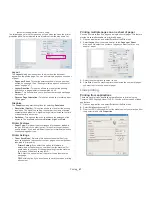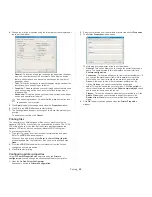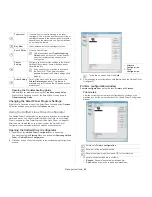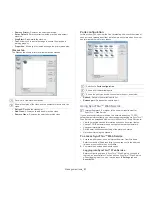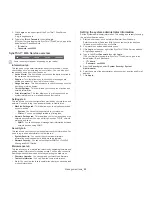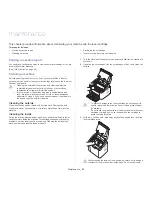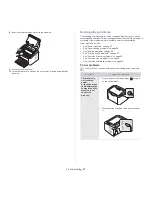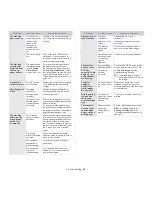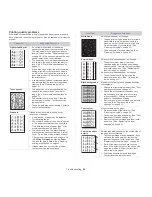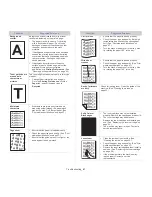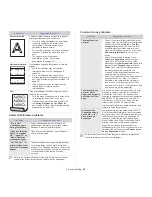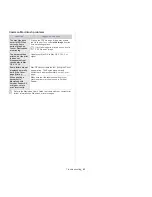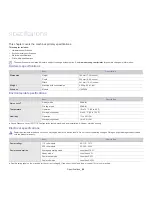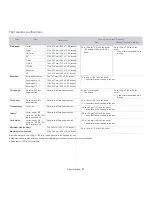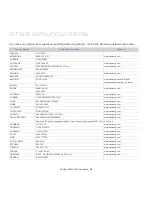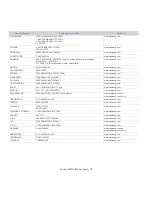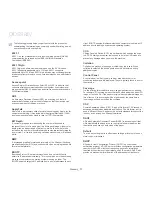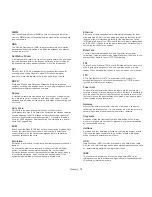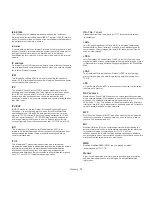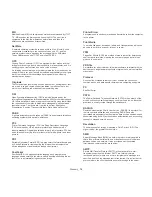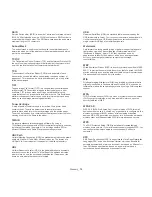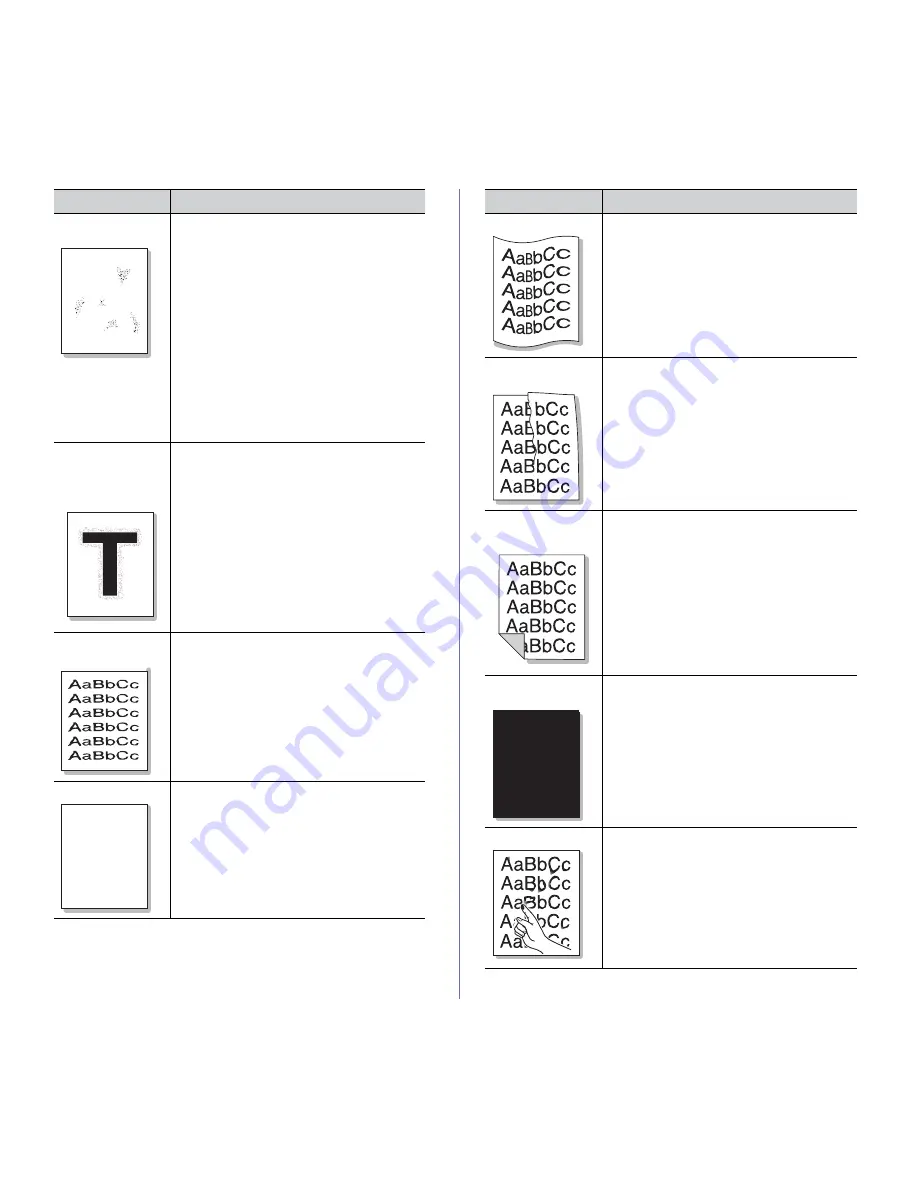
Troubleshooting
_ 61
Background
scatter
A
Background scatter results from bits of toner
randomly distributed on the printed page.
•
The paper may be too damp. Try printing
with a fresh ream of paper. Do not open
packages of paper until necessary so that
the paper does not absorb too much
moisture.
•
If background scatter occurs on an envelope,
change the printing layout to avoid printing
over areas that have overlapping seams on
the reverse side. Printing on seams can
cause problems.
•
If background scatter covers the entire
surface area of a printed page, adjust the
print quality through your software
application or in
Printing Preferences
. (See
"Opening printing preferences" on page 42.)
Toner particles are
around bold
characters or
pictures
The toner might not adhere properly to this type
of paper.
•
Change the printer option and try again.
Go to the
Printing Preferences
, click the
Paper
tab, and set the paper type to
Recycled
.
Misformed
characters
•
If characters are improperly formed and
producing hollow images, the paper stock
may be too slick. Try different paper. (See
"Print media specifications" on page 67.)
Page skew
A a B b C
A a B b C
A a B b C
A a B b C
A a B b C c
•
Ensure that the paper is loaded properly.
•
Check the paper type and quality. (See "Print
media specifications" on page 67.)
•
Ensure that the guides are not too tight or too
loose against the paper stack.
Condition
Suggested Solutions
Curl or wave
•
Ensure that the paper is loaded properly.
•
Check the paper type and quality. Both high
temperature and humidity can cause paper
curl. (See "Print media specifications" on
page 67.)
•
Turn the stack of paper over in the tray. Also
try rotating the paper 180° in the tray.
Wrinkles or
creases
•
Ensure that the paper is loaded properly.
•
Check the paper type and quality. (See "Print
media specifications" on page 67.)
•
Turn the stack of paper over in the tray. Also
try rotating the paper 180° in the tray.
Back of printouts
are dirty
Check for leaking toner. Clean the inside of the
machine. (See "Cleaning the inside" on
page 53.)
Solid Color or
Black pages
A
•
The toner cartridge may not be installed
properly. Remove the cartridge and reinsert it.
•
The toner cartridge may be defective.
Remove the toner cartridge and install a new
one. (See "Replacing the toner cartridge" on
page 64.)
•
The machine may require repair. Contact a
service representative.
Loose toner
•
Clean the inside of the machine. (See
"Cleaning the inside" on page 53.)
•
Check the paper type and quality. (See "Print
media specifications" on page 67.)
•
Remove the toner cartridge and then, install a
new one. (See "Replacing the toner cartridge"
on page 64.)
•
If the problem persists, the machine may
require repair. Contact a service
representative.
Condition
Suggested Solutions