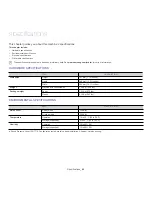Maintenance
_ 28
9.
maintenance
This chapter provides information for maintaining your machine and the toner cartridge.
This chapter includes:
•
Printing a machine report
•
Using toner low alert
•
Cleaning a machine
•
Storing the toner cartridge
•
Tips for moving & storing your machine
PRINTING A MACHINE REPORT
You can print a configuration page to view current printer settings, or to help
troubleshoot printer problems.
In ready mode, press and hold the
(cancel button) for about 5 seconds.
A configuration page prints out.
USING TONER LOW ALERT
If the amount of toner in the cartridge is low, the
LED blinks red. You
can set the option for this
LED to blink or not.
1.
Ensure that you have installed the printer driver with the provided
Printer Software CD. For Linux, you can download Smart Panel from
Samsung website and install (See "Installing the SmartPanel" on
page 27).
2.
Double-click the
Smart Panel
icon on the Windows task bar (or
Notification Area in Linux). You can also click
Smart Panel
on the status
bar in Mac OS X.
3.
Click
Printer Setting
.
4.
Click
Setting
>
Toner Low Alert
. Select the appropriate setting and
then click
Apply
.
CLEANING A MACHINE
If printing quality problems occur or if you use your machine in a dusty
environment, you need to clean your machine regularly to keep the best
printing condition and use your machine longer.
•
Cleaning the cabinet of the machine with cleaning materials
containing large amounts of alcohol, solvent, or other strong
substances can discolor or distort the cabinet.
•
If your machine or the surrounding area is contaminated with
toner, we recommend you use cloth or tissue dampened with
water to clean it. If you use a vacuum cleaner, toner blows in the
air and might be harmful to you.
Cleaning the outside
Clean the machine cabinet with a soft, lint-free cloth. Dampen the cloth
slightly with water, but be careful not to let any water drip onto or into the
machine.
Printing a cleaning sheet
If you are experiencing blurred or smeared printouts, you can clear the
problem by printing a cleaning sheet, provided by your machine.
To print the cleaning sheet:
In ready mode, press and hold the
(cancel button) for about 10 seconds.
•
OPC cleaning sheet:
Cleans the OPC drum of the toner cartridge.
This process will produce a page with toner debris, which should be
discarded.
Your machine automatically picks up a sheet of paper from the tray and
prints out a cleaning sheet with dust or toner particles on it.
Cleaning the inside
During the printing process, paper, toner, and dust particles can accumulate
inside the machine. This buildup can cause print quality problems, such as
toner specks or smearing. Cleaning the inside of the machine clears and
reduces these problems.
1.
Turn the machine off
G
and unplug the power cord. Wait for the machine to
cool down.
2.
Open the front cover and pull the toner cartridge out. Set it on a clean
flat surface
•
To prevent damage to the toner cartridge, do not expose it to
light for more than a few minutes. Cover it with a piece of
paper, if necessary.
•
Do not touch the green surface underside of the toner
cartridge. Use the handle on the cartridge to avoid touching
this area.