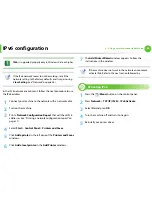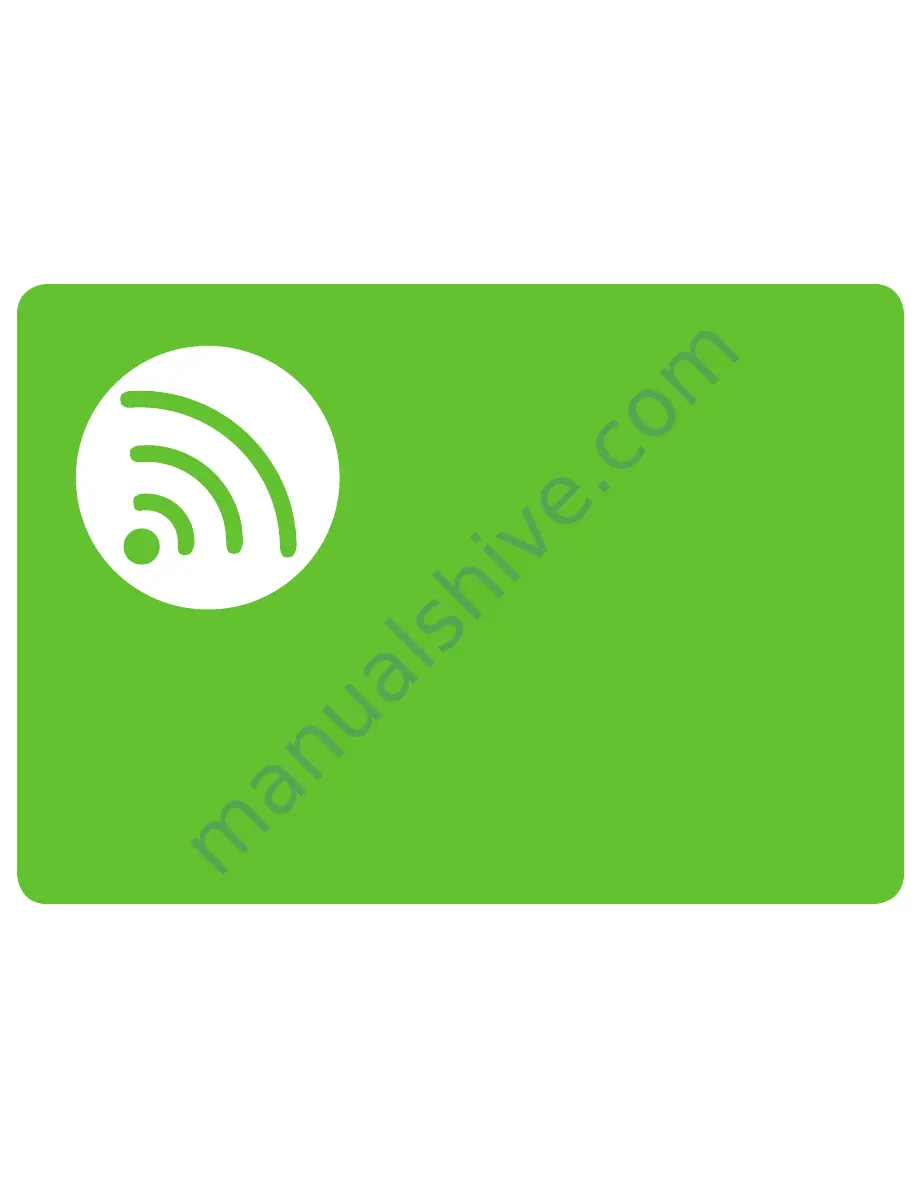Reviews:
No comments
Related manuals for ML-3750ND

Color imageCLASS MF8580Cdw
Brand: Canon Pages: 36

Color imageCLASS MF8580Cdw
Brand: Canon Pages: 20

Color imageCLASS MF8280Cw
Brand: Canon Pages: 24

Color imageCLASS MF8080Cw
Brand: Canon Pages: 39

Color imageCLASS MF8050Cn
Brand: Canon Pages: 32

Color imageCLASS LBP7660Cdn
Brand: Canon Pages: 2

Color imageCLASS 8180c
Brand: Canon Pages: 24

CD-300
Brand: Canon Pages: 30

C3000 - MultiPASS Color Inkjet Printer
Brand: Canon Pages: 41

Color imageCLASS MF8170c
Brand: Canon Pages: 2

Color imageCLASS MF8170c
Brand: Canon Pages: 98

Color imageCLASS MF8170c
Brand: Canon Pages: 8

Color imageCLASS MF8080Cw
Brand: Canon Pages: 46

Color imageRUNNER LBP5360
Brand: Canon Pages: 3

6150
Brand: Oki Pages: 40

KX-PS8000
Brand: Panasonic Pages: 155

KX-MB2061
Brand: Panasonic Pages: 160

ExpressCard 2000
Brand: Magtek Pages: 25