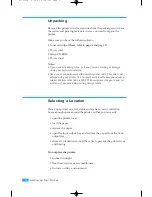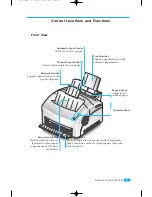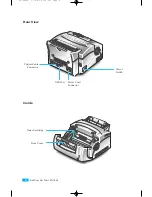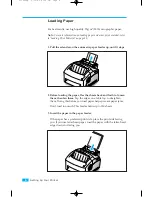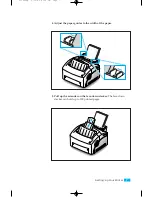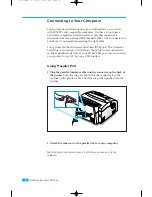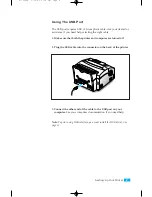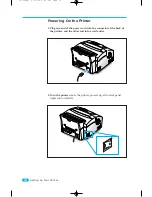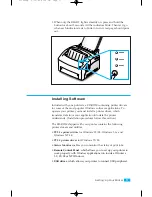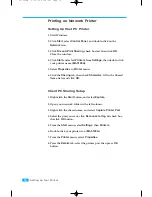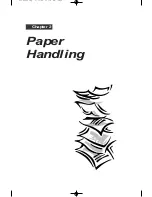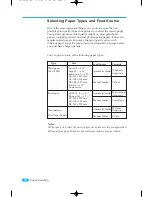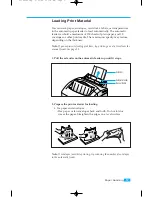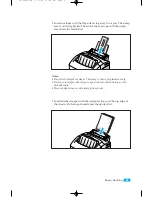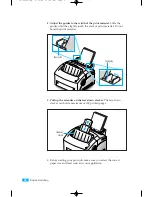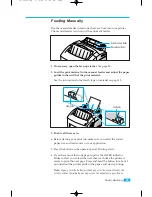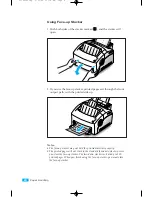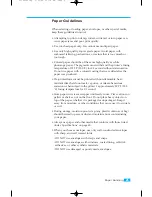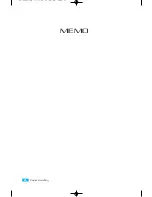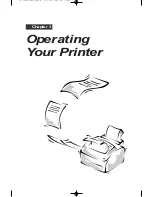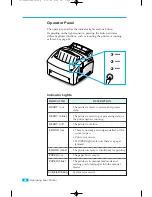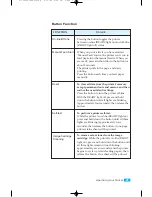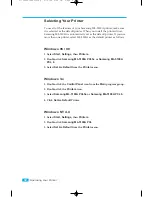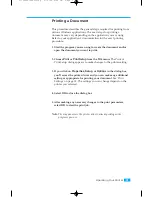Printing on Network Printer
Setting Up Host PC Printer
1. Start Windows.
2. Click
Start
, select
Control Panel
, and double-click on the
Network
icon.
3. Click
File and Print Sharing
, check box(es), then click
OK
.
Close the window.
4. Click
Start
and select
Printers
from
Settings
, then double-click
your printer name
(ML-5100A)
.
5. Select
Properties
in
Printer
menu.
6. Click the
Sharing
tab, then check
Shared As
, fill in the Shared
Name field, and click
OK
.
Client PC Sharing Setup
1. Right-click the
Start
button, and select
Explore
.
2. Open your network folder in the left column.
3. Right-click the shared name, and select
Capture Printer Port
.
4. Select the port you want, click
Reconnect at log on
check box,
the click
OK
button.
5. From the
Start
menu, select
Settings
, then
Printers
.
6. Double-click your printer icon (
ML-5100A
).
7. From the
Printer
menu, select
Properties
.
8. Press the
Details
tab, select the printer port, then press
OK
button.
16
Setting Up Your Printer
01-Setup 5/10/99 4:28 PM Page 16
Summary of Contents for ML-5100A
Page 1: ...LASER PRINTER ML 5100A User s Manual 00 Cover Contents 5 10 99 4 35 PM Page 1 ...
Page 6: ...Setting Up Your Printer Chapter 1 01 Setup 5 10 99 4 28 PM Page 1 ...
Page 22: ...Paper Handling Chapter 2 02 Printing 5 13 99 10 34 AM Page 1 ...
Page 31: ...26 Paper Handling MEMO 02 Printing 5 13 99 10 34 AM Page 10 ...
Page 32: ...Operating Your Printer Chapter 3 03 Troubleshooting 5 10 99 4 04 PM Page 1 ...
Page 44: ...Troubleshooting and Maintenance Chapter 4 04 Supplies 5 10 99 4 00 PM Page 1 ...
Page 55: ...50 Troubleshooting and Maintenance MEMO 04 Supplies 5 10 99 4 00 PM Page 12 ...
Page 56: ...Printer Options Chapter 5 05 Options 5 10 99 2 01 PM Page 1 ...