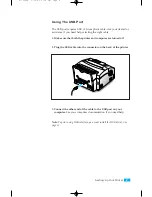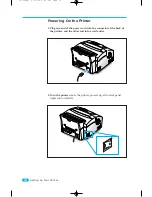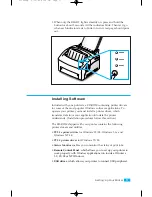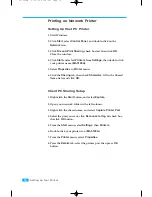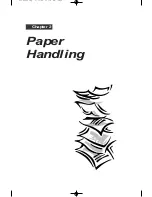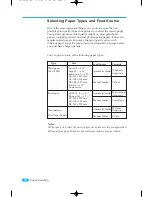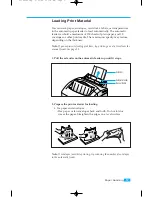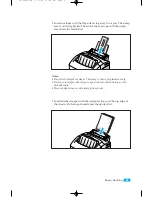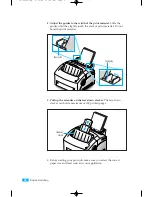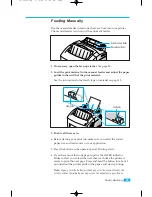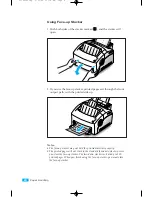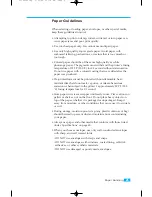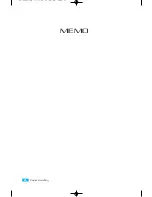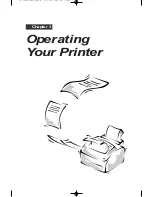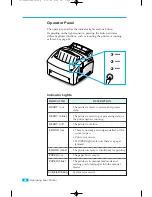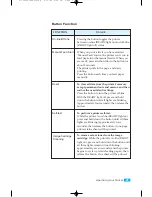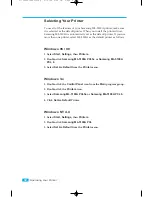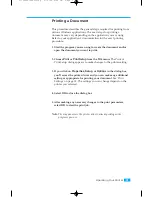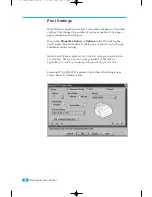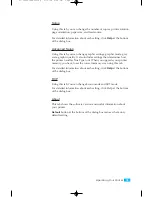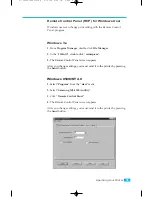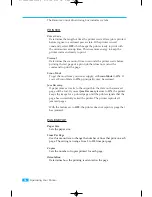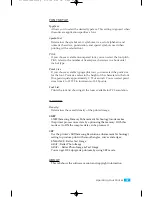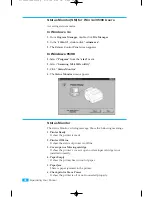23
Paper Handling
Feeding Manually
Use the manual feeder to feed one sheet at a time into your printer.
The manual feeder is in front of the automatic feeder.
1. If necessary, open the face-up stacker.
See page 24.
2. Load the print material in the manual feeder and adjust the paper
guides to the width of the print material.
See the instructions to load each type of material on page 18.
3. Push it all the way in.
4. Before starting your print job, make sure you select the correct
paper size and feed source in your application.
5. Press the button on the operator panel. Printing starts.
6. If you have more than one page to print, the PAPER indicator
blinks to alert you to feed the next sheet each time the printer is
ready to print the next page. Press and hold the button for about 2
seconds until the printer pulls in the paper, and starts printing.
Note:
If you press the button without paper in the manual feeder, the
printer will automatically use paper into the automatic paper feeder.
Automatic paper feeder
Paper guide
Paper guide
Manual paper feeder
02-Printing 5/13/99 10:34 AM Page 7
Summary of Contents for ML-5100A
Page 1: ...LASER PRINTER ML 5100A User s Manual 00 Cover Contents 5 10 99 4 35 PM Page 1 ...
Page 6: ...Setting Up Your Printer Chapter 1 01 Setup 5 10 99 4 28 PM Page 1 ...
Page 22: ...Paper Handling Chapter 2 02 Printing 5 13 99 10 34 AM Page 1 ...
Page 31: ...26 Paper Handling MEMO 02 Printing 5 13 99 10 34 AM Page 10 ...
Page 32: ...Operating Your Printer Chapter 3 03 Troubleshooting 5 10 99 4 04 PM Page 1 ...
Page 44: ...Troubleshooting and Maintenance Chapter 4 04 Supplies 5 10 99 4 00 PM Page 1 ...
Page 55: ...50 Troubleshooting and Maintenance MEMO 04 Supplies 5 10 99 4 00 PM Page 12 ...
Page 56: ...Printer Options Chapter 5 05 Options 5 10 99 2 01 PM Page 1 ...