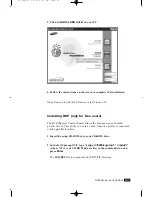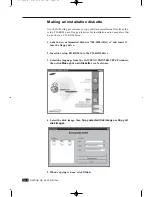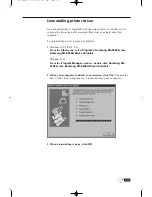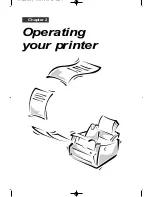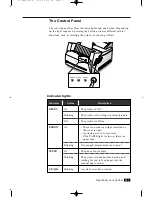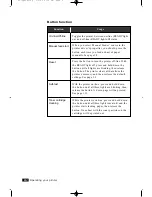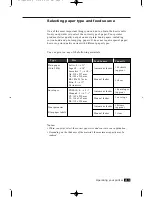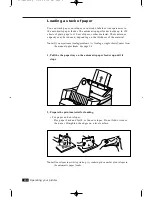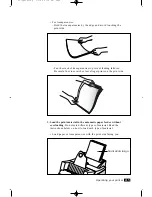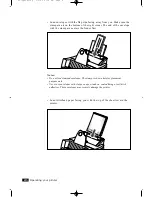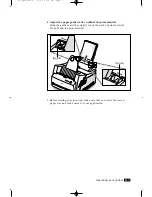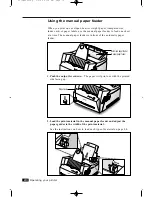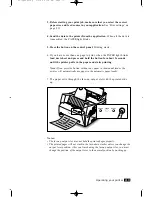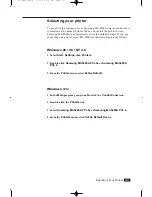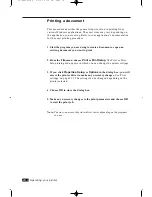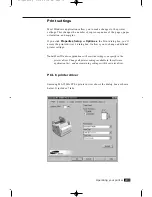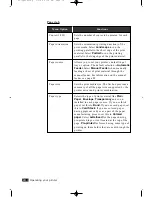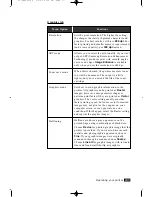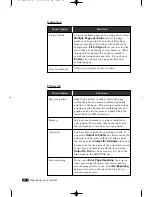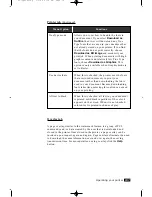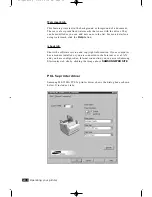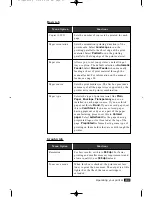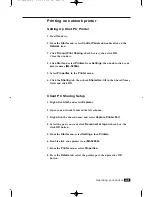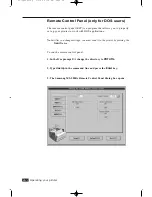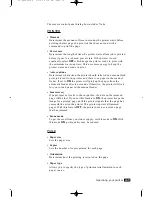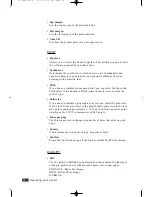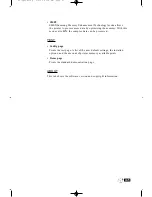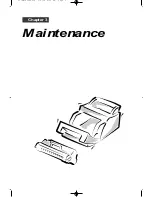2
.11
Operating Your Printer
Selecting your printer
To use all of the features of your Samsung ML-5200A printer, make sure it
is selected as the default printer. When you install the printer driver,
Samsung ML-5200A is automatically set as the default printer. If you use
more than one printer, select ML-5200A as the default printer as follows:
Windows 95 / 98 / NT 4.0
1. Select
Start, Settings
, then
Printers
.
2. Double-click
Samsung ML-5200A PCL 5e
or
Samsung ML-5200A
PCL 6
.
3. From the
Printer
menu, select
Set As Default
.
Windows 3.1x
1. In the
Main
program group, double-click the
Control Panel
icon.
2. Double-click the
Printers
icon.
3. Select
Samsung ML-5200A PCL 5e
or
Samsung ML-5200A PCL 6
.
4. From the
Printers
menu, click
Set As Default
Printer.
02-Operating 3/2/00 9:36 AM Page 13
Summary of Contents for ML-5200A
Page 1: ...LASER PRINTER User s Guide ML 5200A ...
Page 5: ...Setting up your printer Chapter 1 01 Setup 3 2 00 9 43 AM Page 2 ...
Page 25: ...Operating your printer Chapter 2 02 Operating 3 2 00 9 35 AM Page 2 ...
Page 51: ...Maintenance Chapter 3 03 Maintenance 3 2 00 9 20 AM Page 2 ...
Page 60: ...3 9 MEMO 03 Maintenance 3 2 00 9 20 AM Page 11 ...
Page 61: ...Troubleshooting Chapter 4 04 Troubleshooting 3 2 00 9 15 AM Page 2 ...
Page 73: ...Appendix Chapter 5 05 Appendix 3 2 00 9 08 AM Page 2 ...