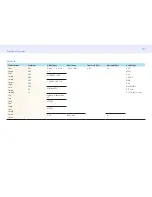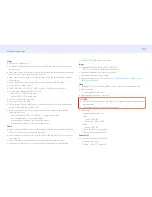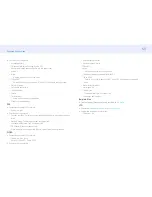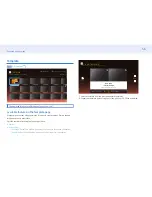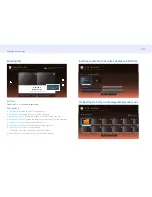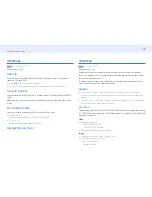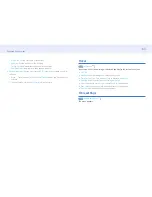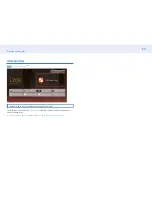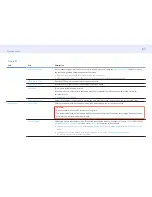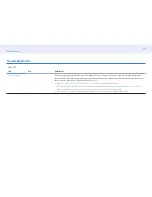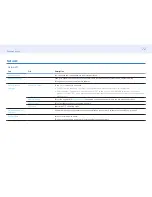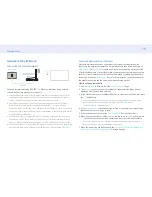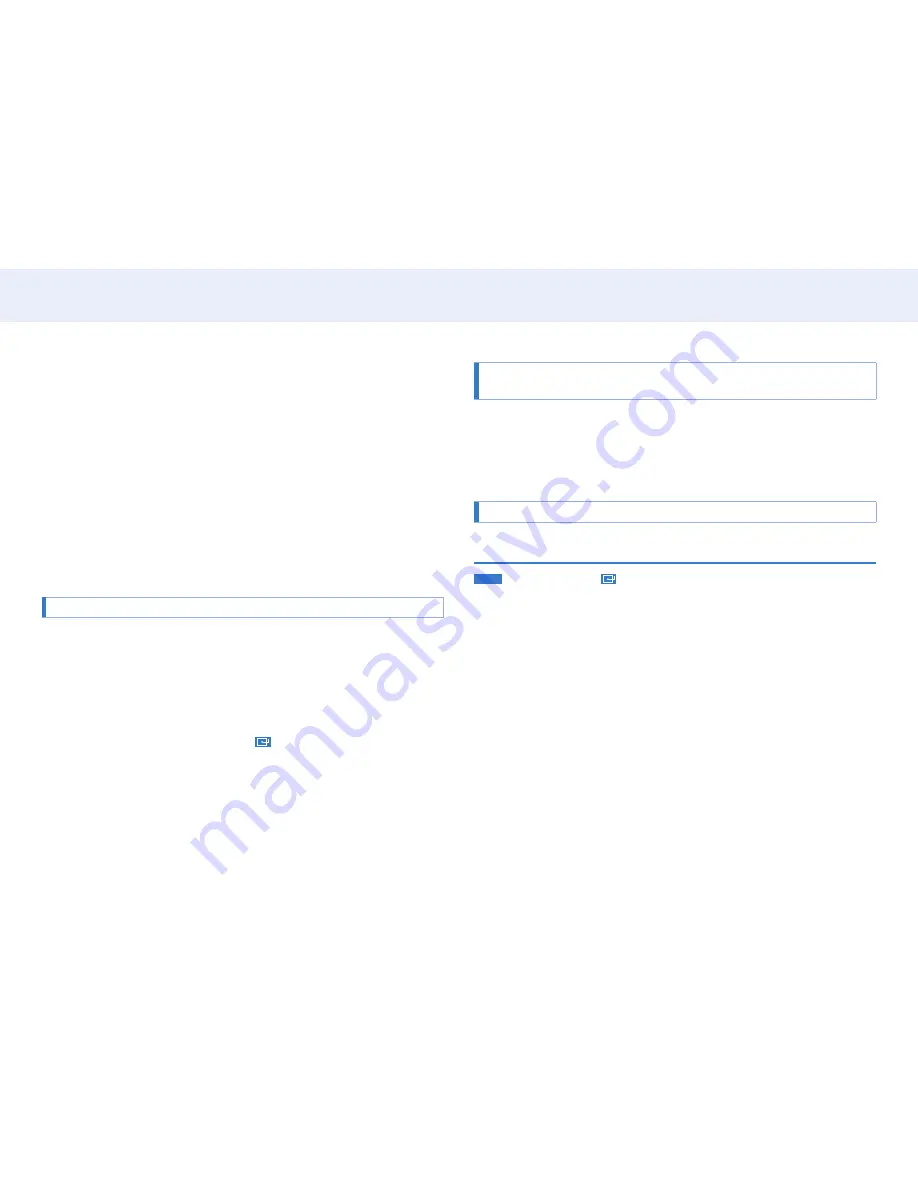
60
Chapter 4. Home screen
‒ bmp: 4096 x 4096
Video Wall
You can activate or deactivate
Video Wall
.
To organize a video wall, select
On
.
•
Off
/
On
Horizontal x Vertical
This feature automatically splits a video wall display based on a video wall matrix
configuration.
Enter the video wall matrix.
The video wall display is split based on the configured matrix. The number of vertical
or horizontal display devices can be set within the range 1 and 15.
A video wall display can be split into a maximum of 100 screens.
The
Horizontal x Vertical
option is only enabled when
Video Wall
is set to
On
.
Screen Position
To rearrange split screens, adjust the number for each product in the matrix using the
Screen Position
feature.
Selecting
Screen Position
will display the video wall matrix with the numbers
assigned to the products that form the video wall.
To rearrange products, use the direction buttons on the remote control to move a
product to another desired number. Press the
button.
•
All Displays
: Assign screen positions to All displays. Then, you don’t need to set up
video wall for individual displays.
•
Current Displays
: Only Assign screen position for this first display.
Screen Position
allows you to split the screen into a maximum of 100 views (15x15).
The maximum number of views that can be split when products are connected via DP
Loopout is also 100.
• The
Screen Position
option is only enabled when
Video Wall
is set to
On
.
• To use the function, make sure
Horizontal x Vertical
is configured.
Format
Select how to display images on the video wall display.
•
Full
: Display images in full screen with no margin.
•
Natural
: Display images in the original aspect ratio without enlarging or reducing
the size.
The
Format
option is only enabled when
Video Wall
is set to
On
.
Network Status
HOME
→
Network Status
→
Check the current network and Internet connection.