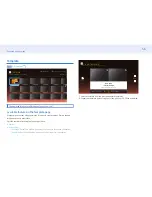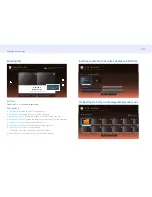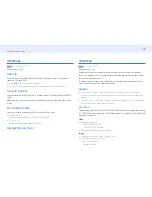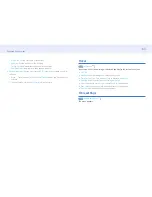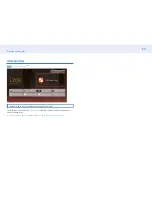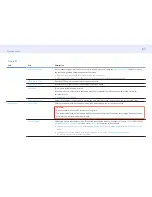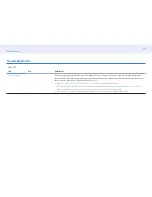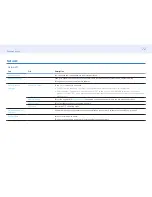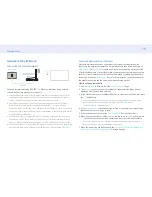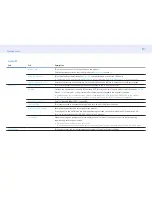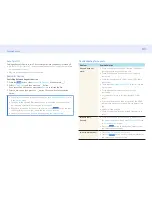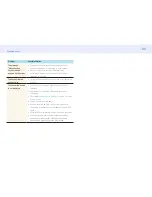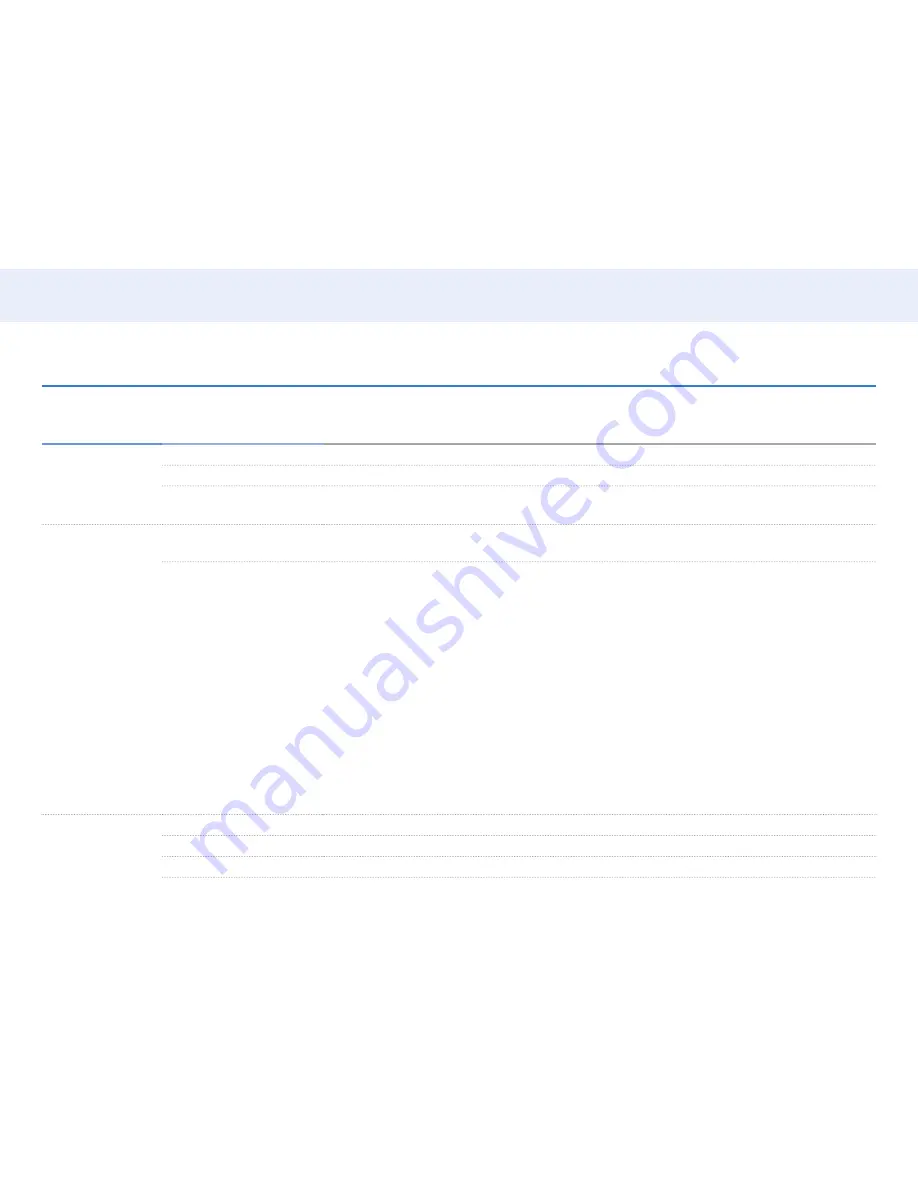
69
Chapter 5. Menu
OnScreen display adjustment
OnScreen Display ▼
2nd
3rd
Description
Display Orientation
Onscreen Menu Orientation
Set the menu screen orientation.
Source Content Orientation
Set the orientation of content from external devices connected to the product.
Aspect Ratio
Set the rotated screen to be either full screen or original.
• Available only when
Source Content Orientation
is set to
Portrait
.
Screen Protection
Auto Protection Time
If the screen displays a still image for a certain period of time you define, the product activates the screen saver to
prevent the formation of burnt in ghost images on the screen.
Screen Burn Protection
To reduce the possibility of screen burn, this unit is equipped with
Screen Burn Protection
screen burn prevention
technology.
Screen Burn Protection
moves the picture slightly on the screen.
•
Pixel Shift
‒ Minimize image retention by finely moving pixels horizontally or vertically.
‒ Displaying a still image or a
4:3
output for an extended period of time may cause image retention. This is not a
defect in the product.
‒
If
Picture Size
is set to
Screen Fit
,
Pixel Shift
is disabled.
•
Timer
‒
You can set the timer for
Screen Burn Protection
.
‒
The
Screen Burn Protection
feature stops automatically after a specified period of time.
•
Immediate Display
‒ Select the screen saver you want to display immediately.
•
Side Gray
‒ When the screen is set to 4:3 aspect ratio, adjust the brightness of white margins on sides to protect the screen.
Message Display
Source Info
Select whether to display the source OSD when the input source changes.
No Signal Message
Select whether to display the no-signal OSD when no signal is detected.
MDC Message
Select whether to display the MDC OSD when the product is controlled by the MDC.