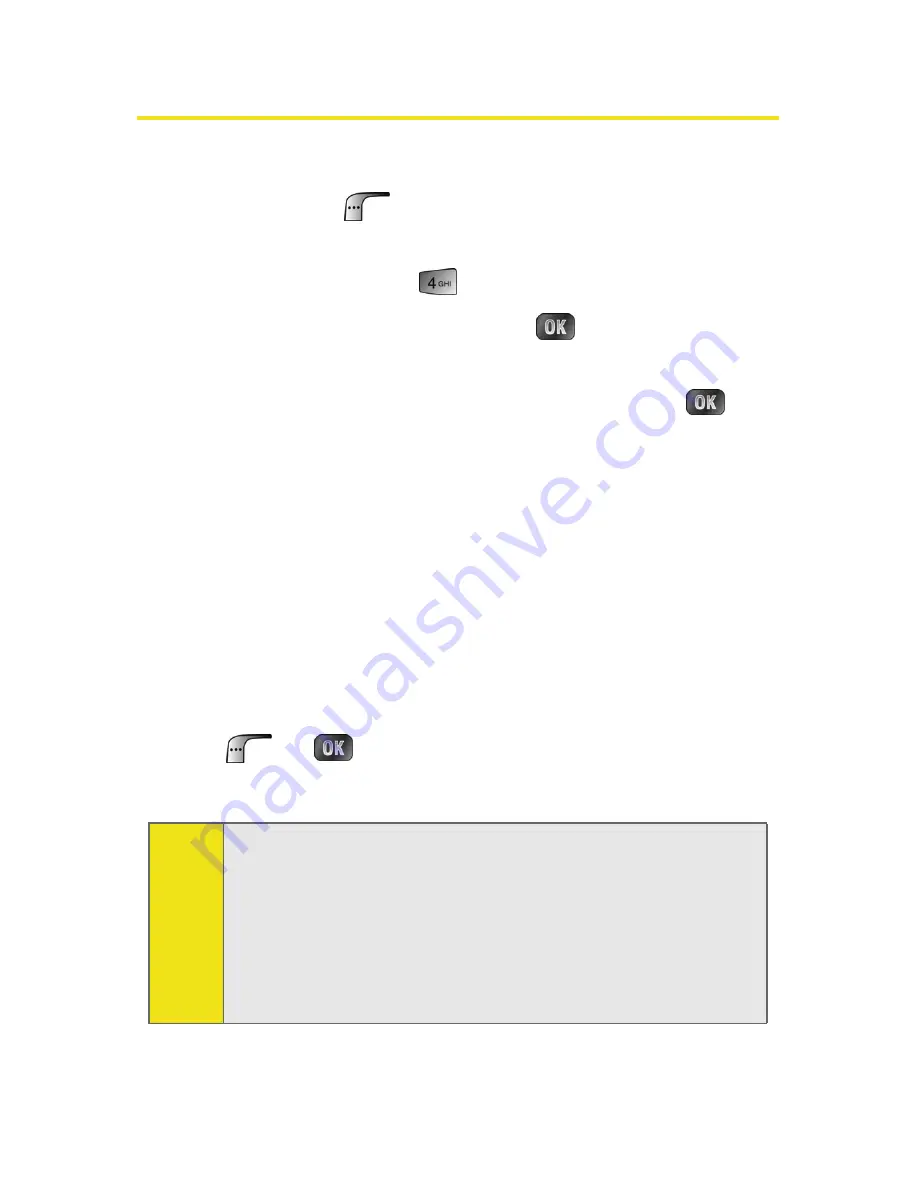
190
Section 2K: Using Your Phone’s Built-in Media Player
Playing a Video or Audio Clip
To select and play a media clip:
1.
Press
Menu
(
) from standby mode to display the
phone's main menu.
2.
Select
Media Player
(
).
3.
Select
Channel Listing
and press
.
4.
Use your keypad to enter a channel number (or use your
navigation key to scroll to a channel and press
).
䡲
My Channels
: If you have selected a channel that
you've already signed up for (or if it's a channel with
no monthly fee), you will see a list of available clips.
䡲
Available Channels
: If you have selected a channel
you have not yet signed up for, you will be
prompted to accept the corresponding monthly
charge. Follow the on-screen prompts to subscribe
to the selected channel. (A list of available clips will
display.)
5.
Scroll to the clip you would like to play and press
Select
(
) or
. (The clip will automatically load and
begin playing.)
Note:
The first time you access one of your Available Channels, you
will be prompted to accept the corresponding monthly fee
(unless it’s a channel that doesn’t have an associated
monthly fee). Accepting the charge gives you access to the
channel for as long as you continue to pay the monthly fee. If
you accept the fee, the next time you access your phone’s
media player, this channel will appear in the My Channels
section of your Channel Listings.
Summary of Contents for MM A880
Page 2: ......
Page 9: ...Section 1 Getting Started ...
Page 10: ...2 ...
Page 17: ...Section 2 Your Sprint PCS Phone ...
Page 18: ...10 ...
Page 84: ...76 ...
Page 110: ...102 ...
Page 118: ...110 ...
Page 162: ...154 ...
Page 194: ...186 ...
Page 202: ...194 ...
Page 203: ...Section 3 Sprint PCS Service Features ...
Page 204: ...196 ...
Page 222: ...214 ...
Page 246: ...238 ...
Page 252: ...244 ...
Page 253: ...Section 4 Safety and Warranty Information ...
Page 254: ...246 ...
Page 274: ...266 ...
Page 278: ...270 Index W Warranty 260 Web 231 235 WorldTime 136 ...
















































