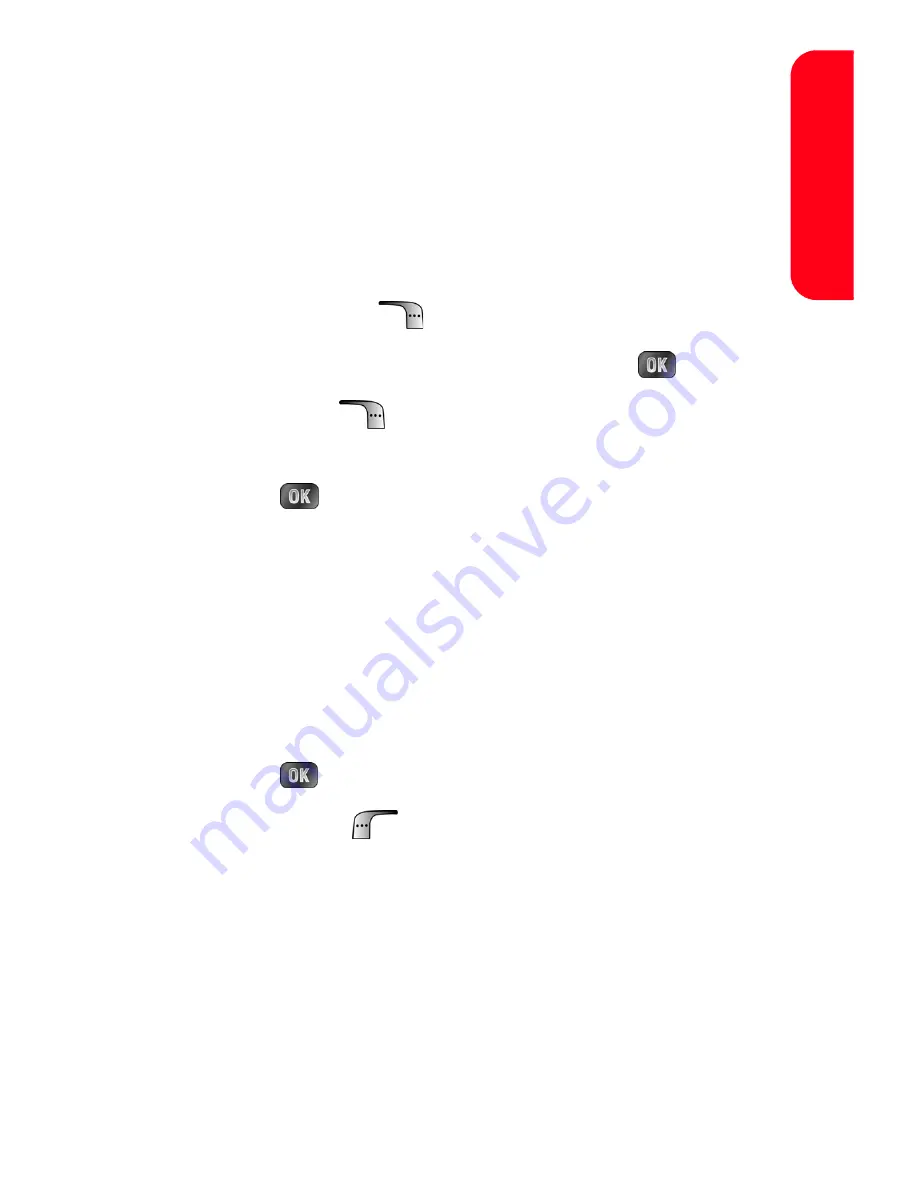
Section 2G: Using Contacts
121
Conta
c
ts
Assigning a Group Entry
Once you save a contact entry, you can select between five
different group listings for the entry. By assigning a contact
to a group, you can also search easily by using just a group
search instead.
Assigning a Contact to a Group
1.
Press
Contacts
(
) to access the Contacts list.
2.
Highlight the desired contact and press
.
3.
Select
Edit
(
).
4.
Press the navigation key down to highlight
Group
and
press .
5.
Select one of the following:
䡲
Unassigned
䡲
Family
䡲
Friends
䡲
Colleague
䡲
VIPs
6.
Press .
7.
Select
Done
(
).
Summary of Contents for MM-A880
Page 2: ...YE04 05_LMa880_050505_D6...
Page 12: ......
Page 15: ...Section 1 Getting Started...
Page 16: ...2...
Page 24: ...10...
Page 25: ...Section 2 Your Sprint PCS Phone...
Page 26: ...12...
Page 28: ...14 Section 2A Your Sprint PCS Phone The Basics Front View of Your Phone...
Page 62: ...48...
Page 86: ...72 Section 2B Controlling Your Phone s Settings...
Page 124: ...110 Section 2E Navigating Through Menus...
Page 132: ...118 Section 2F Managing Call History...
Page 144: ...130 Section 2G Using Contacts...
Page 162: ...148 Section 2H Using the Phone s Scheduler and Tools...
Page 178: ...164 Section 2I Using Your Phone s Voice Services...
Page 223: ...Section 3 Sprint PCS Service Features...
Page 224: ...210...
Page 276: ...262...
Page 277: ...Section 4 Safety Guidelines and Warranty Information...
Page 278: ...264...
Page 288: ...274 Section 4A Safety...
















































