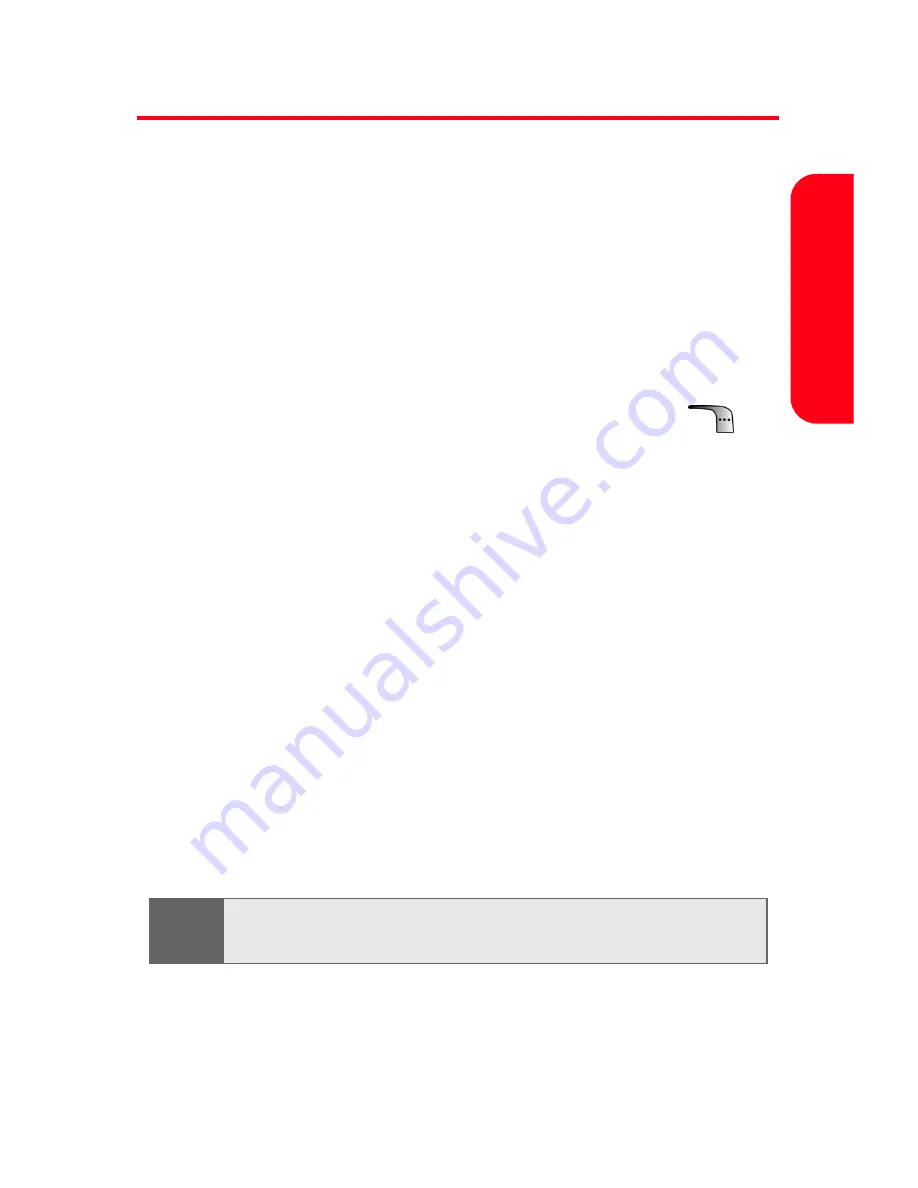
Section 2A: Your Sprint PCS Phone: The Basics
43
Pho
ne Basi
cs
Entering Text
Selecting a Character Input Mode
Your Sprint PCS Phone provides convenient ways to enter
words, letters, punctuation, and numbers whenever you
are prompted to enter text (for example, when adding a
Contacts entry or when using Sprint PCS Mail and
SMS Text Messaging).
To change the character input mode:
1.
When you are prompted to enter text, press
to
change the character input mode.
2.
Select one of the following options:
䡲
T9 (English)
to enter characters using predictive T9
Text Input (see page 44).
䡲
Alpha
to enter characters by tapping the keypad
(see page 45).
䡲
Symbol
to enter symbols (see page 46).
䡲
Number
to enter numbers by pressing the
numbers on the keypad (see page 46).
䡲
Preset Msg
to enter pre-programmed messages
(see page 47).
䡲
Recent Msg
to select text from a list of recent
messages.
䡲
Emoticons
to enter “emoticons” (see page 47).
Tip:
When entering text, press the
*
(Shift) key to change letter
capitalization (
ABC > abc > Abc
).
Summary of Contents for MM-A880
Page 2: ...YE04 05_LMa880_050505_D6...
Page 12: ......
Page 15: ...Section 1 Getting Started...
Page 16: ...2...
Page 24: ...10...
Page 25: ...Section 2 Your Sprint PCS Phone...
Page 26: ...12...
Page 28: ...14 Section 2A Your Sprint PCS Phone The Basics Front View of Your Phone...
Page 62: ...48...
Page 86: ...72 Section 2B Controlling Your Phone s Settings...
Page 124: ...110 Section 2E Navigating Through Menus...
Page 132: ...118 Section 2F Managing Call History...
Page 144: ...130 Section 2G Using Contacts...
Page 162: ...148 Section 2H Using the Phone s Scheduler and Tools...
Page 178: ...164 Section 2I Using Your Phone s Voice Services...
Page 223: ...Section 3 Sprint PCS Service Features...
Page 224: ...210...
Page 276: ...262...
Page 277: ...Section 4 Safety Guidelines and Warranty Information...
Page 278: ...264...
Page 288: ...274 Section 4A Safety...
















































