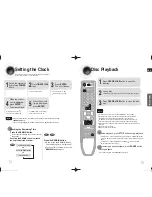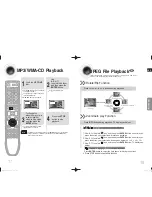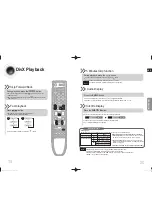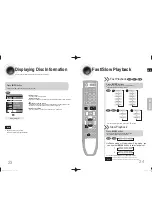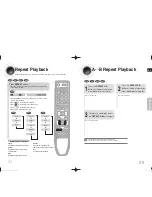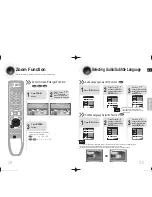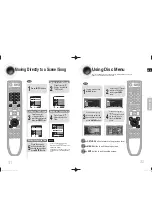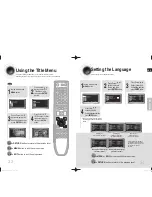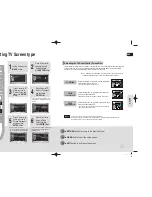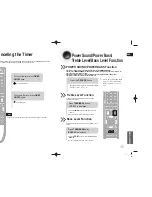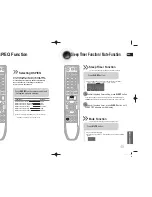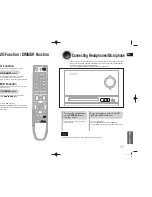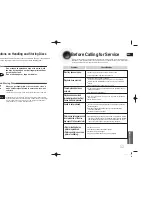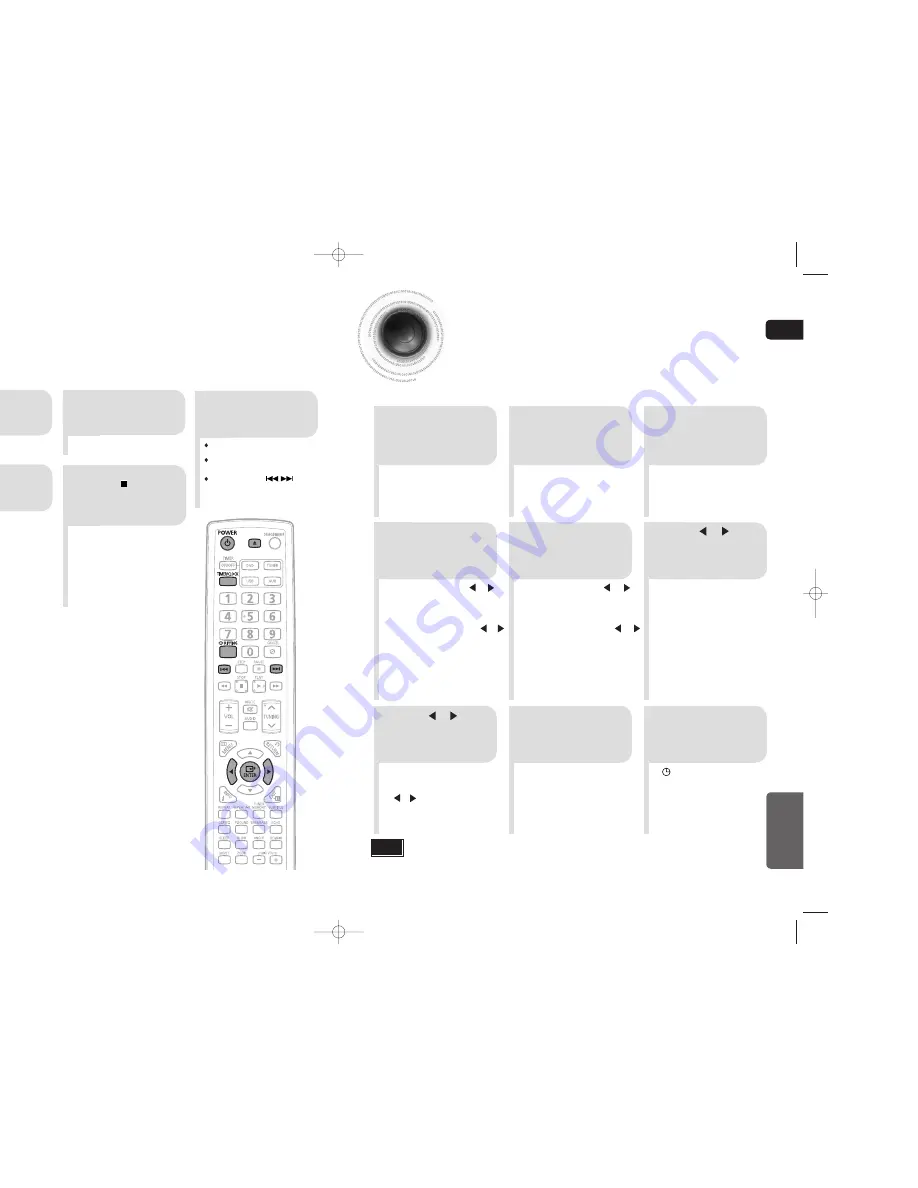
ENG
43
44
CD RIPPING Function
You can rip a compact disc as a MP3 file on the USB
This feature enables you to ripping with the start of the disc or track of your choice.
Timer Function
•
The timer enables you to switch the system on or off at specific times.
•
If you no longer want the system to be switched on or off automatically, you must cancel the timer.
•
Before setting the timer, check that the current time is correct.
•
For each step, you have a few seconds to set the required options.
If you exceed this time, you must start again.
Example:
You wish to wake up to music every morning.
•
ON TIME
is displayed (instead
of the equalizer symbols) for a
few seconds, followed by any
switch-on time already set; you
can set the timer switch-on time.
•
The source to be selected is
displayed.
2
1
3
Switch the system
on by pressing
POWER
.
Press
TIMER/
CLOCK
until
TIMER
is
displayed.
Press the
ENTER
button.
•
is displayed to the top right of
the time, indicating that the timer
has been set.
•
The system will switch on and
off automatically at the required
times.
8
7
9
Press or button
to select the source to
be played when the
system switches on.
Press
ENTER
to
confirm the timer.
Press
POWER
to
set the system to
standby mode.
5
4
a
. Set the hour by pressing or
button.
b.
Press
ENTER
.
•
The minutes flash.
c.
Set the minutes by pressing or
button.
d.
Press
ENTER
.
•
OFF TIME
is displayed (instead
of the equalizer symbols) for a few
seconds, followed by any switch-
off time already set; you can now
set the timer switch-off time.
a
. Set the hour by pressing or
button.
b.
Press
ENTER
.
•
The minutes flash.
c.
Set the minutes by pressing or
button.
d.
Press
ENTER
.
•
VOL 10
is displayed, where 10
corresponds to the volume
already set.
Set the timer
switch-off time.
6
Press or button
to adjust the volume
level and press
ENTER
.
Set the timer
switch-on time.
Note
•
If the timer switch on and off times are identical, the word
ERROR
is displayed.
•
If there is no disc or usb, when you select the “DVD, USB, it will automatically change to
“TUNER”.
•
TUNER (radio) :
a
Press
ENTER
.
b
Select a preset station by pressing
or .
•
DVD/CD (compact disc) :
Load on or more compact disc.
•
USB :Insert a USB.
2
1
3
Connect the
USB.
Switch the system
on by pressing
POWER
.
Load a compact
disc(Digital
Audio).
4
Press CD
RIPPING button
on remote control
to starting ripping.
Press the
OPEN/CLOSE
button to open
the CD door.
Insert a CD and press the
OPEN/CLOSE
button to close the CD door.
Use the CD selection (
) buttons
to select the desired song.
5
To stop ripping, press
STOP( )button.and
then automatically
create and save as
the MP3 file.
After CD-Ripping,a directory named
“RIPPING FOLDER” will be created in your
device.The file name is same with the disc.
Note
MISCELLANEOUS
Don’t disconnected USB and AC Cord during CD-Ripping. This may cause
◆
the file damage. If you want to stop CD-Ripping during CD-Ripping, you must
press stop Key first and after the CD Stopped, then you can remove the USB
device.
If you disconnected USB device when CD Ripping, the main unit will be
◆
power off and you may not delete the ripped file, In this case, please connect
the USB on the PC and backup the USB data on the PC first and then
formate the USB device .
When the USB memory is not enough, it will be displayed “RIPPING
◆
ERROR”.
DTS-CD can’t for CD Ripping.
◆
With external HDD, FAT format the USB can be CD Ripping, but not NTFS.
◆
The CD Ripping function of this product does not support all USB devices.
When you use CD high speed search function or in the Pause or Stop mode,
◆
the CD Ripping can’t work.
During CD Ripping, do not deal impact.If is shocked while CD Ripping, CD
◆
Ripping maybe disengage.
Sometimes, some of USB devices, CD Ripping time is long.
◆
In program mode, you can't use CD RIPPING function.
◆
When CD Ripping completes or Stops, the CD will reload.
◆
If the system is playing state, p
¡
ress this button,
“TRACK RIPPING” is displayed and CD
RIPPING starts.
If the system is playing state, p
¡
ress and hold this
button, “FULL CD RIPPING” is displayed and CD
RIPPING starts.
During CD ripping, do not disconnect USB
¡
device.
MM-C330D-Latin-xsp-ENG-2.indd 42-43
MM-C330D-Latin-xsp-ENG-2.indd 42-43
2010-3-4 8:42:59
2010-3-4 8:42:59
Summary of Contents for MM-C330D
Page 30: ......