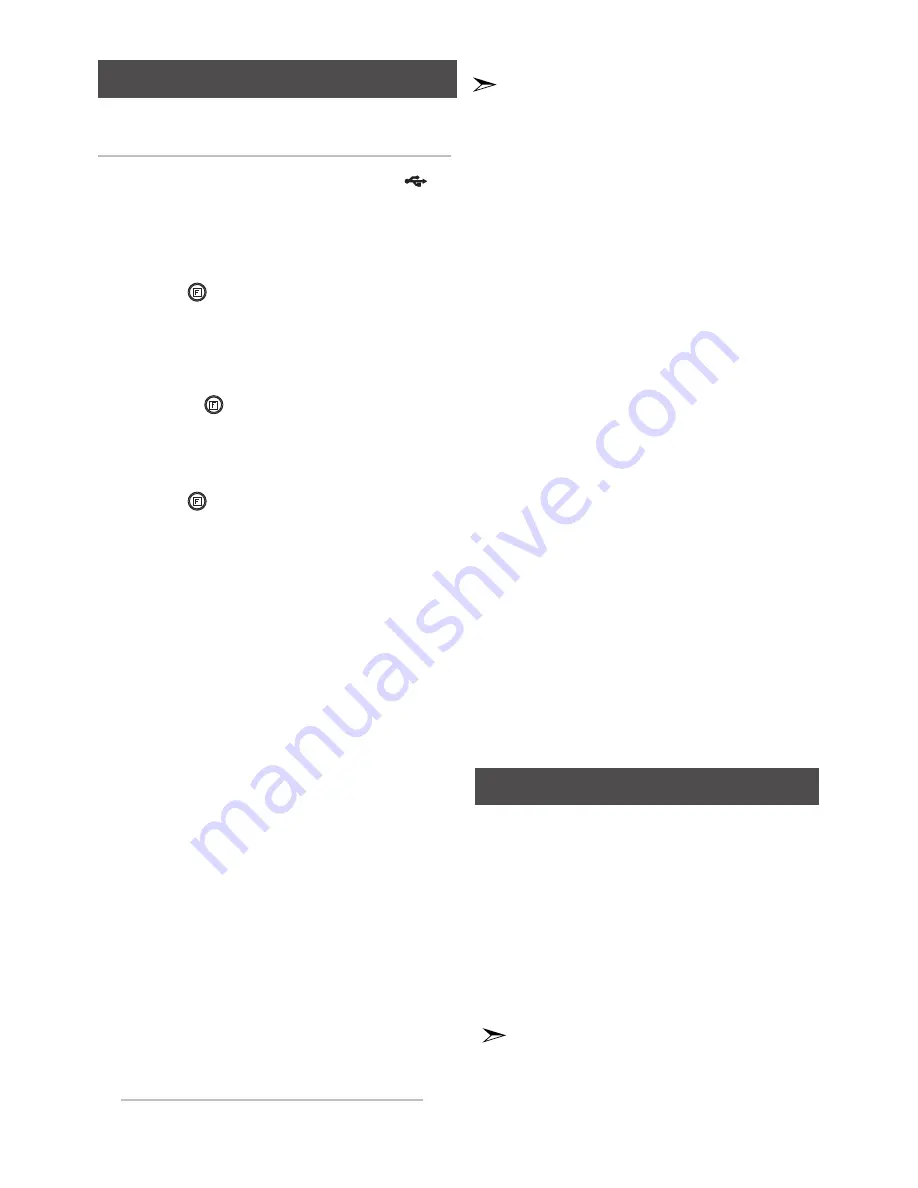
12
English
English
13
Record Function
You can record the audio of a CD/Radio or external
music player to a USB storage device.
1.
Connect the USB device to the USB port (
) of
the main unit.
2.
Play CD/Radio to record, or connect the external
device to the main unit.
- CD
● Press
F
(
) on the top panel to select MP3/CD.
● Press
OPEN/CLOSE
button to open the disc tray.
● Insert a CD and press
OPEN/CLOSE
button to
close the disc tray.
● Press
[
or
]
to play a desired music.
- FM Tuner
● Use the
F
(
) button to select FM mode.
● Select a radio frequency to record.
- External Device
● Connect the external device (MP3 player) to
the product.
● Press
F
(
) button to select AUX mode.
● Play the music file in the external device.
3.
Press the
USB REC
button to start recording.
- CD
● “
TRACK RECORDING
” is displayed and CD
recording starts.
● Press
and hold
the
USB REC
button to start
recording the all tracks of Disc.
"
FULL CD RECORDING
" is displayed.
- MP3-CD
● Press the
USB REC
button. The currently playing
file is copied onto the USB device.
● Press and hold the
USB REC
button. All the files of
the current folder are copied onto the USB device.
● If you record the MP3 , the file is copied into the
USB device totally.
“
CHECK”
“START”
“COPY XX”
“COPY END”
is displayed. When the
recording is done, “
STOP
”
will be displayed.
● If there is the same file name, “
CHECK
”
”
FILE
EXIST
”
“
STOP
” is displayed, and the function is
canceled.
- FM /External Source
● “
SAM-XXXX.MP3 RECORD
” is displayed.
4.
Press
STOP
(
@
) to stop playing. Then, a mp3 file
will be created accordingly.
●
After the recording, a directory named
RECORDING(DISCXXXX)“(FULL CD
RECORDING)”, “RECORDING”(TRACK RE-
CORDING),
“CD COPY”(MP3 CD), “TUNER
RECORDING” or “AUX RECORDING” will
be created in your device.
●
Do not disconnect the USB or the AC Cord
during the recording as this may cause file
damage.
●
If you disconnect the USB device during a
recording, the unfinished recording file may
get damaged and cannot be deleted. If this
occurs, please connect the USB device to a
PC and backup the data stored in the USB
first, and then format it.
●
When the USB memory is not enough, it will
be displayed “NOT ENOUGH MEMORY”.
●
The recording works if the USB device or the
HDD is formatted in the FAT file system.(The
NTFS file system is not supported.)
●
When you use CD high speed search func-
tion, the CD recording can’t work.
●
Sometimes, the recording time may be
longer with some USB devices.
●
In the program mode, you can't use the CD
recording function.
●
When the CD recording, the EQ can not
work and automatically change to OFF.
●
When the CD recording, the REPEAT func-
tion can not work and automatically changes
to OFF.
●
You can not record the radio when searching or
no available frequencies in the Tuner mode.
●
Note that setting the input level too loud when
recording music from an external device through
the AUX and USB channel may introduce noise
into the recording. In that case, lower the external
device’s volume level.
●
No sound is heard during CD recording.
●
The maximum TUNER/AUX recording time
is 5 hours.
●
The speed of recording audio CD into USB
storage is fixed to 4x.
EQ Mode
The micro component system supports the predefined
equalizer settings between high and low frequencies to
be in harmonious with the current music genre.
Press
EQ
on the remote control.
Each time you press EQ,the EQ model will switch in
the following order:
OFF
;
FLAT
;
RANCHERA
;
SAMBA
;
CUMBIA
;
HABANERA
;
BOOMBA
;
REGGAE
;
PARTY
;
POP
;
HIPHOP
;
ROCK
;
JAZZ
;
CLASSIC
;
MP3 ENHANCER
;
VIRTUAL SOUND
;
POWER
BASS.
●
The EQ button will be disabled during the
recording, and the product switches to “
OFF
”
automatically.
●
Some regional EQs are special,such as
India,Africa,and so on.Please refer to the
display of actual product to operate.


































