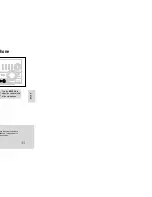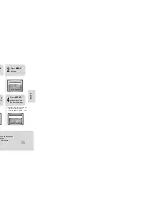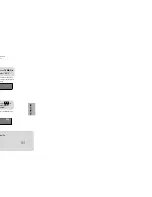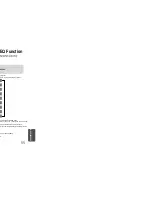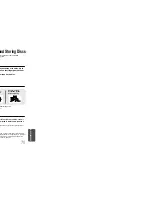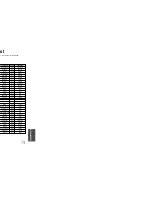MISCELLANEOUS
•
"DSP" appears on the display panel.
•
Each time the button is pressed, the selection changes as follows:
POPS, JAZZ, ROCK:
Depending on the genre of music, you can select POP, JAZZ, and ROCK.
STUDIO
: Provides a sense of presence as if in a studio.
CLUB
: Simulates the sound of a dance club with a throbbing bass beat.
HALL
: Provides a clear vocal as if listening in a concert hall.
MOVIE:
Provides the feeling of a movie theater.
CHURCH:
Gives the feel of being in a grand church.
PASS:
Select this for normal listening.
Press
DSP/EQ
button.
•
DSP/EQ function is only available in STEREO mode.
•
This feature works with CDs, MP3-CDs, 2 channel DVD-Audio, DivX and
Dolby Digital discs.
•
When playing a DVD disc encoded with two or more channels,
multi-channel mode will be selected automatically and DSP/EQ function
does not work.
Note
DSP(Digital Signal Processor) DSP modes have been designed to simulate different acoustic environments.
EQ: You can select ROCK, POP, or CLASSIC to optimize the sound for the genre of music you are playing
Sound Field (DSP)/EQ Function
65
66
Presetting Stations
Example: Presetting FM 89.1 in the memory
•
Press the
MEMORY
button before
‘
PROGRAM
’ disappears from the display.
•
‘
PROGRAM
’ disappears from the display
and the station is stored in memory.
5
Press the
TUNER
MEMORY
button
again.
6
To preset another
station, repeat
steps 2 to 5.
kHz
MHz