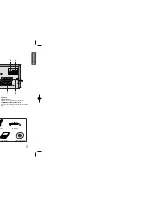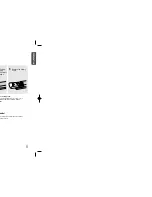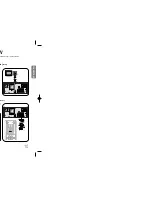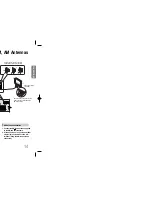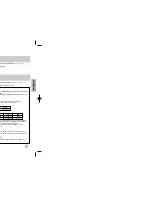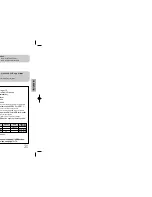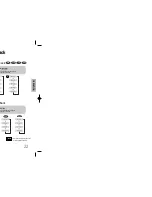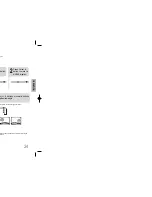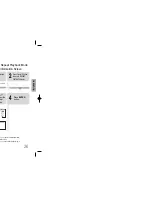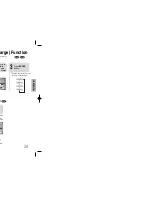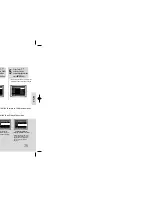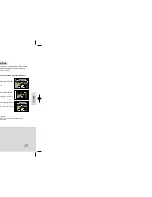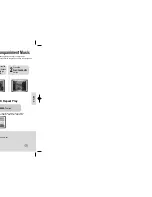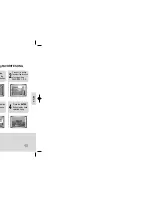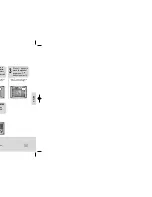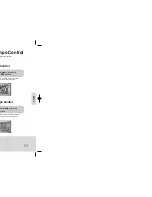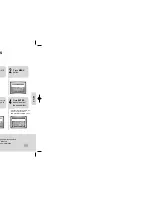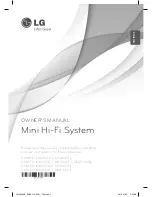2
Press Cursor ,
button to move to
‘Title Menu’.
DVD
1
Press
MENU
button in the stop
mode.
3
Press
ENTER
button.
•
The title menu appears.
32
Press
MENU
button to exit the setup screen.
DVD
31
2
•
When playing a VCD (version 2.),
this toggles between PBC ON and
OFF.
•
When you select the disc menu that is not
supported by the disc, the "
This menu is not
supported
" message appears on the screen.
1
Press
MENU
button in the
stop mode.
Press Cursor ,
buttons to move to
‘DISC MENU’ and then
press
ENTER
button.
4
Press
ENTER
button.
3
Press Cursor , ,
, buttons to
select the desired
item.
PBC (Playback Control) Function
When playing a VCD (version 2.0), you can select and view various scenes according to the menu screen.
PBC ON:
This VCD disc is version 2.0. The disc is played back according to the menu screen. Some functions may be
disabled. When some functions are disabled, select "PBC OFF" to enable them.
PBC OFF:
This VCD disc is version 1.1. The disc is played back in the same way as with a music CD.
Note
OPERA
TION
You can use the menus for the audio language, subtitle language, profile, etc.
DVD menu contents differ from disc to disc.
Using Disc Menu
For DVDs containing multiple titles, you can view the title of each movie.
Depending on the disc, the availability of this feature may vary.
Using the Title Menu
1p~32p(KT10)-GB 2006.5.18 4:43 PM Page 34