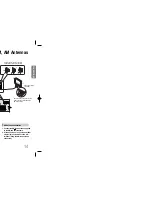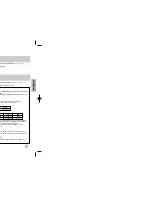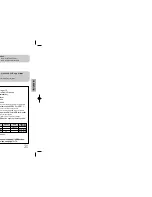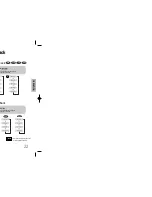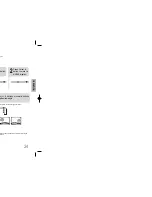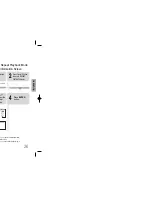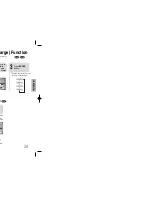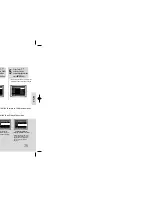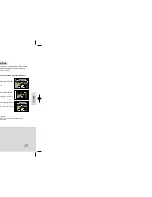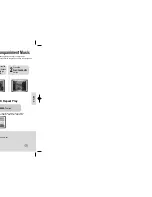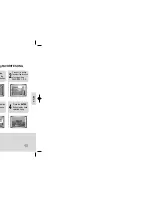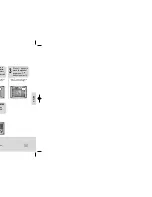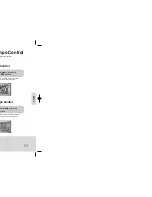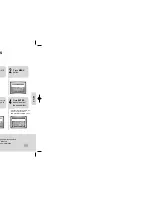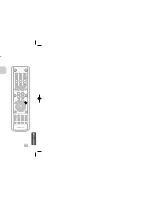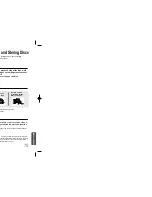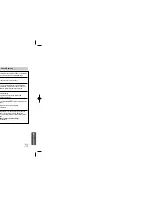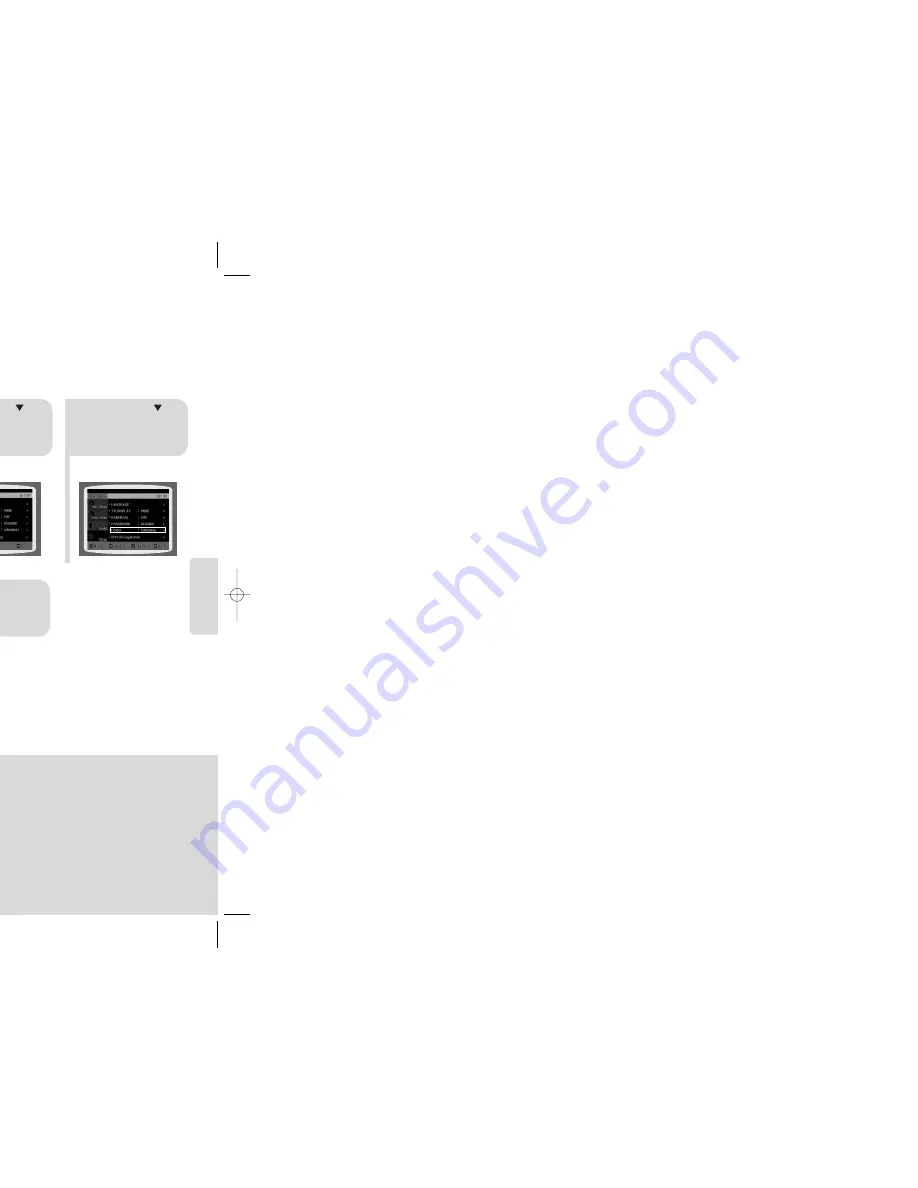
SETUP
•
“
LOGO COPY DATA
” will be
displayed on the TV screen.
•
The selected wallpaper will be
displayed.
2
1
3
During playback, press
PLAY/PAUSE
button
when the image you
like comes up.
Press
LOGO
button.
The power will
turn off and then
back on.
PAUSE
LOGO COPY DATA
2
1
3
Press
MENU
button in the stop
mode.
Press Cursor
button to move to
‘Setup’ and then
press
ENTER
button.
Press Cursor
button to move to
‘LOGO’ and then
press
ENTER
button.
5
4
Press
MENU
button to exit the
setup screen.
Press to select
the desired ‘USER’,
and then press
ENTER
.
Select this to set the
Samsung Logo image as
your wallpaper.
Select this to set the desired
image as your wallpaper.
Press
RETURN
button to return to the previous level.
Press
MENU
button to exit the setup screen.
41
42
DVD
VCD
JPEG
While watching a DVD, VCD or JPEG CD, you can set the image you like as background wallpaper.
Setting the Wallpaper
Setting the Wallpaper
To Change the Wallpaper
•
Please use the Registration code to register this player
with the DivX (R) video on demand format. To learn more,
go to www.divx.com/vod.
DivX (R) registration
33P~78P(KT10)- GB 2006.5.18 4:44 PM Page 40