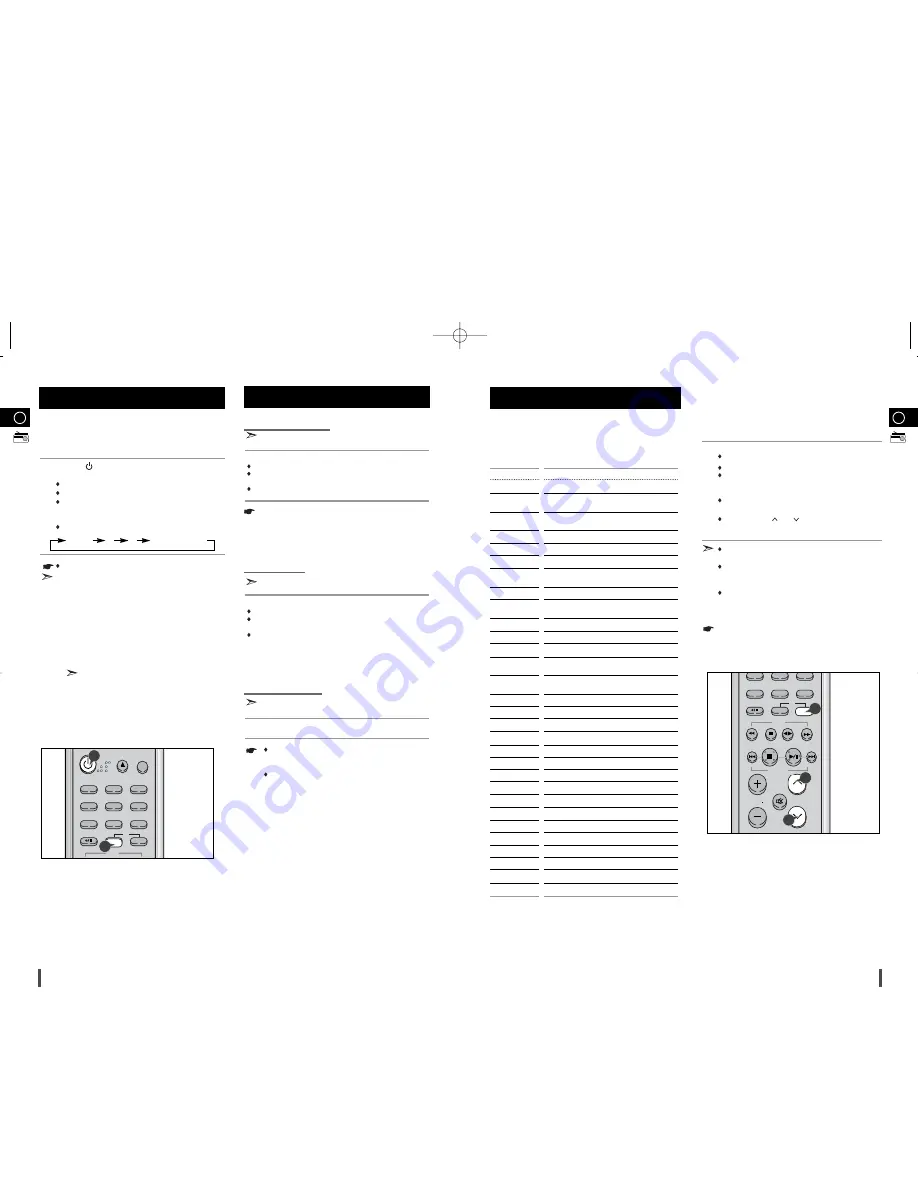
18
◆
The PTY information is composed of an identification symbol, which helps
the FM radio to recognize the program type of each FM station.
◆
The below 30 PTY information is shown on the display by pressing the Pty
button.
If the PTY MODE which agrees with the PTY MODE selected in
the course of auto-search, isn't received, it is returned to the first
frequency at beginning the PTY SEARCH and the auto-search
and PTY SEARCH are suspended.
About PTY-SEARCH
Receive the FM radio.
See the radio receiving method on the
page 17
.
The FM and frequency appear on the display.
If th
e r
e received station is transmitting the RDS information,
“RDS”
lights up.
Press the
PTY
button.
The PTY MODE(NEWS, AFFAIRS, etc.) appears on the dis-
play.
Press the TUNING
or
button to select the desired PTY
MODE.
If the station is transmitting no PTY information, 'NO PTY' lights
on the display.
When the PTY MODE is selected(The PTY MODE is shown on
the display), press the PTY KEY once again to convert into
PTY-SEARCH MODE and auto-search the station sequentially.
If the PTY MODE received in the course of auto-search agrees
with the selected PTY MODE, the auto-search stops and the
PTY-SEARCH is finished.
PTY(Program Type) indication and
PTY-SEARCH function
1
2
Display
NEWS
AFFAIRS
INFO
SPORT
EDUCATE
DRAMA
CULTURE
SCIENCE
VARIED
POP M
ROCK M
M.O.R.M
LIGHT M
CLASSICS
OTHER M
WEATHER
FINANCE
CHILDREN
SOCIAL
RELIGION
PHONE IN
TRAVEL
LEISURE
JAZZ
COUNTRY
NATION M
OLDIES
FOLK M
DOCUMENT
TEST
Program Type
• News including an announced opinion and report
• Several matters including a current incident, documentary,
discussion and analysis.
• Information including weights and measures, returns and fore-
cast, matters interesting the customer, medical information, etc.
• Sports
• Education
• Drama-Radio serial, etc.
• Culture-National or local culture including the religious problem,
social science, language, theater,etc.
• Natural science and technology
• Others-Speech, amusing program (quiz, game), interview,
comedy and satirical play, etc.
• Pop music
• Rock music
• M.O.R- Comfortable music, occasionally vocal or piece
• Light classical music- Classical music and instrumental
and chorus music
• Heavy classical music-Orchestra music, symphony, chamber
music and opera
• Other music - Jazz, R&B country music
• Weather
• Finance
• Children’s programmes
• Social affairs
• Religion
• Phone in
• Travel
• Leisure
• Jazz Music
• Country Music
• National Music
• Oldies Music
• Folk Music
• Documentary
• Alarm Test
GB
This unit has the RDS (Radio Data System) function, which enables for
the various information such as broadcasting station, radio text, time
and 30 types of programs (News, Rock, Classic, etc.) to be received
from the FM RDS station together with normal radio signal.
Press the
( )
button.
Receive the FM radio.
See the radio receiving method on the
page 17
.
FM and frequency are shown on the display
If the received station transfers the RDS information, 'RDS'
appears automatically on the display.
Press the
RDS Display
button to select the desired RDS mode.
Whenever the button is pressed, RDS mode changes as follows.
The RDS function is available only in
FM
broadcasting.
Description on RDS function
1.
PTY
(Program Type) : Displays the type of programme
currently being broadcast
2.
PS NAME
(Program Service Name) : Indicates the name of
broadcasting station and is composed of 8 characters.
3.
RT
(Radio Text) : Decodes the text broadcast by a station (if
any) and is composed of maximum 64 characters.
4.
CT
(Clock Time) : Decodes the real time clock from the FM
frequency.
Some stations may not transmit PTY, RT or CT
information therefore this may not be displayed in all
cases.
5.
TA
(Traffic Announcement) : When this symbol flashes it
shows that the traffic announcement is in progress.
About RDS broadcasting
PS NAME
RT
CT
Current FM frequency
About "PS NAME" MODE
Displays the name of broadcasting station.
Press the
RDS DISPLAY
button to select the PS NAME.
"
PS NAME
" appears on the display.
If the PS information is being received, the PS name (BBC, AFO, NDR,
etc.) is shown on the display.
If the PS information isn't received, the original FM frequency is shown.
Even though no
RDS DISPLAY
button is pressed, the reception
of PS information ensues the PS name is displayed.
About 'RT' MODE
Displays the character transmitted from the broadcasting station.
Press the
RDS DISPLAY
button to select the RT MODE.
"
RT
" appears on the display.
If the RT information is being received, the received information is
shown on the display.
If the RT information isn't received, the "
NO RT
" is shown.
On the display.
About CT(Clock Time)
Sets the time of RDS clock.
To select the CT time, set the
RDS DISPLAY
button to CT MODE.
The CT information will take up to 2 minutes to be decoded
therefore the clock isn’t displayed immediately.
If there is no received CT information, "
NO CT
" is
displayed.
About RDS DISPLAY function
1
2
3
19
GB
REV.MODE
TIMER
POWER
SLEEP REP
A-B REPEAT
MO/ST
CD SYNC
DISPLAY
TAPE
PTY
RDS
DIMMER
DEMO
TIMER/CLOCK
PROGRAM/SET
ON/OFF
USB
OPEN/
CLOSE
DISPLAY
1
3
VOLUME
PSOUND
EQ
TUNING MODE
REV.MODE
USB/MP3-CD/CD
MO/ST
CD SYNC
DISPLAY
TAPE
PTY
RDS
DIMMER
DEMO
MUTE
TUNING/
ALBUM
PTY
2
2
2
MM-T8(GB)-5 4/24/06 16:1912:0 Page 18

































