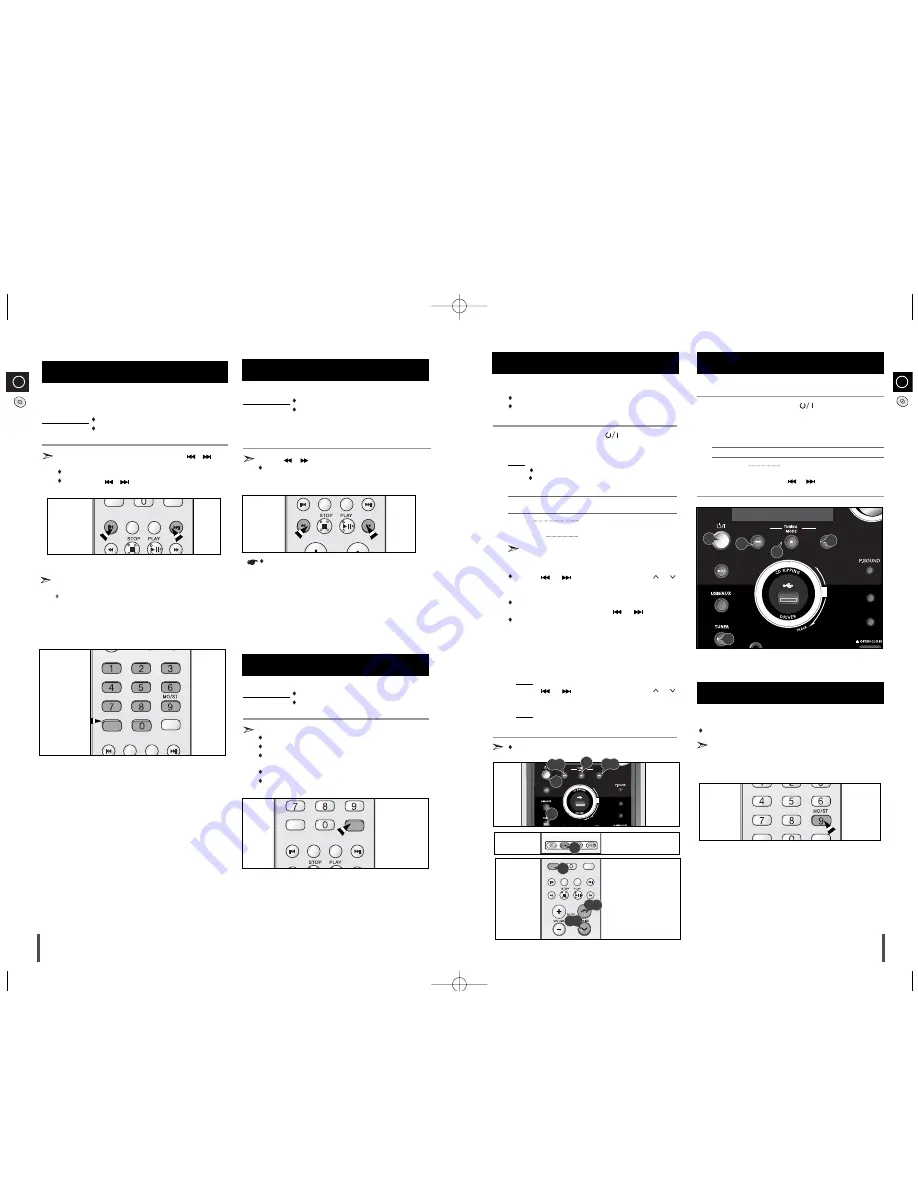
GB
GB
15
14
Selecting a Track from USB Device
You can select a desired directory and an MP3 file during the play or
when it stopped.
Before you begin!
Connect the external USB storage device to your player.
Select the USB function by using the USB button.
If you want to move the next/previous file, press the
,
button
shortly.
It moves the next /previous file within the directory.
If you press the
,
button more times than the number of
the files in the directory, it will move over to the next directory.
CD
RIPPING
EQ
SET
To use high speed search
Before you begin!
Connect the external USB storage device to your player.
Select the USB function by using the USB/AUX but-
ton.
You can search the desired section quickly during the play
Press the
,
button.
Whenever you press the button, you can search backward or for-
ward 2X,4X,8X and 32X times normal speed.
To repeat
Before you begin!
Connect the external USB storage device to your player.
Select USB function by using the USB/AUX button.
Press the
REPEAT
button during the play.
REPEAT 1 : repeat play one track only.
REPEAT DIR : repeat play one the folder.
REPEAT RANDOM : play the tracks in random order.(A track that
has already been played may be played again.)
REPEAT ALL : repeat play the entire directories.
REPEAT OFF :repeat play is turned off.
You can store up to:
15 FM stations
15 AM stations
Switch the system on by pressing
( )
.
Select the required frequency band by pressing
TUNER/BAND
again on the front panel or
BAND
on the remote control.
Result: The appropriate indication is displayed:
FM
Frequency Modulation
AM(MW)
Medium Wave
To search for a
Press TUNING MODE
station...
Manually
One or more times until
MANUAL
is displayed.
Automatically
One or more times until
AUTO
is
displayed.
PRESET function is explained in detail in the section
“Selecting a Stored Station” on.
Select the station to be stored by:
Pressing or buttons
on the front panel or
or
buttons on the remote control to increase or decrease the
frequency respectively.
To scroll through the frequencies faster when
searching manually, hold down the
or
buttons.
The automatic search procedure may stop on a
frequency that does not correspond to a radio station. If
this happens, use the manual search mode.
If you do not want to store the radio station found, revert to Step
4
and search for another station.
Otherwise:
a
Press
TUNER MEMORY
.
Result: The
PRGM
is displayed for a few seconds.
b
Pressing or buttons
on the front panel or
or
buttons on the remote control to assign a program number .
c
Press
TUNER MEMORY
to store the radio station.
Result:
PRGM
is no longer displayed and the station is stored.
To store any other radio frequencies required, repeat Steps
3
to
5
.
The SET function can be used to assign a new station to an exist-
ing program number.
You can improve the quality of radio reception by:
Rotating the FM or AM(MW) antenna
If reception from a specific FM radio station is poor, press
MONO/ST.
to switch from stereo mode to mono. The quality of the sound will be
improved.
You can listen to a stored radio station as follows:
Switch the system on by pressing
( )
.
Select the required frequency band by pressing
TUNER/BAND
on
the front panel.
Select the radio station as follows.
To listen to ...
Press ...
Stored station
1. the
TUNING MODE
button until
“
PRESET
” is displayed.
2.
or
button to select the
required program.
Selecting a Stored (Preset)Station
1
2
3
Improving Radio Reception
1
2
3
4
5
6
Searching for and Storing the Radio
Stations
NEXT
/UP
PREVIOUS
/DOWN
MIC VOL.
DEMO/DIMMER
DSP/EQ
FULL C
D
MP3-CD/CD
5
4
3
2
5
4
BAND
NEXT
/UP
PREVIOUS
/DOWN
DEMO/DIMME
DSP/EQ
FULL C
D
MP3-CD/CD
1
2
3
3
3
TUNER MEMORY
CD
RIPPING
EQ
REPEAT
SET
5
4
5
4
2
1
TUNER MEMORY
CD
RIPPING
EQ
REPEAT
SET
TUNER MEMORY
REPEAT
SET
PTY-
PTY SEARCH
PTY+
RIPPING
EQ
SET
5
You also can use the number buttons to select the
track.
Press the number buttons choose the track that you want
and then press
SET
button.
.
During fast playback,sound is heard only at 2X speed,and not at
4X,8X,and 32X speeds.
TUNER MEMORY
CD
RIPPING
EQ
REPEAT
SET
RDS DISPLAY
TA
PTY-
PTY SEARCH
PTY+
SET
MM-X8(GB)-ELS-9.28 9/28/07 11:22 Page 14
































