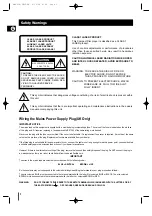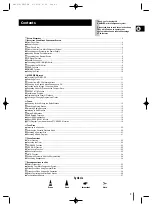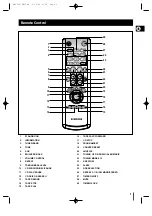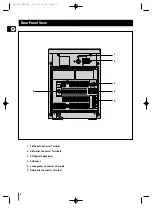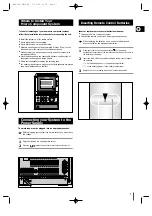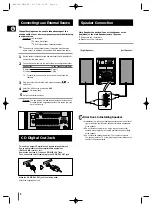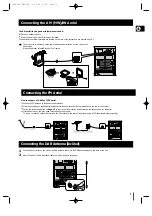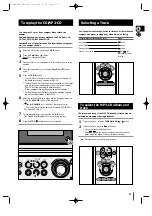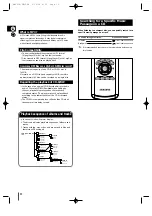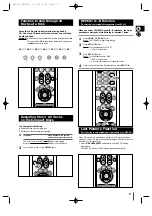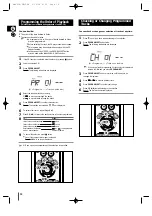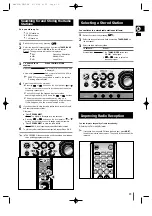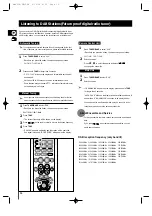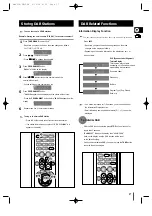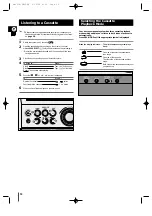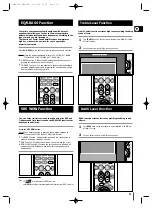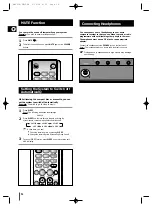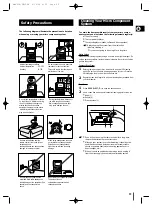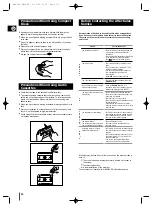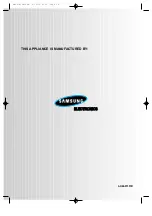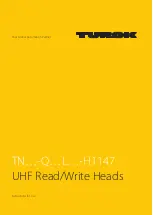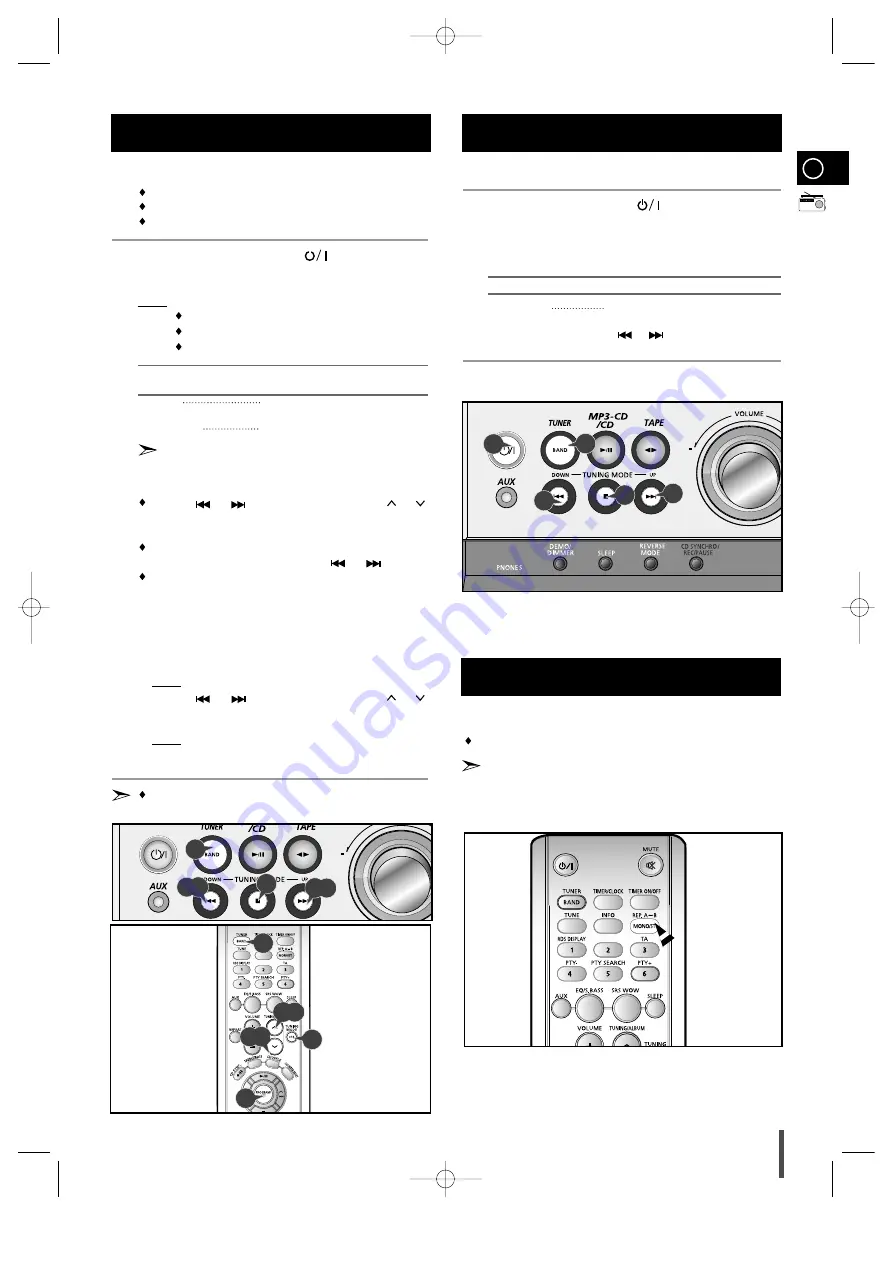
GB
15
You can store up to:
15 FM stations
8 MW stations
7 LW stations
Switch the system on by pressing ( ).
Select the required frequency band by pressing TUNER/BAND
again on the front panel or BAND on the remote control.
Result: The appropriate indication is displayed:
FM
Frequency Modulation
MW
Medium Wave
LW
Long Wave
To search for a
Press TUNING MODE
station...
Manually
One or more times until
MANUAL
is displayed.
Automatically
One or more times until
AUTO
is
displayed.
PRESET function is explained in detail in the section
“Selecting a Stored Station” .
Select the station to be stored by:
Pressing or buttons
on the front panel or
or
buttons on the remote control to increase or decrease the
frequency respectively.
To scroll through the frequencies faster when
searching manually, hold down the
or
buttons.
The automatic search procedure may stop on a
frequency that does not correspond to a radio station.
If this happens, use the manual search mode.
If you do not want to store the radio station found, revert to Step 4
and search for another station.
Otherwise:
a Press PROGRAM/SET.
Result: The
PROG
is displayed for a few seconds.
b Pressing or buttons
on the front panel or
or
buttons on the remote control to assign a program number .
c Press PROGRAM/SET to store the radio station.
Result:
PROG
is no longer displayed and the station is stored.
To store any other radio frequencies required, repeat Steps 3 to 5.
The PROGRAM function can be used to assign a new station
to an existing program number.
You can improve the quality of radio reception by:
Rotating the FM or AM(MW) aerial
If reception from a specific FM radio station is poor, press MO/ST.
to switch from stereo mode to mono. The quality of the sound will be
improved.
You can listen to a stored radio station as follows:
Switch the system on by pressing ( ) .
Select the required frequency band by pressing TUNER/BAND on
the front panel.
Select the radio station as follows.
To listen to ...
Press ...
Stored station
1. the TUNING MODE button until
“
PRESET
” is displayed.
2.
or
button to select the
required program.
Selecting a Stored Station
1
2
3
Improving Radio Reception
1
2
3
4
5
6
Searching for and Storing the Radio
Stations
2
3
5
5
4
2
3
3
2
1
3
3
5
4
5
4
5
4
MM-ZJ8(GB)DAB 9/16/04 8:35 Page 15